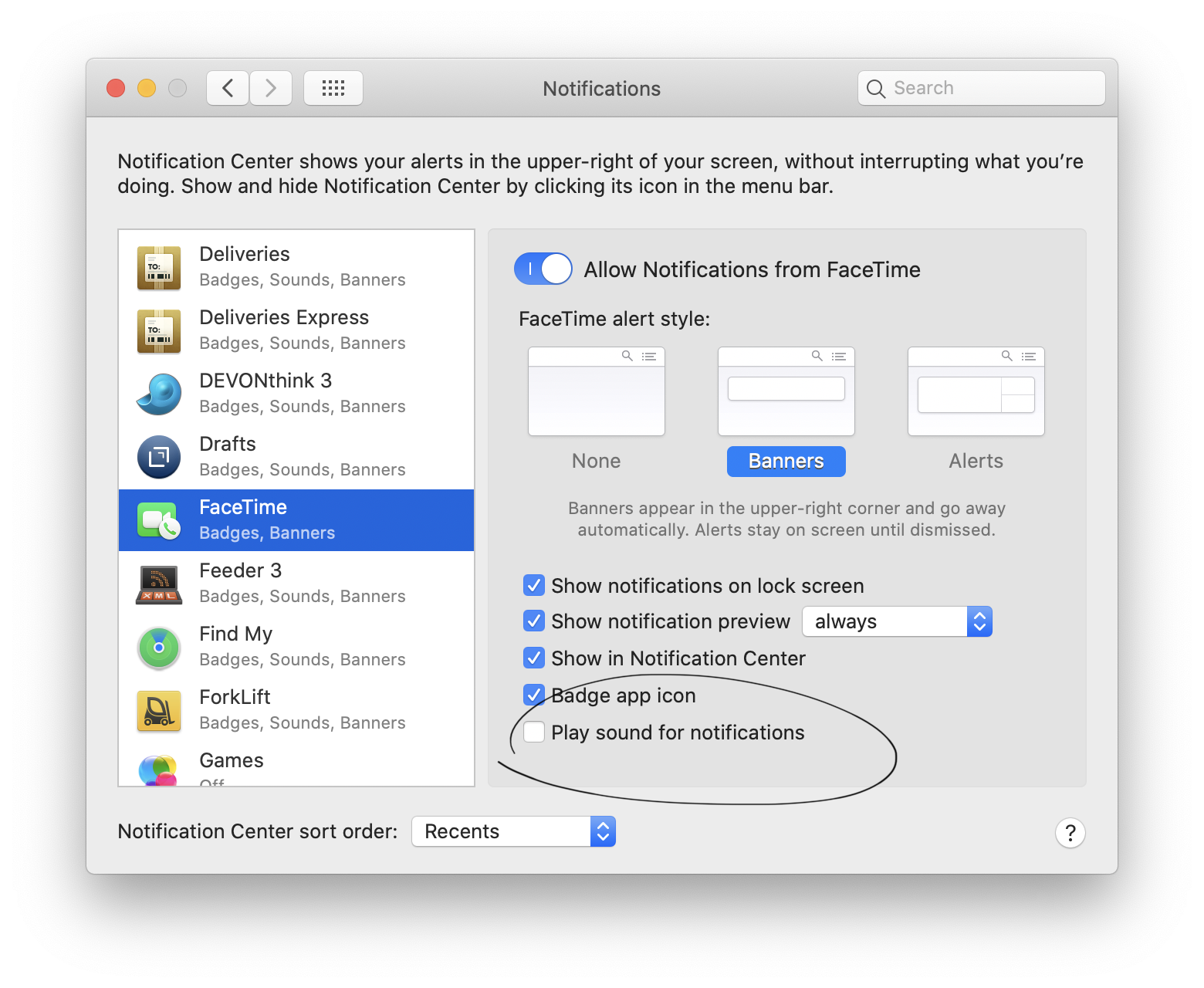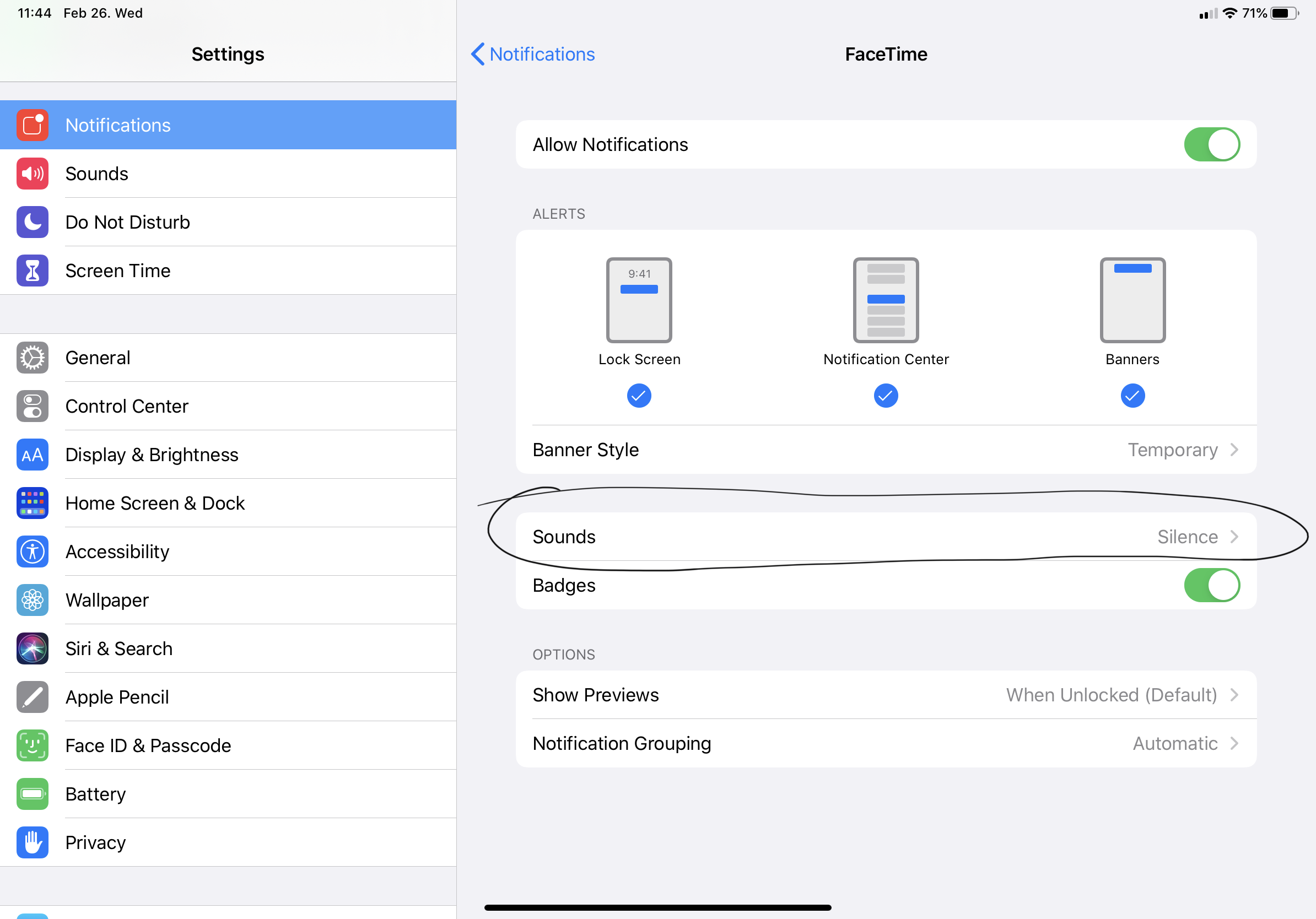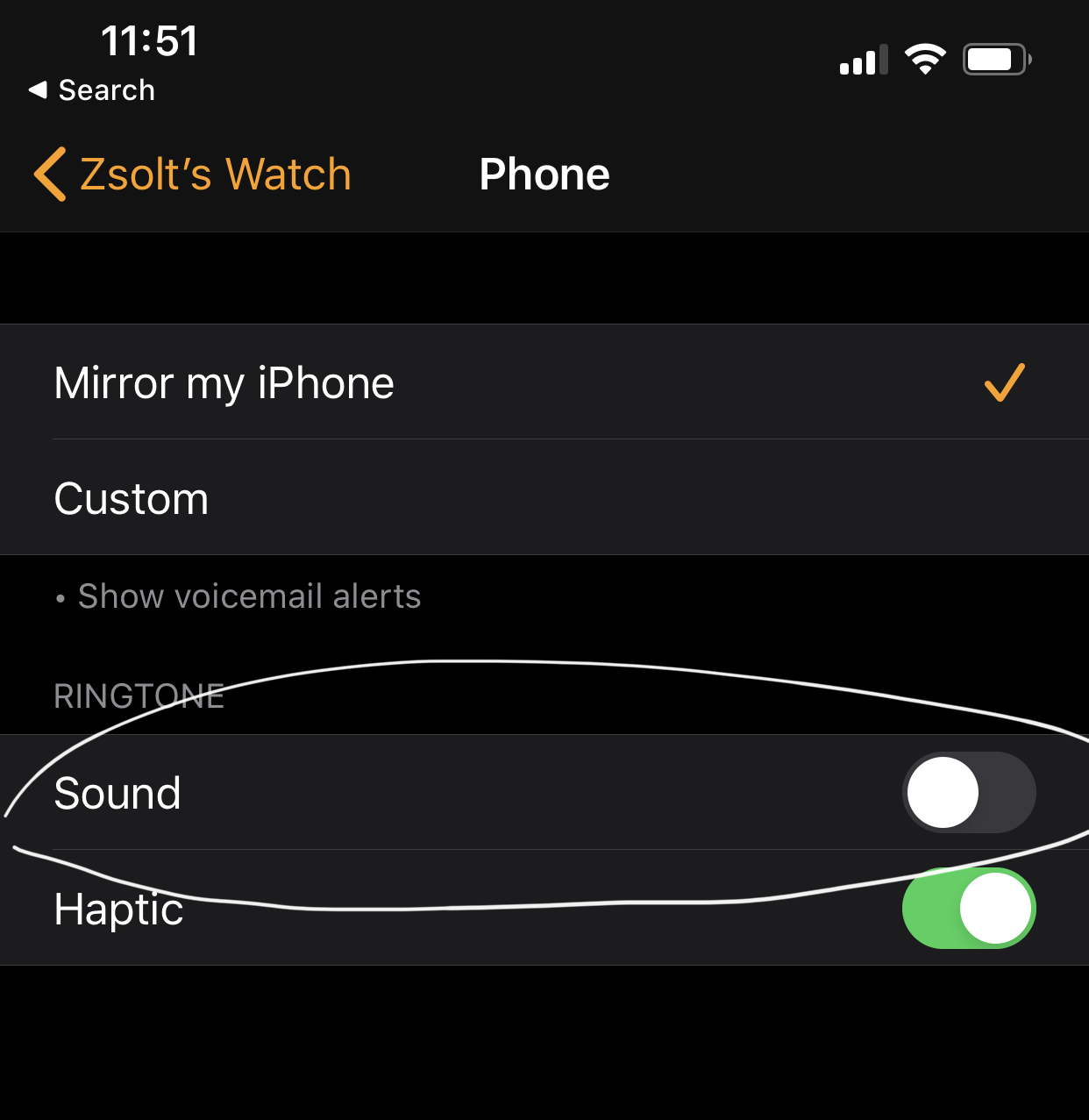I linked yesterday’s post on the Process perspectives in a bunch of places and generated a bit more negative feedback than I expected. I was confused because I still think this is a cool trick to have in your toolbox. As “cornchip” said it on the MPU forums:
This is a nice tactic to add to the swiss army knife of tools needed to break up a stagnant list.
I see great questions emerging in the discussion around this trick, which I wanted to answer here to provide a bit more logic.
Should I replace this with the GTD Clarify and Organize step?
Don’t use a remixed version until you are confident that all the habits around GTD are wired into your brain. Afterward, you can use this perspective to enhance your existing inbox emptying habit progressively.
Do I have to tag everything that goes into OmniFocus?
No, but you can. There is a setting in OmniFocus called “Clean up inbox items which have” which controls when OmniFocus should remove items from your inbox on clean-up. Mine is set to projects; otherwise, the Process perspective won’t show actions grouped by project.
Kourosh mentioned that this could lead to untagged/unprocessed items leaking into the system from the inbox, which is technically accurate, but don’t forget if you use this trick:
- a: the Process perspective always shows unprocessed items which you can clean up,
- b: if you do Weekly Reviews properly, you should trust your system, but more importantly, you’ll review everything again and catch these items.
Do you still use the OmniFocus Inbox?
Yes. As I mentioned, this perspective is great for breaking down a long list of unknown stuff, but sometimes I straight use the Inbox because it’s easier.
Isn’t it an unnecessary step?
It depends. I wouldn’t call it “productivity p0rn” because it genuinely helps to clarify the unknown.
Imagine you have to clean up a messy kitchen. First, you start to pre-organize: collect the dishes, throw away junk into a trash bag, etc. Then, you wash the dishes, clean the kitchen table’s surface, and get the trash out; sooner than later, you end up with a clean kitchen.
We do the same thing here: we’re pre-organizing a long list of stuff, so we can make sense of how much cleaning we have to do, then we clean each item in context with their related entities. This way, we keep our attention a bit more focused and keep support material easily reachable (especially if you link associated things in the notes field of your projects).
The point is to reduce the unknown and add structure to the inbox processing habit. You don’t need to do this all the time, but after, let’s say, 20 unprocessed items, this can be a beneficial step.
Don’t you keep too much stuff in your OmniFocus Inbox?
As David Allen says, I keep everything in the inbox which is “potentially meaningful” to me. Maybe, in the end, I only save 10% and throw away 90%, but the point of using an inbox (and GTD, for the matter) is to empty our head, and keep it that way.
There is an excellent video about this topic from the Next Action Associates called “What’s The Difference Between An Input And An Inbox?“.
Why do you need access to projects when you process your inbox?
It’s simple. Because I have support materials linked to projects in their notes field. I need to access them via links (and Hook) to store future actions, notes, etc. Having a list of items grouped by projects lets me easily select the project in the list, invoke Hook, or click on the links in the notes.
I hope this post answers your questions about the Process perspective and makes you reconsider adding it to your OmniFocus toolbox.