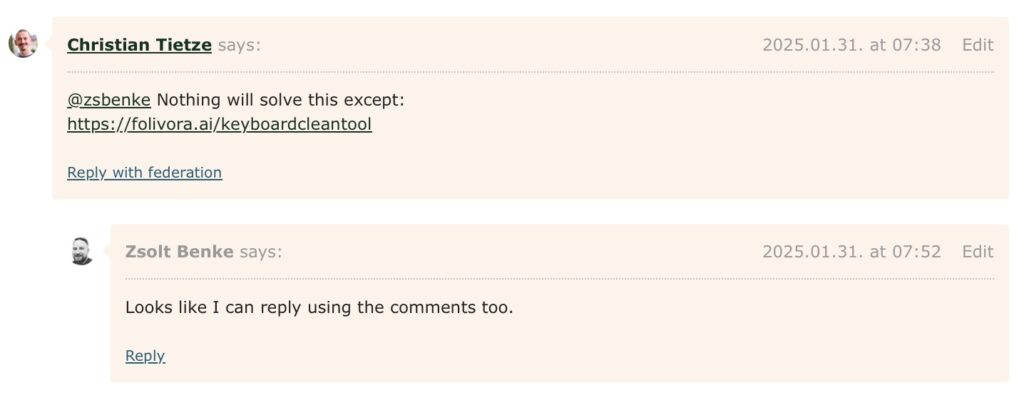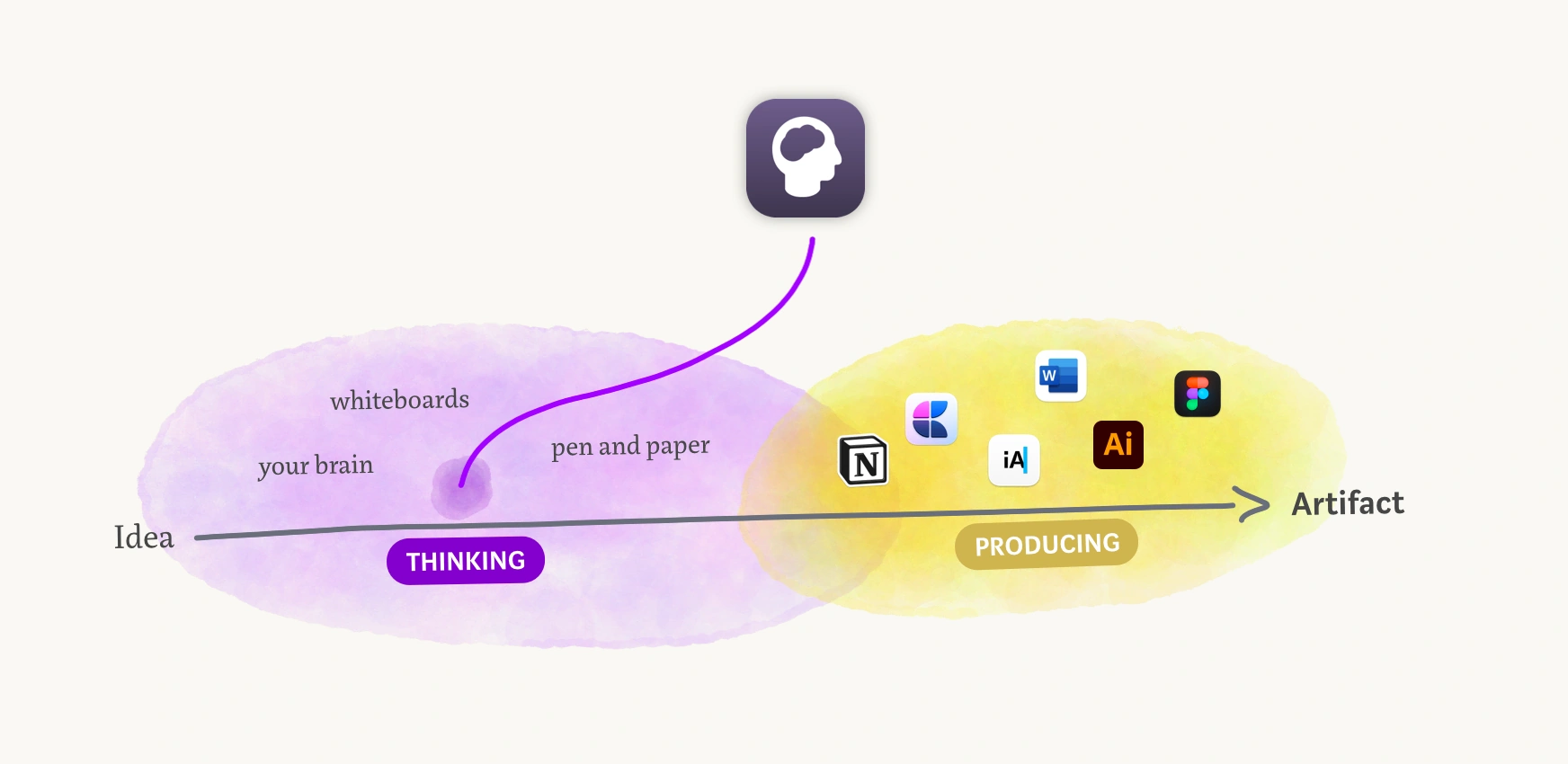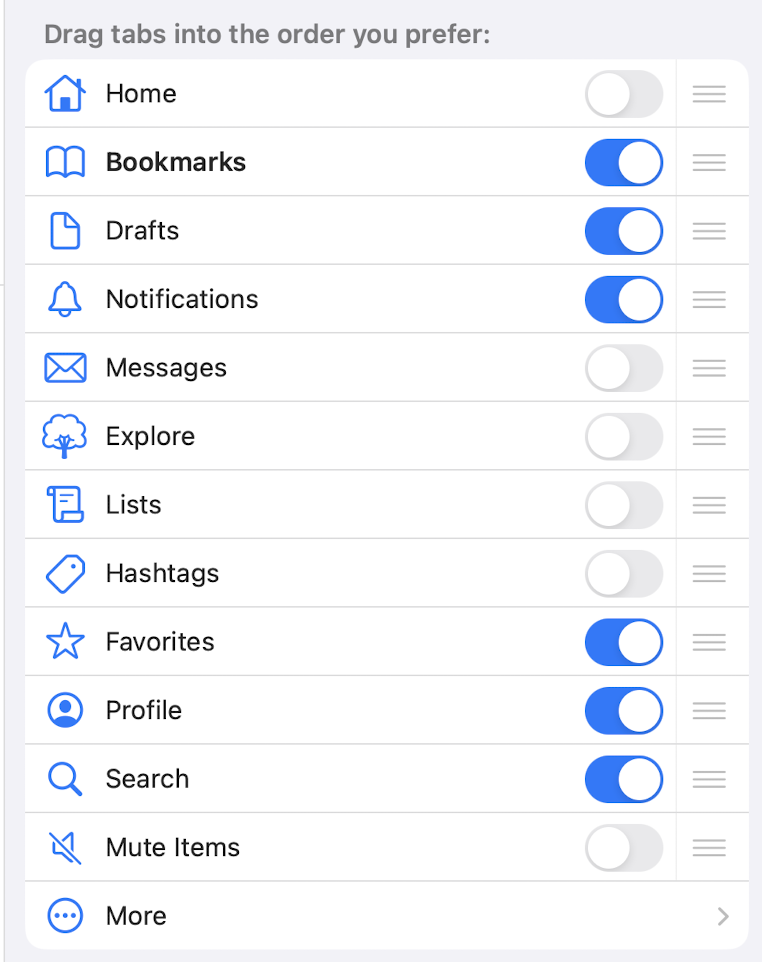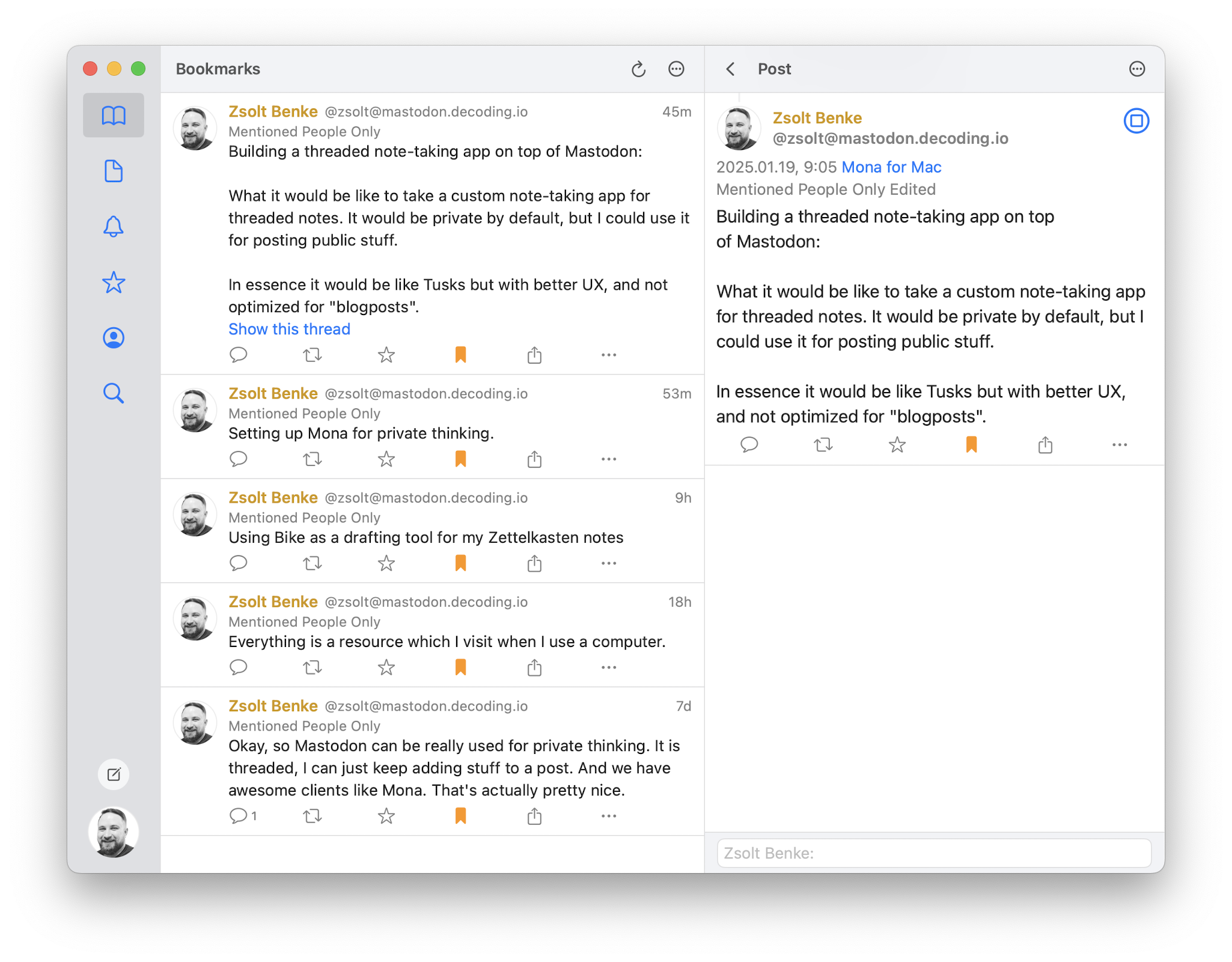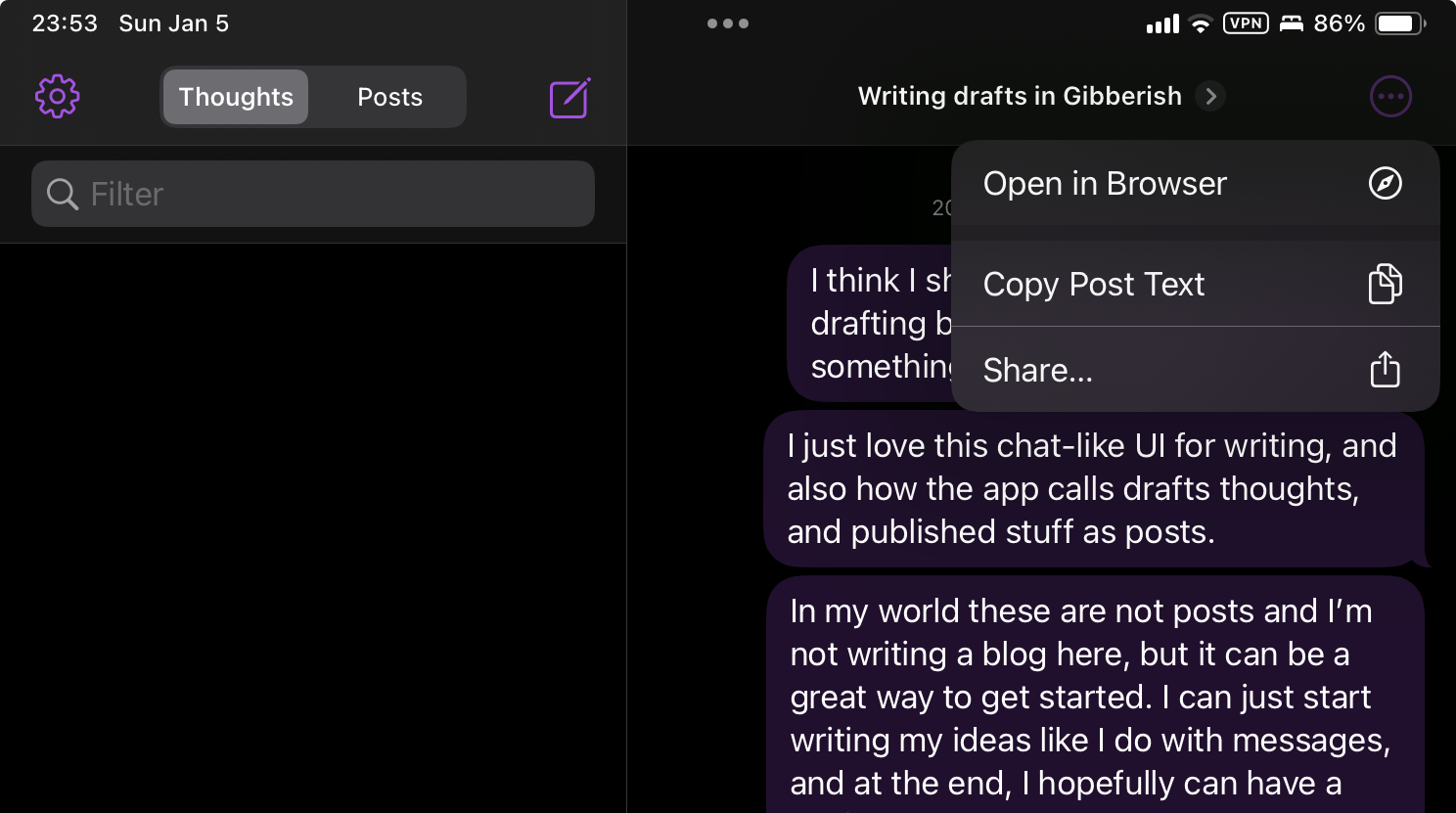Spent today designing the Rails controller layer for Pezeta.
I analyzed Capito, an envelope budgeting prototype I built seven years ago. Standard approach – categories as envelopes, track balances, show what’s left to spend, like YNAB. But Pezeta takes a different angle. Instead of manually managing category balances, I’m building a goal-oriented system where users define financial objectives and the system calculates the monthly allocations needed to achieve them.
For the controller architecture I designed five main tasks:
Authentication & Ledger Foundation – Auto-create ledgers with system categories when users sign in the first time. System categories like Income and Safe to Spend get created automatically, so no manual setup required.
Budget Controller – Returns a single JSON endpoint for now, focused on Safe to Spend calculation and future goal balances. This is what the UI will display prominently, not a list of category balances.
Categories Controller – Standard CRUD for user-defined categories. Goals are implemented as special categories with allocation rules that determine how they get funded each month.
Monthly Allocations – This is where goal-driven allocations get applied, but users can override them when needed.
Test Infrastructure – Rails conventions with fixtures that include the system categories.
I’m sticking with pure Rails MVC patterns, so no service objects, no complex abstractions. Business logic lives in models, controllers stay thin, everything renders JSON for now since we don’t have a Turbo-based UI yet.
This foundation should make the goal system feel automatic rather than manual.