I was browsing Twitter yesterday and run into a group of people who disabled call receiving on their Mac because of macOS makes your Mac ring like any other mobile device by default. This can be great if your phone is in another room, but if you like me, your devices are nearby most of the time, so it’s really annoying when all of them are starting to ring at once when I receive a call.
Luckily there is a way to mute ringtones but keep the call notification around. This means your iPhone will ring, but other devices will stay silent and just show you the incoming call, giving you an option to answer them or hang up right there.
For some reason FaceTime notification settings are also controlling the appearance of phone calls on macOS, iOS, and iPadOS, so you have to customize that.
macOS
Go to System Preferences/Notifications, find FaceTime in the list and turn off "Play sound for notifications". This way macOS will show all incoming FaceTime, FaceTime Audio, and regular phone calls in the top right, but your Mac gonna stay silent.
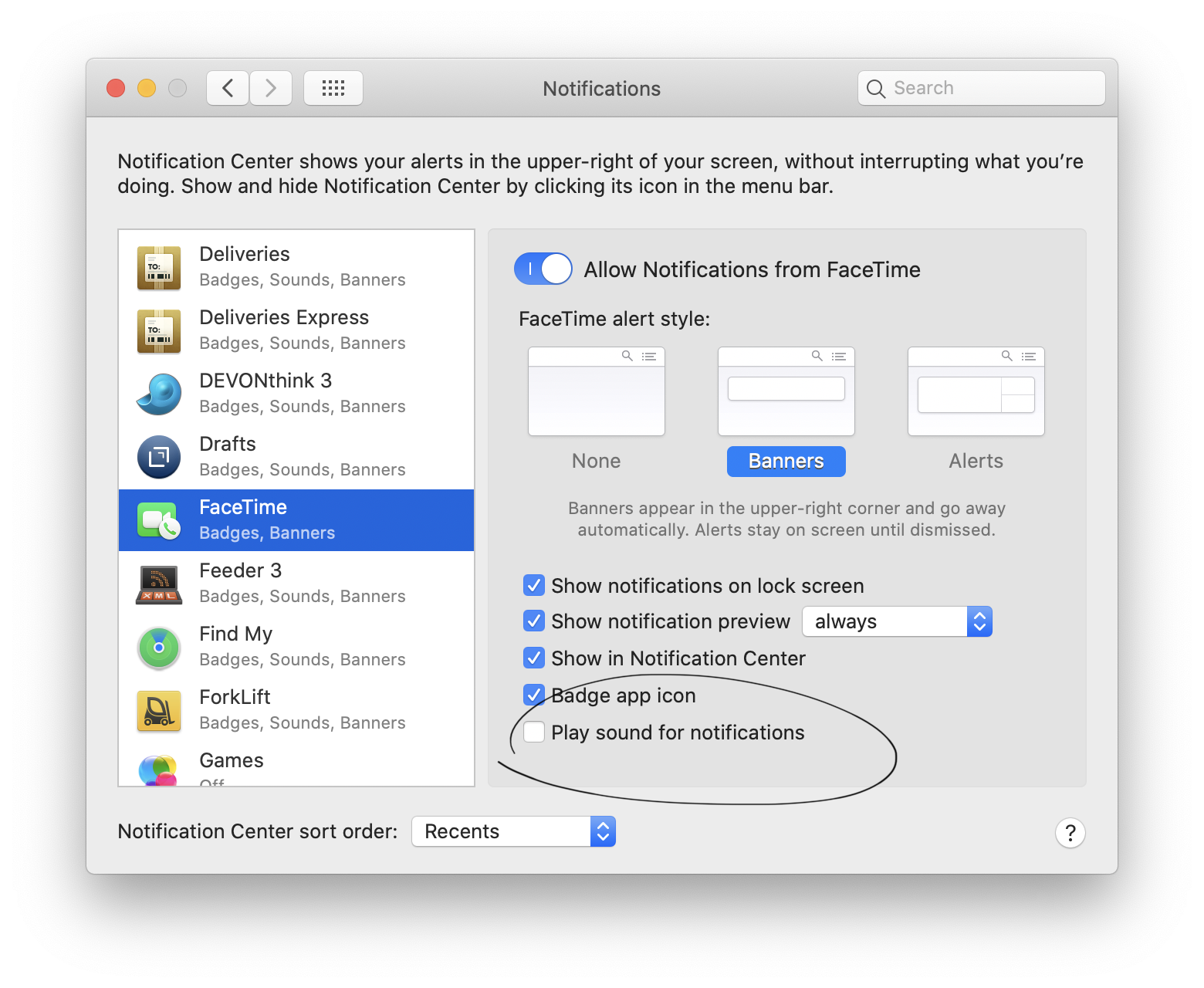
iOS/iPadOS
For some reason, there is no way to disable sound for call notifications on iOS and iPadOS, although there is a workaround: you can create a silent ringtone using GarageBand or you can buy one from the iTunes Store (buying will also make it available for your other iOS devices).
After acquiring the ringtone, go to Settings/Notifications, select FaceTime and set your new silent ringtone under Sounds.
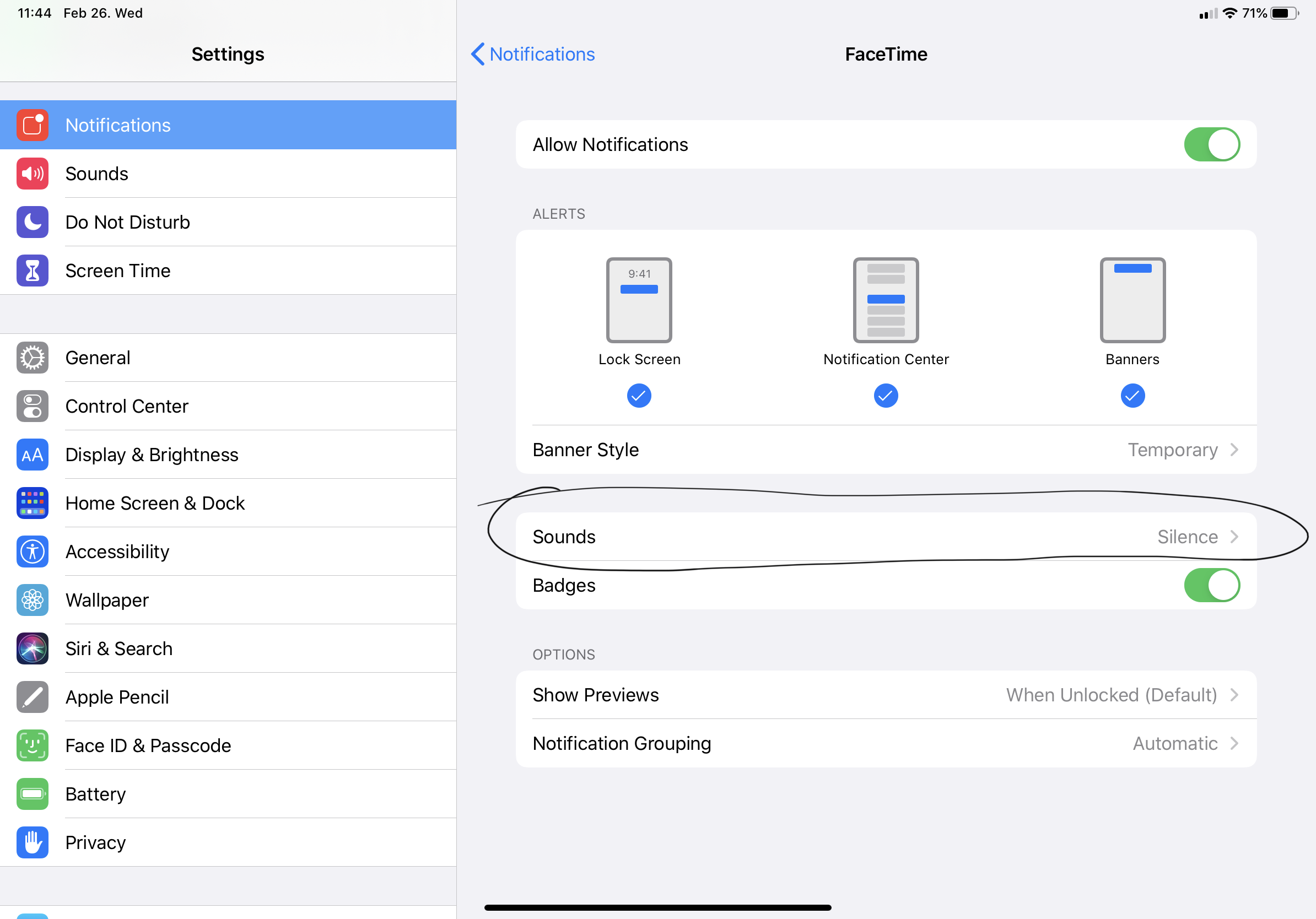
watchOS
Open the Watch app on your phone, scroll down, select Phone and turn off Sound.
I like to keep Haptic turned on because sometimes I’m away from my iPhone but I still want to "feel" incoming calls on my wrist.
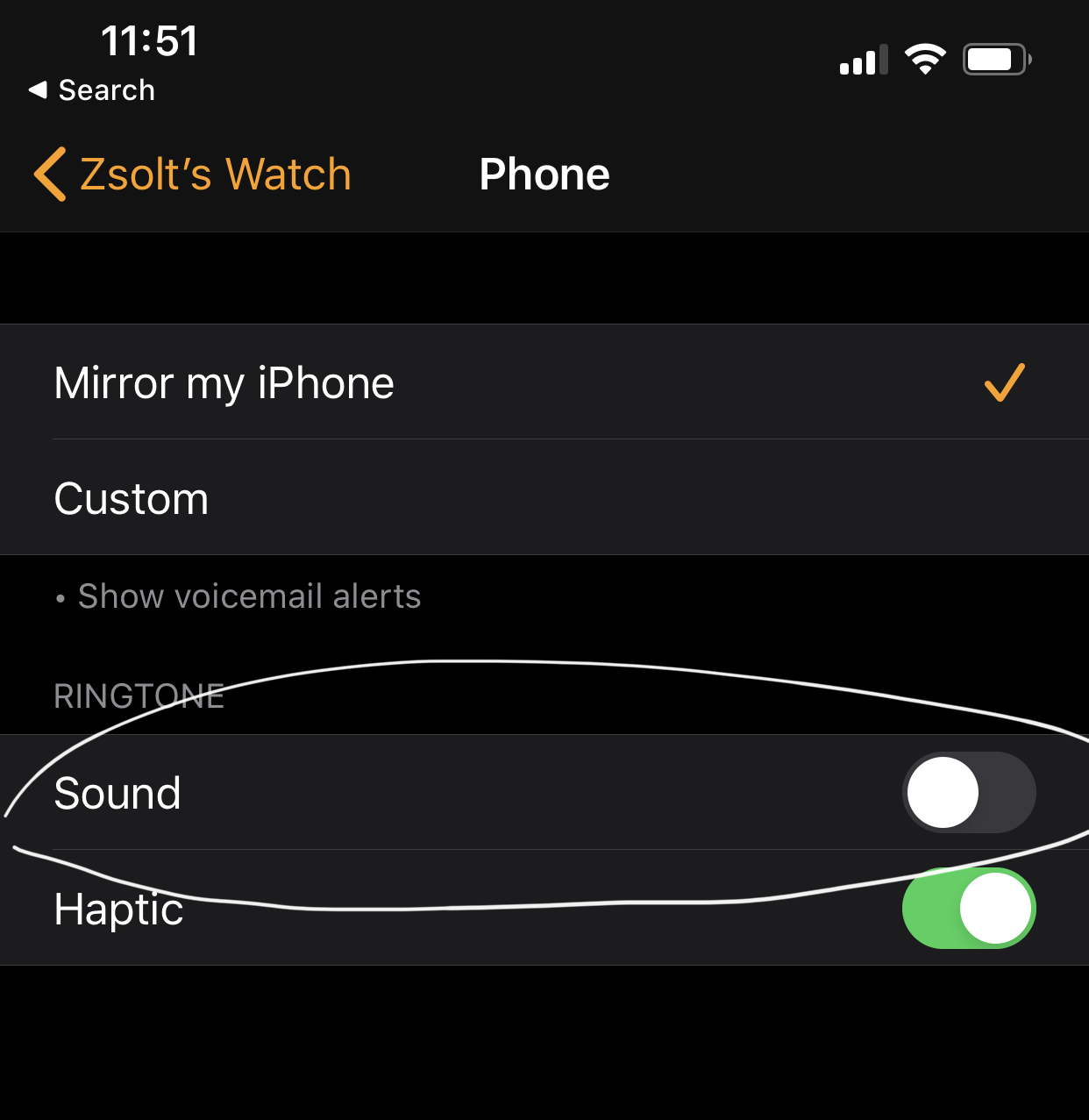
Setting up your devices this way gives you the best of both worlds: your devices – other than your iPhone – will stay silent when you receive an incoming phone or FaceTime call, but you’ll see the caller ID on the device you’re using. Also it will give you the option to answer the call without picking up your iPhone.
Okolicsányi Mikolaj liked this Status on twitter.com.
Pat Patterson 🇬🇧 / 🇺🇸 mentioned this Status on twitter.com.