Nice, I can have a custom Bluesky handle using my own domain. Updated the links on my blog to @zsolt.decoding.io.
2025.01.05.
2025.01.04.
I’m back on Mastodon and Bluesky
After years of focusing on my blog and staying off social platforms like Mastodon and Bluesky, I’ve decided to set up profiles there. Why now? Here’s what’s changed.
I’ve mostly set up Mastodon and Bluesky profiles to publish my posts to social media platforms. This could also be a way to have conversations around my content. I might occasionally post short status updates, but the main way I’ll share ideas will continue to be through my blog.
I also want to try out new iOS apps like Ivory, Croissant, and Reeder which are integrating with these services.
If you’d like to follow along, here are my profiles:
- Mastodon: @zsolt@mastodon.decoding.io
- Bluesky: @zsolt.decoding.io
Feel free to follow me, say hi or share something interesting.
The blog will remain my main hub for new posts, which are also shared to Mastodon and Bluesky via Micro.blog and replies to these posts should appear as comments here on the blog too.
Why do I have so many posts today?
Well, I was reading Simon Willison’s post about his blogging process, and I realized that I often write about weird ideas, thoughts, and things I discover online, but I usually keep them in a private journal.
Some of these things are available publicly on my Zettelkasten as notes or annotations, but not here. I think I’m going to change this habit.
While I don’t always have interesting content to blog about, I shouldn’t keep these thoughts to myself either. Most of these ideas are just ramblings, but if you visit any blog or social media platform, you’ll realize that it’s mostly people rambling about random stuff.
On the other hand, you can find interesting sparks for ideas, peculiar thought chains, workflow tips, and bits and pieces that I actually enjoy more than coherent and lengthy blog posts.
So, I’m going to publish more of these fragmented ideas that I’ve kept private until now.
Sophiestication/Cappella
CoverSutra 4.0 got open-sourced (actually, it was open-sourced on Christmas, but I just got around to blogging about it).
Originally launched as an iTunes controller in 2007, CoverSutra is making its comeback as a standalone music player for your Mac! Version 4.0, code-named Cappella, brings you seamless music access directly from your menu bar. With its elegant interface, you can instantly search by album, artist, or song—all while staying focused on your work without needing to switch apps.
I used to love CoverSutra back in the day. In fact, I even created a Hungarian localization for the app (here’s an archive.org link to my old hungarian blog which looks like some old MySpace crap).
However, the app mysteriously disappeared around 2013. If I remember correctly the developer, Sophia Teutschler, was hired by Apple at that time.
A few months ago, Sophia brought CoverSutra back, but I’m not particularly pleased with the new version. It has become a separate music player, which is quite different from the original app.
These days, I primarily use Sleeve, which is quite similar to the early version of CoverSutra. It retains the feature of displaying the current song’s album artwork on the desktop, just like the CoverSutra did. I also use Sleeve to scrobble my music to Last.fm like it’s 2007 again.
I Live My Life a Quarter Century at a Time
Interesting story from James Thomson about the development of the early version of the Mac OS X Dock.
So, we are coming up on a little anniversary for me this weekend. On the 5th of January 2000, Steve Jobs unveiled the new Aqua user interface of Mac OS X to the world at Macworld Expo.
By the way, my birthday is January 5th too.
On the other hand, I got a little bit angry when reading this part (especially how Space Karen talks crap about remote work lately).
Steve left, and then visited my manager’s manager’s manager and said the fateful words (as reported to me by people who were in the room where it happened).
“It has come to my attention that the engineer working on the Dock is in FUCKING IRELAND”.
I was told that I had to move to Cupertino. Immediately. Or else.
I did not wish to move to the States. I liked being in Europe. Ultimately, after much consideration, many late night conversations with my wife, and even buying a guide to moving, I said no.
They said ok then. We’ll just tell Steve you did move.
As a software developer who has been working remotely for more than 15 years, I have never understood why it’s so important to be in the office…
Advanced Topics in Reminders and To Do Lists
Interesting use-cases for the Reminders app.
Even so, there are some neat features of Apple’s Reminders that can make your life a lot easier.
I haven’t found anything new about Reminders in this article, but it can be useful to others.
On the other hand, the use case of birthdays just doesn’t make sense.
A couple of years ago I quit Facebook. One of its last remaining utilities was helping me remember friend’s birthdays and I meant to transition everyone to a Reminders list, but only got a handful done. Even so, it’s been nice to have a short list of birthdays to check out every time I worry I forgot someone’s birthday.
For birthdays, use the Contacts app in conjunction with the Birthdays calendar in the Calendar app.
You can also create a smart list in Contacts for upcoming birthdays in the next N days.
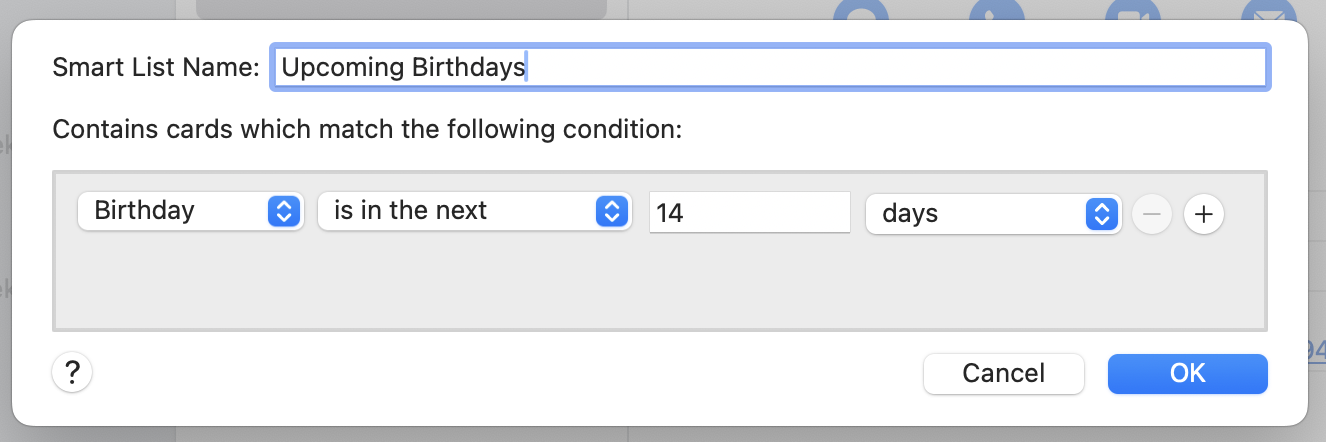
Update: by the way, I forgot that I also wrote a lengthy article on how to use Apple Reminders for GTD.
Shell History Is Your Best Productivity Tool
If you work in shell/terminal often enough, then over time the history will become your personal knowledge vault, documentation and command reference. Being able to use this personal documentation efficiently can hugely boost your productivity. So, here are a couple of tips on how to optimize your shell history configuration and usage to get the most out of it.
Well, I’m not sure how effective the shell history of being a “personal knowledge vault, documentation, and command reference,” but optimizing its use doesn’t hurt.
I also looked into ShellHistory, which can create notebooks from the command history. Actually, this can be a pretty cool way to document processes, like installing a Rails app and its dependencies or starting a full stack of software.
With the ShellHistory you can easily keep years of shell history, search history using Full Text Search, back it up to iCloud, create Notebooks.
On the other hand, I could just keep the history synced between my Macs.
2024.11.21.
Bookmarked “Backup Brain”
This is the ideal blog format for me. A list of daily notes grouped by day.
Read “Pluralistic: Keeping a suspense file gives you superpowers (26 Oct 2024) – Pluralistic: Daily links “
GTD is a collection of relatively simple tactics for coping with, prioritizing, and organizing the things you want to do. Many of the methods relate to organizing your own projects, using a handful of context-based to-do lists (e.g. a list of things to do at the office, at home, while waiting in line, etc). These lists consist of simple tasks. Those tasks are, in turn, derived from another list, of “projects” – things that require more than one task, which can be anything from planning dinner to writing a novel to helping your kid apply to university.
I have never seen next actions mentioned like this: tasks that are derived from another list, a list called projects. The thing I like about OmniFocus (and TaskPaper) is that projects are outline headings, and next actions are simple rows. It naturally blends the two together.
Read “Pluralistic: Tabs give me superpowers (25 Jan 2024) – Pluralistic: Daily links from Cory Doctorow”
Most of the internet is still on the web, which means it can be bookmarked, which means that it takes me one second to add it to the group of things I’m staying on top of, and one second to remove from that group. I get up in the morning, middle-click the “unfucked rota” item in my bookmarks pane, make a cup of coffee, and then sit down and race through those tabs, close-close-close.
It takes less than a second to scan a tab to see if it’s changed (and if I close a tab too quickly, the ctrl-shift-T “unclose” shortcut is there in muscle-memory, another habit). The whole process takes between one and 15 minutes (depending on whether there’s anything useful and new in one of those tabs).
I like the idea of using tabs as a list for next actions; however, my main concern with this approach is that it doesn’t clarify why I need to open a specific tab. It feels like a variation of the “Waiting for” list, which can serve a similar purpose. I can access this list daily, quickly scan it, open links from the task notes, and even update it with new information.
It’s interesting that Cory discusses how he utilizes the “Waiting for” list in another article.
2024.10.03.
Read “Re: How I find interesting blogs | Loren’s Blog”
I’m relatively new to the indie blogging, so I’m always on the lookout for new blogs to follow. What works best for me is when I come across a blog that references another one I almost always click through, check out the “About” page, and skim the article archives to see if their content interests me. If it does, I’ll add their blog to my RSS feed.
This is exactly what I do as well. I have never used any directory to find interesting blogs—okay, maybe once—but the point is that linking to other people is a natural way to discover exciting things.
I love it when I have ten tabs open related to a topic and browse the web as we used to.
Using the web for discovery feels like how time was presented at the end of Interstellar. The past, the future, and the now exist all at once, and you can go anywhere on the timeline.
2024.10.02.
Bookmarked “Forever ✱ Notes – A free framework for Apple Notes”
Forever ✱ Notes is a simple framework and scalable digital note-taking method for Apple Notes that’s free and created to last—forever.
2024.09.13.
Read “Brett McKay of Art of Manliness says “Just Use Email” – Just Use Email”
Their poor information management skills force them to rely on constant notifications from whatever apps they install and to which they nearly-instantly read or reply, never batch-processing anything in their life.
And they are perfectly fine with it. Oh, they might complain the way some people complain about the weather: “It’s colder than I thought it would be today”, but still not returning home to get a sweater.
And the systems which these types are involved in (jobs, school, groups, clubs) are kowtowing to them more each year. In fact, often those very same systems are run by the same types. It is, to them, unthinkable that anyone would “go rogue” and not have a smartphone lighting up their face 200+ times a day. They see well-managed, calm, distraction-free people (or those trying to be) as cabin-dwelling off-grid and out-of-touch people who are “missing out” on how “easy” life is if you just let everyone and everything ping you with every update.
My all time favorite is the text message about the “email I just sent you”. I know my darling, I keep my shit together.
2024.09.03.
Trying out Strflow for project-related status updates
I used Strflow today with OmniFocus, which is pretty good for an interstitial journal. I can quickly bring it up and leave a status update about projects. It is handy when making a phone call and logging what we discussed.
I made two shortcuts, which work on the selected action’s project:
- Journal About Selected OmniFocus Project: ask for a quick status update, then it automatically tags the note with the project name converted to a hashtag.
- Open Selected OmniFocus Project Timeline: opens the timeline based on the project name.
I created a journaling shortcut for OmniFocus a couple of months ago, but it is built on top of DEVONthink. It doesn’t automatically get the project, and storing these entries in DEVONthink will make my status updates get mixed with project-related assets, which I don’t like.
By the way, I can also add pictures to Strflow entries, which is kind of hard to do in DEVONthink.
I used to do interstitial journaling in TaskPaper, and I’m not sure yet if Strflow is better or worse than TaskPaper, but at least it is available on iOS, too.
These days, I’m using TaskPaper for “brainstorming,” not journaling. TaskPaper is a pretty cool outliner, so I can quickly create session notes related to the selected OmniFocus action. But these are just fleeting notes… I’m using TaskPaper as a temporary thinking tool.
I can also share Strflow notes with other apps, like Day One, or add them to Drafts, where I can process and export them to other places, transforming Drafts into a tool that migrates text-based information between apps.
Also, I like how the Strflow timeline was made to look like a chat app. In a way, it feels like the old Twitter feed, where we posted random thoughts to get them out of our heads. It is a private version of that.
2024.09.01.
Using Git Commit History as a Lab Notebook – Decoding Drafts
I’m thinking about using git commits more than just documenting changes, but as a journal for my work as it advances. Like a lab notebook in code.
Read “The Pull Request – Tyler Cipriani”
In 2008, GitHub’s developers could have opted to use git format-patch instead of teaching the world to juggle branches. Or they might have chosen to generate pull requests using the git request-pull command that’s existed in Git since 2005 and is still used by the Linux kernel maintainers today2.
I’m getting into stacked branches these day, but I should look into git request-pull too.
Maybe I should try Setapp. My Hookmark subscription is expiring soon, and it would be cheaper to use Setapp than just trying to subscribe to Hookmark directly.
From a UX point of view, Hookmark has this weird and confusing licensing behavior. I have to pick a specific license file, which I always mix up, and I don’t know… It’s just confusing…
I assume on Setapp, it works as long as I pay for the subscription.
I would also have access to Ulysses, since it is also available on Setapp.
I’m unsure how Setapp works on iOS, though. I should look into that.
Read “Getting Things Done Gag on Human Resources (Netflix) : r/gtd”
Okay, this was pretty funny.
2024.08.28.
Bookmarked “Task Inbox App | Defer”
A universal task inbox app for iOS & macOS, made by Here & Co.
I have no clue what I will use this app for… I just love the idea.
Bookmarked “Retcon — Effortlessly rewrite Git history”
Rewrite Git history with a single drag-and-drop. Undo anything with ⌘Z. All speed, no bumps.
2024.08.15.
Read “A love letter to The Archive”
A lot of folks use Obsidian for managing a system like this; I’m here to provide an impassioned and perhaps overzealous argument for my tool of choice, The Archive (macOS). Because what’s life without fighting for what you love?
I was in the habit of trying to find the perfect Zettelkasten app lately, but I’ve come to the conclusion that there is no app like that, so I’ll just keep using what I have, which is The Archive, iA Writer, and my Zettelkasten website.
I am also trying to simplify my “Zettelkasten” setup (Zettelkasten refinements) to be more like a journal rather than a knowledge base, which would require a lot of discipline to maintain. Instead, I want to capture ideas in a stream and see what will emerge.
Bookmarked “kindaVim”
Vim Mode for macOS. The mode you love in your favorite editor, now in your favorite OS.
I want to use something like this, but I don’t like that it is automatically enabled in every text view. Also, a subscription for this?
I remember the QuickCursor app from Hog Bay Software, which lets you select any text by pressing a keyboard shortcut, which would open the text in your favorite editor. Saving the file in the editor would update the text view. Sadly, it is not developed anymore.
These days, I select the text in the text view and use the “New MacVim Buffer With Selection” service. This opens the selected text in MacVim, although I have to paste the text manually back.
2024.07.12.
Read “Quick Tip: Change the Default App That Opens Files in iOS and iPadOS – Loren’s Blog”
Yes, you can change the default app associated to a file on iOS/iPadOS:
Since the new iPads were introduced several weeks ago there has been a lot of talk amongst Apple pundits about what one can and can’t do on an iPad. One of the complaints I encountered was about not being able to set a default app to open certain file types in iPadOS.
A couple of weeks ago I mentioned the same tip for the same complaint. There was no reply, so… 🙃
2024.07.07.
Bookmarked “Mike Grindle’s Webpage”
I’m Mike, an essayist and blogger. I write about culture, tech, psychogeography and web spaces.
Read “Blogs as Modern Commonplace Books”
I rarely feel an urge to write about things I fully comprehend. More often than not, such regurgitation feels like a chore. I might do it to spread awareness on an issue, but rarely for its own sake.
Instead, I find it more exciting to write about things I don’t yet fully understand, where new information has become available or where I want to clarify my thinking. In other words, to “write so that I know what I think,” or to “write what I need to know.”
2024.07.03.
Bookmarked “RSS Please – Generate RSS feeds from web pages”
rssplsgenerates RSS feeds from web pages using CSS selectors to extract parts of the page and turn them into a feed.
David Allen’s GTD System Up Close
A few years ago, I found a hidden video series about how David Allen does GTD. I instantly downloaded it and merged it into one video.
While browsing today on YouTube, I stumbled upon two existing videos from this series that are still available. The rest are removed or marked as private, I don’t know… Edit: actually I checked the video and these in fact are the same ones. But I wanted to share them because they are pretty interesting.
Luckily, I saved the full video, although I can’t share it here. If you are interested, maybe you can ping me via email. Otherwise, I embedded the two existing videos here as an introduction.
Bookmarked “yums.email”
I use Mela for recipe storage but this one is interesting as well.
Yums is a recipe storage system built on top of email. Content on the web disappears with time, but email you have control over forever.
2024.05.11.
Read “Bookending | everything changes”
Mandy Brown on ending your day:
Here’s a small trick that worked for me over the dozen years I led remote teams: at the end of your working day, shut down every app on your machine. Yes, all of them. Stash your tabs somewhere if you must, but close them all down. The only exception that may be made is for a simple note-taking app—the kind that lacks any kind of notifications. Then, spend ten or perhaps fifteen minutes reflecting on your day, whether in said note-taking app or, even better, on paper. This needn’t be anything formal or structured, just jot a few things down—maybe short phrases, maybe just some key words. The only hard rule is to do your best to keep any sense of judgement out. Then, in the morning, when you open up your machine, there should be nothing yelling at you—no unread badges, no cluster of notifications calling for your attention.
This is the best shutdown routine you can do.
2024.04.12.
Read “An ode to Things・The Jolly Teapot”
But using it after spending the day on Things really makes it look like a baby app, like an Electron-packaged web app made by people who haven’t smiled in decades.
😃