Follow-up on Using iA Writer as an end-to-end writing system.
2023.12.21.
2023.12.19.
Read “Getting an Unread Badge Count For the Docked Gmail Web App in macOS”
It is more than funny (and sad) that Electron apps are so bloated now that they can’t even offer a proper universal binary. You have to pick the CPU family on download.
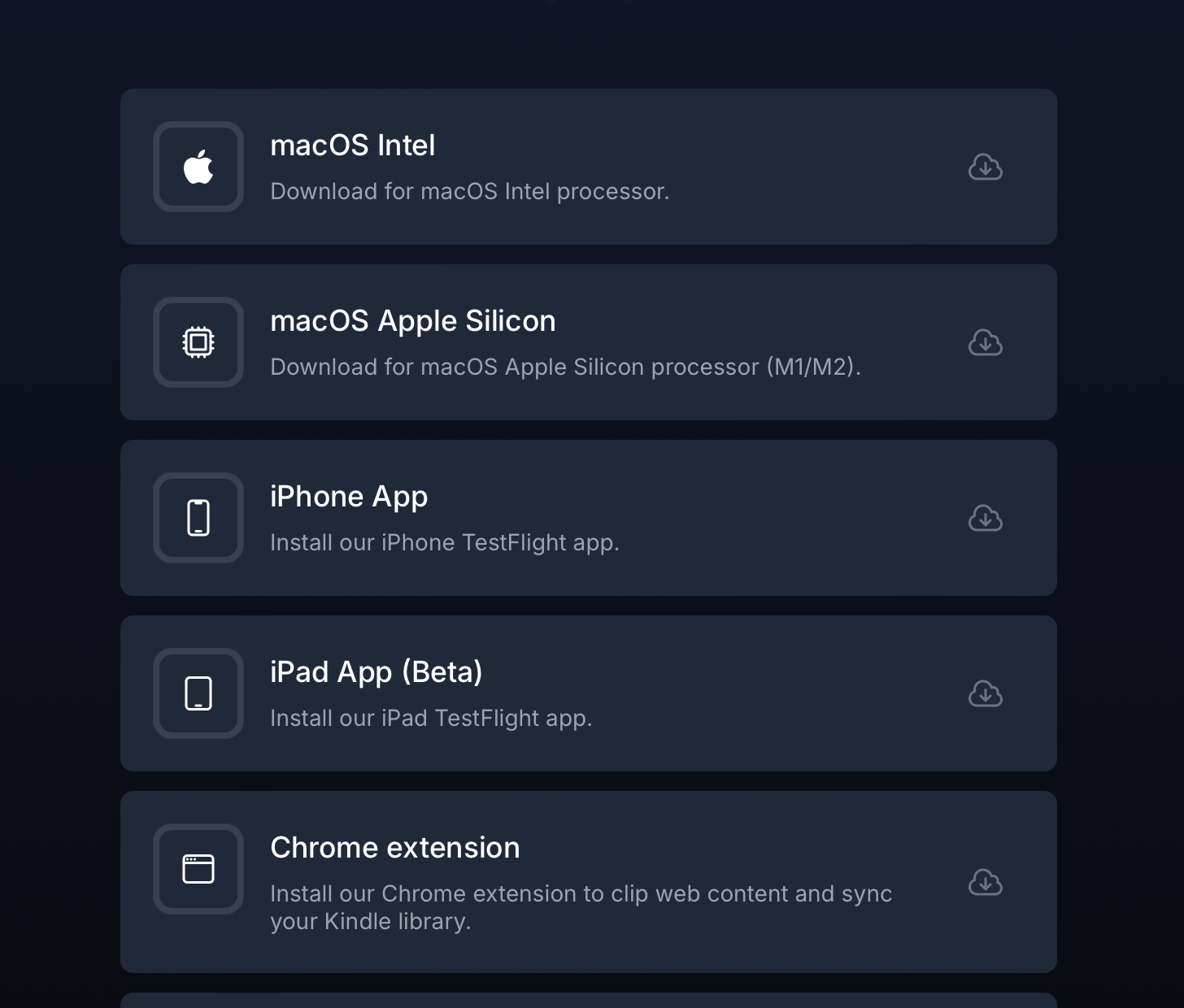
New Hookmark scripts for Reminders
I updated my Reminders/Hookmark integration script recently to make it faster on Sonoma. I also made sure that I have a “New Item” part too, so I can create reminders directly from Hookmark.
The “Get Address” script uses the backing SQLite database to find the ID of the selected reminder by title.
There are some caveats to keep in mind:
- We have to replace the
remindersDatabasePathproperty with the proper database path which is different for everyone. - Reminders are matched by title, so if we have multiple reminders with the same title, the script may fail to link the proper one.
Here are the scripts updated for Sonoma:
Get Address
use AppleScript version "2.4" -- Yosemite (10.10) or later
use scripting additions
-- Replace this with your Reminders database path.
property remindersDatabasePath : "/Users/yourusername/Library/Group Containers/group.com.apple.reminders/Container_v1/Stores/Data-some-UUID.sqlite"
tell application "System Events"
tell its application process "Reminders"
tell its window "Reminders"
tell its splitter group 1
tell its UI element 3
tell its UI element 2
tell its UI element 1
set reminderOutline to first UI element whose selected of UI element 1 is true
set theReminderName to value of UI element 2 of UI element 1 of UI element 1 of reminderOutline
end tell
end tell
end tell
end tell
end tell
end tell
end tell
set theSQLCommand to "/usr/bin/sqlite3 \"" & remindersDatabasePath & "\" \"SELECT ZCKIDENTIFIER from ZREMCDREMINDER WHERE ZTITLE = '" & theReminderName & "'\""
set theReminderIdentifier to do shell script theSQLCommand
set theURL to "x-apple-reminderkit://REMCDReminder/" & theReminderIdentifier
return "[" & theReminderName & "](" & theURL & ")"
New Item (this one can be a bit slow unfortunately)
tell application "Reminders"
set theName to "$title"
set theBody to "$user_link"
set theReminder to make new reminder with properties {name:theName, body:theBody}
set theReminderURL to the id of theReminder
set theReminderURL to do shell script "echo \"" & theReminderURL & "\"|sed 's/x-apple-reminder:\\/\\//x-apple-reminderkit:\\/\\/REMCDReminder\\//g'"
activate
end tell
theReminderURL
I haven’t tested these on earlier systems.
Bookmarked “Integration script for Sonar – Share Hookmark automation – Hookmark Forum”
I just started using Sonar which is a new GitHub/GitLab issue tracker client available as a TestFlight beta.
I found that the app has a URL scheme, so asked developers if it was implemented, and they were kind enough to give me a brief documentation, just enough to create a starter script for myself.
2023.12.17.
Bookmarked “Exporter”
Export all your notes from Apple Notes to Markdown/HTML with attachments.
I don’t have a need for this, but it’s good to know that it exists.
Bookmarked “Sonar – Native App for GitHub/GitLab Issues”
Sonar is a new native Mac app for viewing and editing GitHub/GitLab issues. It’s lightning fast and stores your tasks locally so viewing, searching, and editing is instant (even offline).
I was looking for something like this for a while now.
2023.12.08.
Read “Michael Tsai – Blog – Mac Menu Bar Icons and the Notch”
On my 13” Intel MacBook Pro, the icons reached to about halfway across the screen. On the 14” M3 MacBook Pro, ironically a machine with a larger display, at least 3 icons get hidden.
This “design” (or lack thereof) is so dumb. It is utterly ridiculous to me that this is still how it “works” two years after the introduction of the redesigned MacBook Pro with a notch. How hard could it be to add an overflow menu with a “«” (or should it be “»”?) button that shows the remaining apps and icons that can’t be displayed? This entire situation with the notch is ironic, because the iPhone notch and “dynamic island” are so thoughtfully designed with zero compromises regarding the functionality of iOS. In fact, they actually provide a better user experience. Yet on the Mac, how the notch interacts with macOS is laughably incompetent. It is shockingly lazy regarding attention to detail, and results in an outright disruptive and confusing user experience.
Here’s my current menubar:
![]()
I try to keep my less frequently used icons (like Hookmark) on the left because I mostly invoke them from the keyboard anyway. But I hate when Docker gets stuck behind the notch, and I have to quit other apps on the right to get Docker back to the screen.
Apple should do something about this behavior because it’s really annoying. And no, I’m not going to install a 3rd-party app to fix these issues, even if I love its icon.
Read “Jack Wellborn: “I just recently discovered tha…” – Mastodon”
I just recently discovered that you can select and drag multiple Safari tabs by holding shift or command, just as you would to select and drag multiple items in Finder.
I’m sure it has been added recently or was hidden in the system for like 15 years.
Sadly it’s Safari only, so it doesn’t work on other system tabs like Finder or iA Writer.
My use case is to select those tabs I want to save as a group, right click one of those tabs to add them all to a new Tab Group (to keep things neat and tidy).
Bookmarked “Plaintext GTD using Taskpaper Syntax – GTDist”
A nice tutorial on using GTD with TaskPaper.
Read “What I Miss Most About the iPod”
Little things like this have me thinking more and more about the control I have over my music library. I love having access to any song at any time. But, at the same time, I want more control. Apple could easily allow for smart playlist stacks to exist on the cloud. I’d have nothing to write about at that point. But, as we’ve seen with Sony lately, Apple could take away content at any point, even if you paid for it in their store. It would be a much more expensive route to maintain a physical CD collection that I then rip into a media library.
I still maintain my local music library in the Music app and buy music from the iTunes Store, Beatport, and sometimes CDs from Discogs (which I rip later).
At one point I even turned off iCloud Music Library and synced my music locally, which is still pretty cool, since it’s free and completely peer-to-peer. On the other hand, your music library turns into read-only mode, so I can’t edit my synced playlists on the device, which sucks (if I remember correctly, I can edit new playlists on the device).
I currently have iCloud Music Library turned on, but I always archive music files separately before importing them, and I also keep my library backed up by Time Machine. The problem with this approach is I have 3 Macs, so I have to pay attention to which one is holding the original song since iCloud Music Library doesn’t upload the original file but rather fetches the song from the iTunes Store. To avoid this problem, I basically keep a master library on my 16-inch MacBook Pro since I use that the most; all other devices are using the iCloud Music Library directly.
The iTunes Music Library and cloud streaming destroyed all of this, primarily because it wouldn’t allow syncing of smart playlists built off other smart playlists.
I tried this, and smart playlists based on top of other smart playlists are not synced to iOS devices. I couldn’t check if it syncs between Macs, which I want to know.
2023.12.07.
Using iA Writer as an end-to-end writing system
I’m a long-time Ulysses user, and I appreciate it since it’s a great Mac citizen, but I’m moving towards more open formats and possibly keeping more of my raw source files in Git.
I started using iA Writer a couple of months ago for my Zettelkasten writing, and having it as a backbone of my Jekyll site turned out to be great. On the other hand, I still kept my writing workflow in Ulysses, especially for long-form writings. I just wrote about how I use Ulysses projects in my writing workflow.
I wonder if having iA Writer as my only writing app is beneficial. I start to think it is, so I’ll discuss that in this post.
Keeping my writings in a Git repository
Git should be used by more people, not only by developers. It is a powerful system for keeping track of changes in a project, and it’s easy try out new ideas by creating new branches.
Git is made for text, so keeping writings in a repository is a natural workflow. For me, it’s new, though; I always used some form of library-based app for managing my writings where you can export the final product, but the raw material is usually kept in a proprietary database or file format.
iA Writer, on the other hand, uses standard text files – specifically Markdown files – and keeps them in the file system, so we can store our files in Git repositories, which can be edited directly as folders in iA Writer. I use Tower on the Mac and Working Copy on the iPad to manage all my Git repositories and to commit my changes.
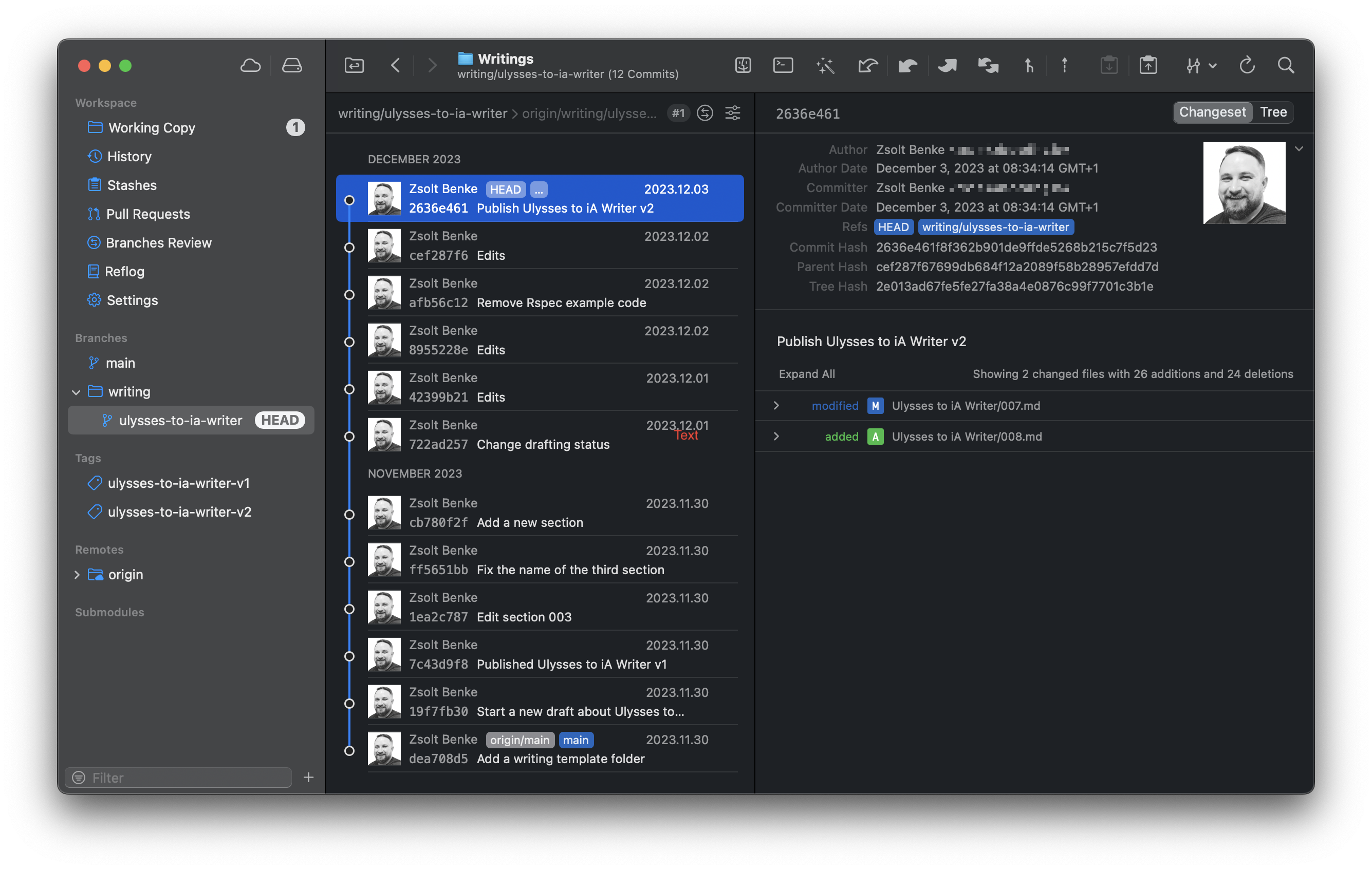
The beauty of keeping my writings as simple text files is that I can work on them using multiple apps (even in Ulysses). I like the idea that I can write in iA Writer and edit my documents later in MacVim/ iVim or BBEdit. Different text editors are made for various purposes so that I can use the best one for the task. There is no one-size-fits-all.
Keeping my Markdown files simply in the filesystem, I can also capitalize on other tools like Tmux for managing Vim sessions; using it, I can even write in the Terminal (the original distraction-free writing environment) and have access to multiple panes.
Git is also an open system so I can push changes to any standard Unix-based server over SSH. Keeping my writings up-to-date between devices is not automatic but pretty straightforward to do.
Using Git for marking milestones
In Ulysses, I had this milestones-based workflow where the main writing group in the project got manually duplicated.
- I kept groups where all sections were sheets, then duplicated these groups before significant edits and assigned version numbers for each group, like v1, v2, etc. These names had no meaning other than having a version number for the group.
- The triggers for duplicating groups were the following:
- Collected and sorted my Zettelkasten notes.
- Finished the first draft.
- Checked the grammar with Grammarly (which is just another form of editing).
- The final version before publishing the post.
Since I can use Git directly with iA Writer, I no longer need to duplicate groups manually. I can use Git to keep the history and mark important milestones.
Keeping history in Git is pretty straightforward: I can commit my changes and have a version history on every file. I can create branches for each writing project, so my main branch only includes finished and published content. This is not that important since all of my posts are siloed into separate folders, but I still keep pull requests open for each article to comment on and see the history of changes in a nice interface.
Pull requests also mark a project’s start and end at the point of opening and merging. This is more of a psychological benefit I like to have: I feel a sense of accomplishment when I finish a project and merge it into the main branch.
Managing milestones is done through Git as well: I commit in Git that I "Published XYZ v1" or "Published XYZ v2", and then optionally, I tag these commits to mark the end of a milestone.
iA Writer can also publish my writings directly to my blog; this can be used as a marker when I reach a writing milestone. There is no need to duplicate anything locally, but I can export a manual version and keep it published as a hidden post on my blog if I want to return to a previous idea I removed.
I call these posts seedlings, and they aren’t visible in any listing, but they have a direct link, which I can use to preview how the final post will look on my blog.
I created seedlings as a tool primarily for gathering feedback from others on a document. It is my homegrown collaboration feature, which uses my site, where I’m entirely in control of my content. I can publish a hidden post, and then people can leave comments as feedback so we can collaborate without external tools.
But most of the time, I "collaborate" with myself, so I’m leaving comments on my seedlings as notes, which can be migrated back to the actual draft.
Creating pull requests for writings
GitHub pull requests are powerful tools, not just for coding but for writing, too. As I develop my writings, I can keep track of them in separate branches and associated pull requests in my Writings repository.
Pull requests allow me to annotate my text files with comments, which can serve as a built-in to-do system for my writing projects. There is a similar feature is built into Ulysses, where I can have annotations and notes on a sheet, which is one of the benefits of having a library-based app backing my raw content.
On the other hand, using open formats makes using different tools for different jobs on the same content possible. So, in this case, pull requests can be used as an annotation and journaling system around the post I’m writing. When I’m done, I can merge the PR into the main branch as I do in my software development workflow, then publish the final article on my blog.
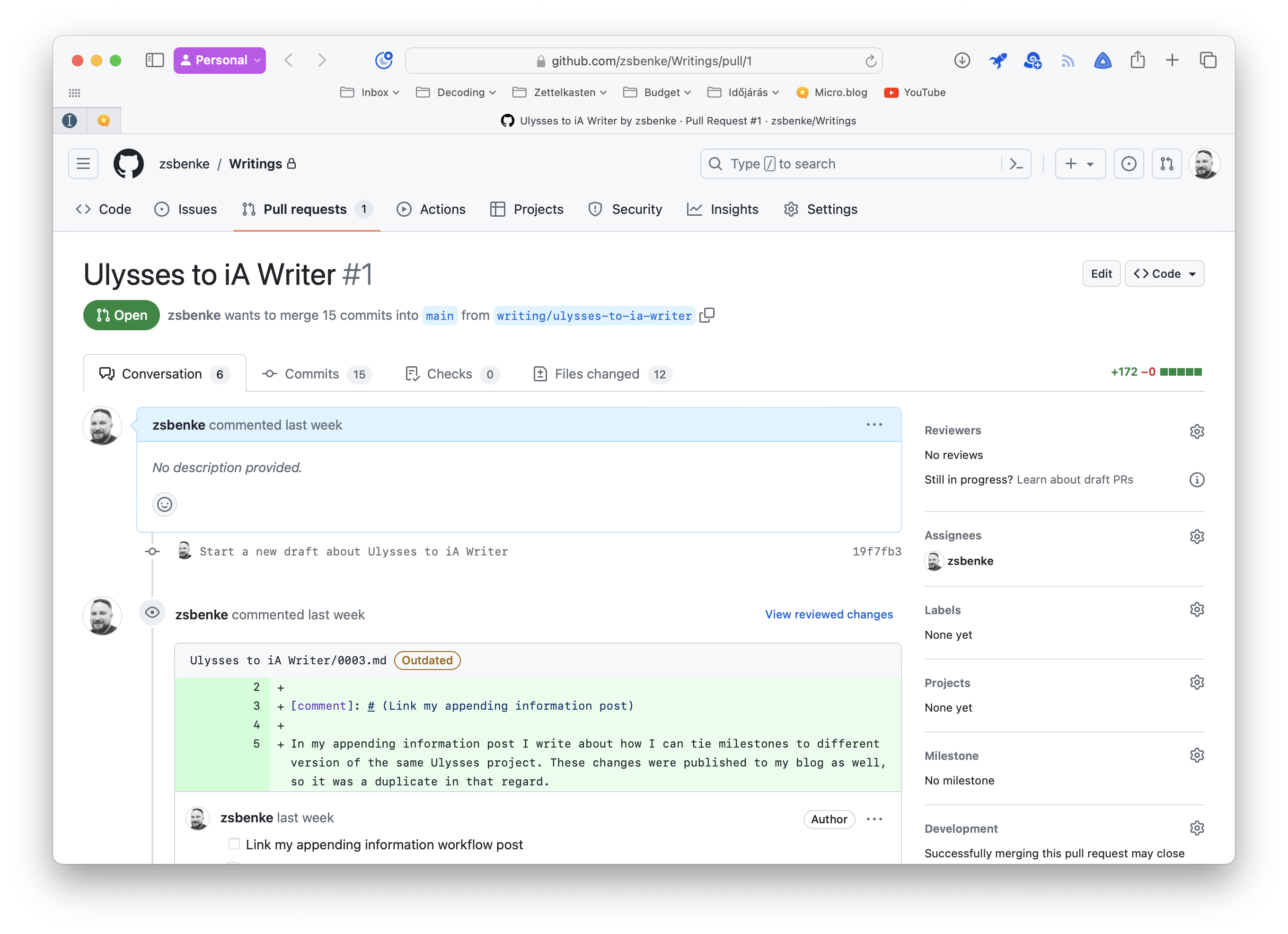
Writing in the Terminal
Using Vim in the Terminal for writing is a new experience for me. I usually work all day in the Terminal, but I have yet to consider it a writing environment. Technically, it is the original "distraction-free writing app."
My primary text editor is Vim; next to iA Writer, I started using Tmux to keep my writing sessions open with Vim inside. It is my favorite place to do development work and works well for writing projects, too.
The beauty of plain text is immediately apparent in the Terminal. My eyes love the nice Gruvbox Dark theme, and more importantly, all of my CLI tools are just a couple of keyboard shortcuts away.
I’ve started to use my Mac more for writing-related projects lately. It is one of the most flexible environments (alongside my iPad) for managing my blog and my Zettelkasten. I spent a lot of time optimizing my Terminal environment for development, so having it available for writing is beneficial since the command line is the best place to work on any plain-text project – the two just pair really well since the UI is also text-based.
I can also jump into a running Tmux session from my iPad using Blink and continue my writing session from where I left off.
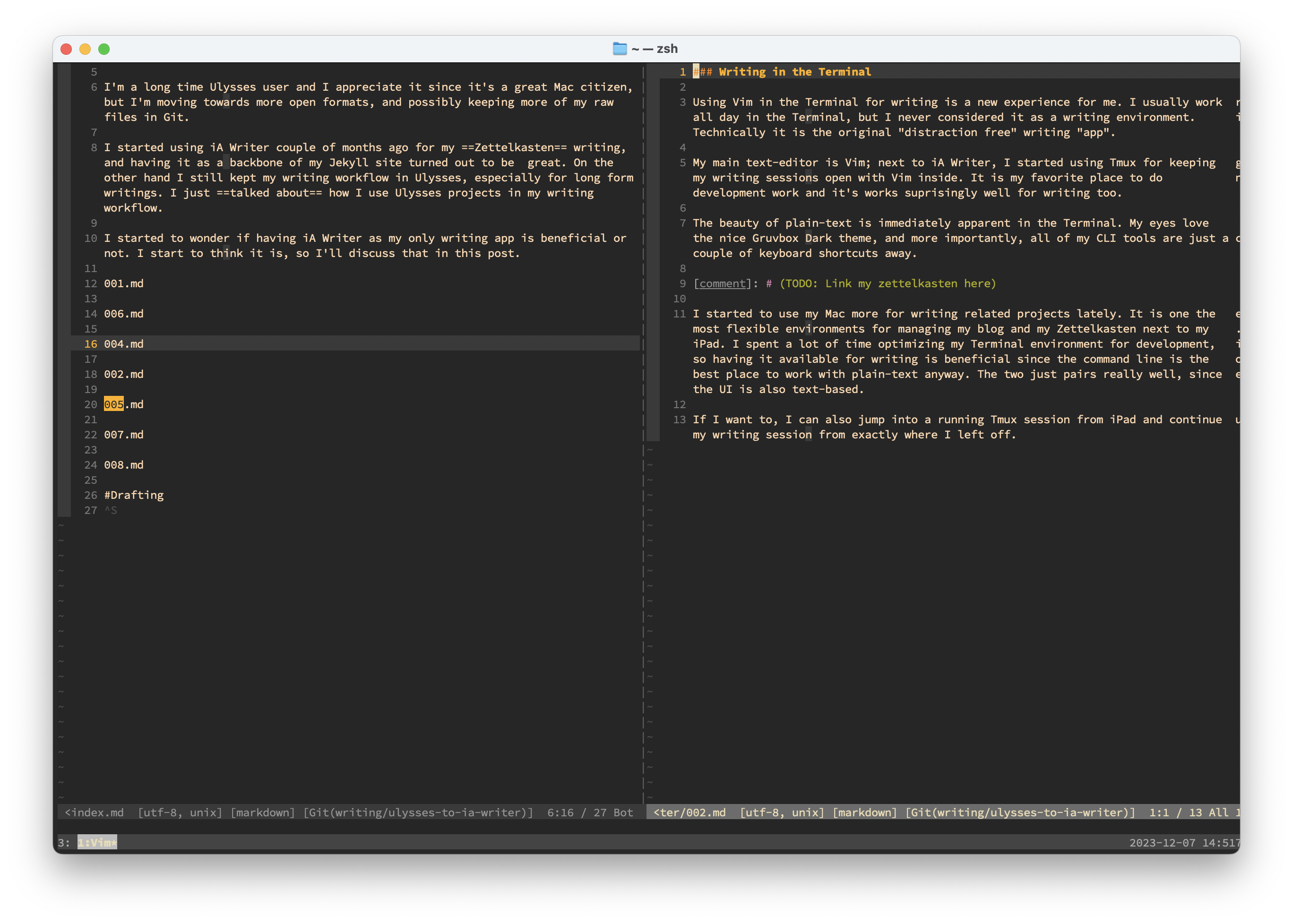
Section-based writing
In Ulysses, I used sheets for every section. I don’t have sections in iA Writer, but I can have separate Markdown files and include them as content blocks. Content blocks are not a standard Markdown feature, but they are so easy to work with that I’m fine if other apps don’t support them.
Sections are numbered and represent a sequence. When I want to create a new section, I add a unique number in the sequence. I name my sections 001.md, 002.md, 003.md etc. This workflow is similar to how Stephen Wolfram manages his notebooks in project folders: he creates a new file in the folder and starts writing.
I have a bunch of other conventions too. When I’m doing designs, I’ll typically keep my notes in files with names like
Notes–01.nborSWNotes–01.nb. It’s like my principle of not having too many file categories: I don’t tend to try to categorize different parts of the design. I just sequentially number my files, because typically it’ll be the most recent–or most recent few–that are the most relevant when I continue with a particular design. And if the files are just numbered sequentially, it’s easy to find them; one’s not trying to remember what name one happened to give to some particular direction or idea.A long time ago I started always naming my sequential files
file–01,file–02, etc. That way pretty much any sorting scheme will sort the files in sequence. And, yes, I do often get tofile–10, etc. But in all these years I have yet to get even close tofile–99.
I see this workflow being similar since writing projects can contain other types of assets, not just Markdown. Markdown files in iA Writer can also include code blocks, which can be stored as separate files. Think about that for a second.
Separate code snippets mean I can run these files directly in the Terminal using Ruby, Swift, or any other CLI tool. This gives me an interactive thinking space for code, like outlining, journaling, or mind-mapping. We have interactive notebooks in different environments, but I can make my writing projects similar with automation. It can be a great way to test and document code.
Let’s say I’m working on a new software project: I can have a docs folder that contains Markdown files linking to external sources in the actual code. Additionally, I can use iA Writer to embed source files as content blocks. When exporting the final version, source files are converted to Markdown code blocks in the output document.
Section-based writing also allows me to work on any part of the text at any time. This is a more natural bottom-up approach that is better than trying to fit my writing into a linear flow, where I start my post with the intro and then write the rest from top to bottom. Writing is the act of trying to fit random ideas together into a final story arc.
Using iA Writer Authorship for marking Zettelkasten notes
One of the main reasons I want to keep all my writing in iA Writer is their new Authorship feature.
It was intended to mark content pasted from other authors or generated by AI, but I want to hack around its intended purpose by marking text that was added from my Zettelkasten differently.
Since I mainly edit my Zettelkasten notes in iA Writer, using the same app as an end-to-end workflow for my final writing projects makes sense. I can switch between my notes and writings and copy and paste text into my drafts. Here’s where the Authorship feature comes into the picture. Since I can paste my Zettelkasten notes as text acquired from other sources, iA Writer would mark these paragraphs in a different style. I actually like this since edits are clearly visible over my original Zettelkasten text.
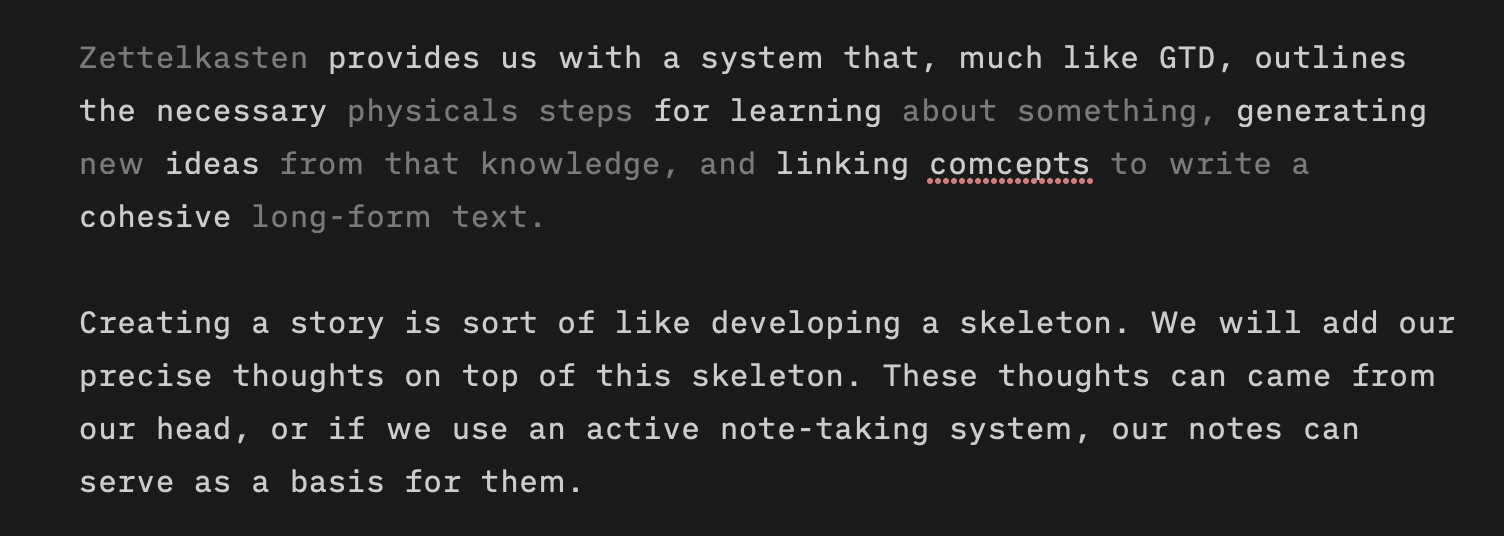
I have a global Authorship setup in my iA Writer settings, where my Zettelkasten is marked as "Other." This feature was intended for text copied from text-related AI apps, but if you think about it, my Zettelkasten is a "thinking partner," according to Luhmann, so in that sense, marking it as authored by "Other" sources makes sense.
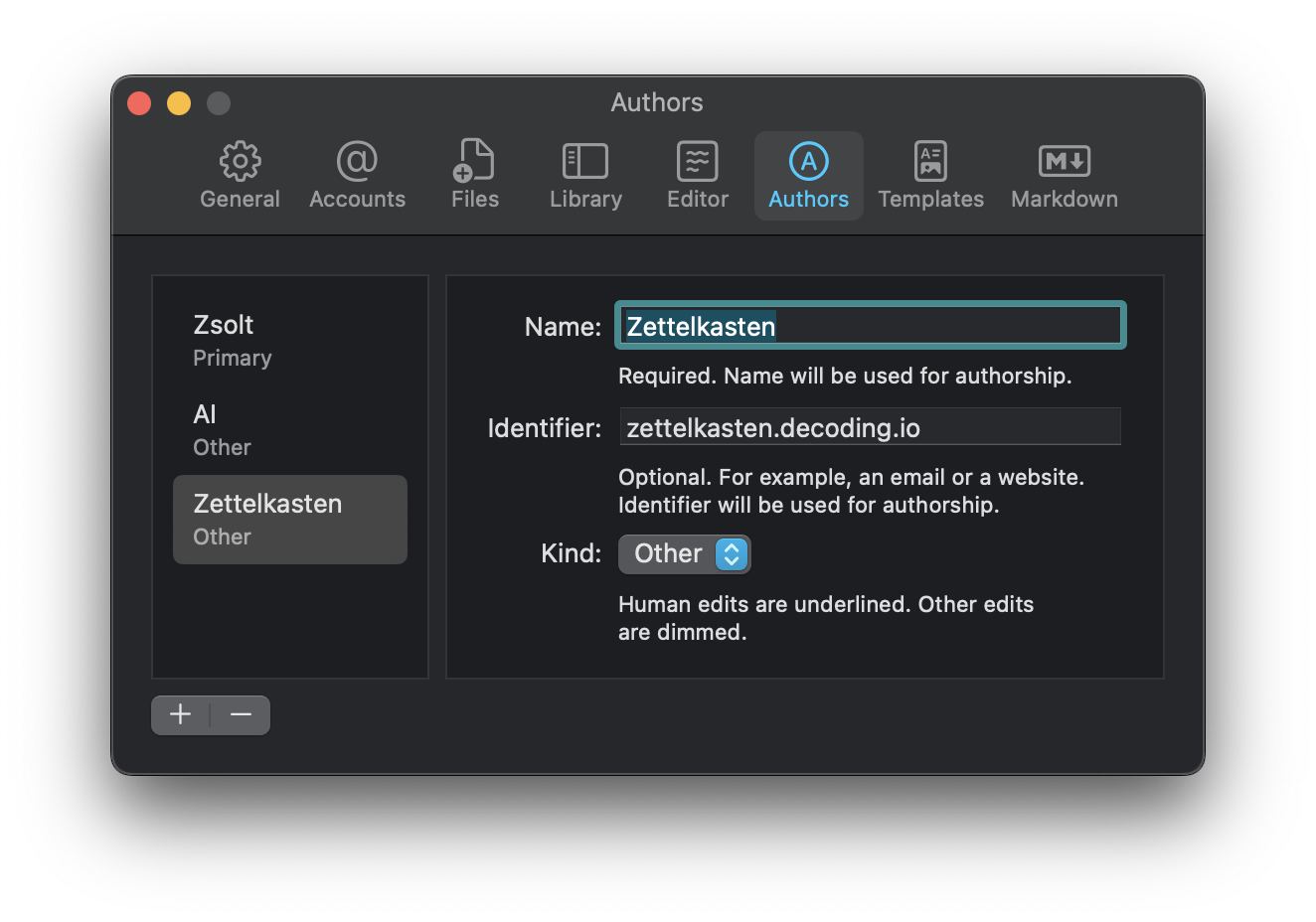
Zettelkasten provides a system that, much like GTD, outlines the necessary physical steps for learning about something, generates new ideas from that knowledge, and links concepts to write a cohesive long-form text.
Creating a story is like developing a skeleton. We will add our precise thoughts on top of this skeleton. These thoughts can come from our heads, or if we use an active note-taking system, our notes can serve as a basis for them.
When we use these notes, we still have to form them in a way that makes sense in the context of the current story. The Authorship feature lets me highlight the differences between a piece of text that is just a source of a draft and the actual text I edited.
Since most of my articles contain notes developed in my Zettelkasten, I want to see these differences. Visually getting a difference between the original note and the edited version makes sense. It lets me visualize the differences between texts from other sources or texts I’m actively writing.
Using iA Writer as an end-to-end writing app
As I mentioned, I’m editing my Zettelkasten in iA Writer. I’m also editing my writings in iA Writer. How about including AI in the same app as well?
I developed a tool a few months ago called RubyGPT, a Ruby gem that lets me use ChatGPT in the Terminal. I also integrated it into iA Writer using Apple Script so I can have an ongoing ChatGPT chat session saved into a Markdown file. These chat sessions are stored in my ~/Documents/Chats folder, which is also added to my iA Writer library. Sadly, this tool only works in macOS, although I can export ChatGPT chat sessions from Drafts, too, where I’m using this action to have a similar workflow.
All my writing-related plain text lives inside iA Writer, so I consider the app an end-to-end tool for all my writing needs. In theory, I can do this with Ulysses, too, which can also work on external files, but iA Writer doesn’t hide the Markdown syntax, so I can see the original text as John Gruber intended.
With the Authorship feature, I can also see the changes I made to externally generated text, regardless of whether it’s coming from an AI source or my Zettelkasten. I still have to do the work and edit this text into a proper post.
I love this integrated workflow of starting with reading, having highlights processed into notes, getting these notes under control, and then using them as the building blocks of my posts. This workflow lets me naturally develop ideas and use them in places where they make sense.
No need to force anything.
I can write about whatever I feel like at the moment.
Read “On macOS, it’s best to start with the default – Six Colors”
But the truth is, unless you’re a longtime Mac user who has integrated your personal collection of utilities into the way you use your Mac, you might not need all that much. So that’s my advice for people getting new Macs who don’t carry that legacy with them: Start with what’s there and then explore when you find where the built-in tools can’t meet your needs.
2023.12.06.
Read “Web Apps Are Better Than No Apps”
Since web apps can’t just use the components provided by the operating system, they have to recreate everything from scratch. And this creates a lot of burden for developers and, I think, lowers the quality floor. Creating beautiful, compelling apps is possible, but it requires so much work. People building native apps get it all “for free”. In fact, this could be one of the reasons Apple still has such a vibrant ecosystem of great artisanal apps since developers can build most things out of nice ready-made components.
Well, yeah!
Bookmarked “TimeStory: Timeline creation app for Mac”
TimeStory is a Mac app for illustrating events on a timeline, designed to help you easily create plans and roadmaps, capture history, tell stories, and more.
Next to professional tools like OmniPlan or Aeon Timeline, this app seems simple and easy to use, made by one guy.
2023.12.05.
Bookmarked “zenangst/KeyboardCowboy”
The missing keyboard shortcut utility for macOS
It’s like the free version of Keyboard Maestro.
2023.12.01.
Bookmarked “Type – Take notes without interrupting your flow”
Take notes without interrupting your flow.
Type lets you quickly jot things down with the timestamp attached, without interrupting your flow.
Very interesting use of text files. I want to integrate this app into my workflow somehow.
2023.11.29.
Follow-up on Liked “MailMate”:
I just bought MailMate a couple of minutes ago. It turns out I love to use plain-text email for writing and reading. It’s just way easier to edit my emails in MacVim than to fuck around with the Mail.app compose window.
The Things integration is also pretty cool. I can get the complete plain-text email in the to-do note, which is way more excellent than the jumbled text-fest I had previously parsed by the Things mail service forwarded from Mail.
I’m still developing my workflow around the rule-based smart mailboxes, which are pretty powerful.
I’ll write more about this app in the future.
2023.11.25.
Bookmarked “Marta”
File Manager for macOS.
Native. Extensible. Fast.
2023.11.23.
Read “Young Users No Longer Know How to File and Navigate”
People don’t understand the concept of files and folders any more
This is not a great trend.
Bookmarked “Ducklet.app”
The fast, native SQLite database editor for macOS.
Liked “MailMate”
MailMate is an IMAP email client for macOS featuring extensive keyboard control, Markdown integrated email composition, advanced search conditions and drill-down search links[…]
Sometimes, I wonder if I should try to use MailMate instead of Mail.app (at least for some specific tasks). It’s an app made for nerds.
I think it’s even have MacVim integration, and still makes emails available in the filesystem instead of closing them away for Spotlight only.
Related
2023.11.21.
rknightuk/custom-finder-sidebar-icons: An Xcode project to add custom sidebar icons to folders on MacOS
It is way more complicated than needs to be to add custom sidebar icons to folders in Finder, but I still want to save this project.
2023.11.17.
The myth and reality of Mac OS X Snow Leopard
I agree with this. We would be better off with a more “natural” update cycle on the Mac. It’s a slower-moving platform these days anyway:
Regardless of the motivation, the annual updates are more of a burden than a blessing to many Apple customers, including myself. I wish that Apple would drop the artificial schedule and let the major updates come more naturally. This isn’t just the attitude of a developer and so-called “power user”. Many “normal” users”, the proverbial moms, feel the same way. Actually, my literal mom told me she doesn’t like the ceaseless annual major updates either. She’s learned from hard experience that they’re not necessarily safe to install. Major updates can be very disruptive, creating new problems and wrecking old workflows. The press is always excited by major updates, because they give the press a lot to write about, but the public is not as sanguine. We occasionally need a break of 23 months, or more, from computing disruption. That would be another Snow Leopard.
Related to this: The Mac, The Myth, The Legend: How Snow Leopard became synonymous with reliability
2023.10.31.
TaskPaper as an interstitial journal
I mentioned that I want to find a use case for TaskPaper, because I adore the app. Turns out™ it’s actually pretty good at being a journal and an outliner app. I created a new file and started logging today’s stuff. This is what it looks like.
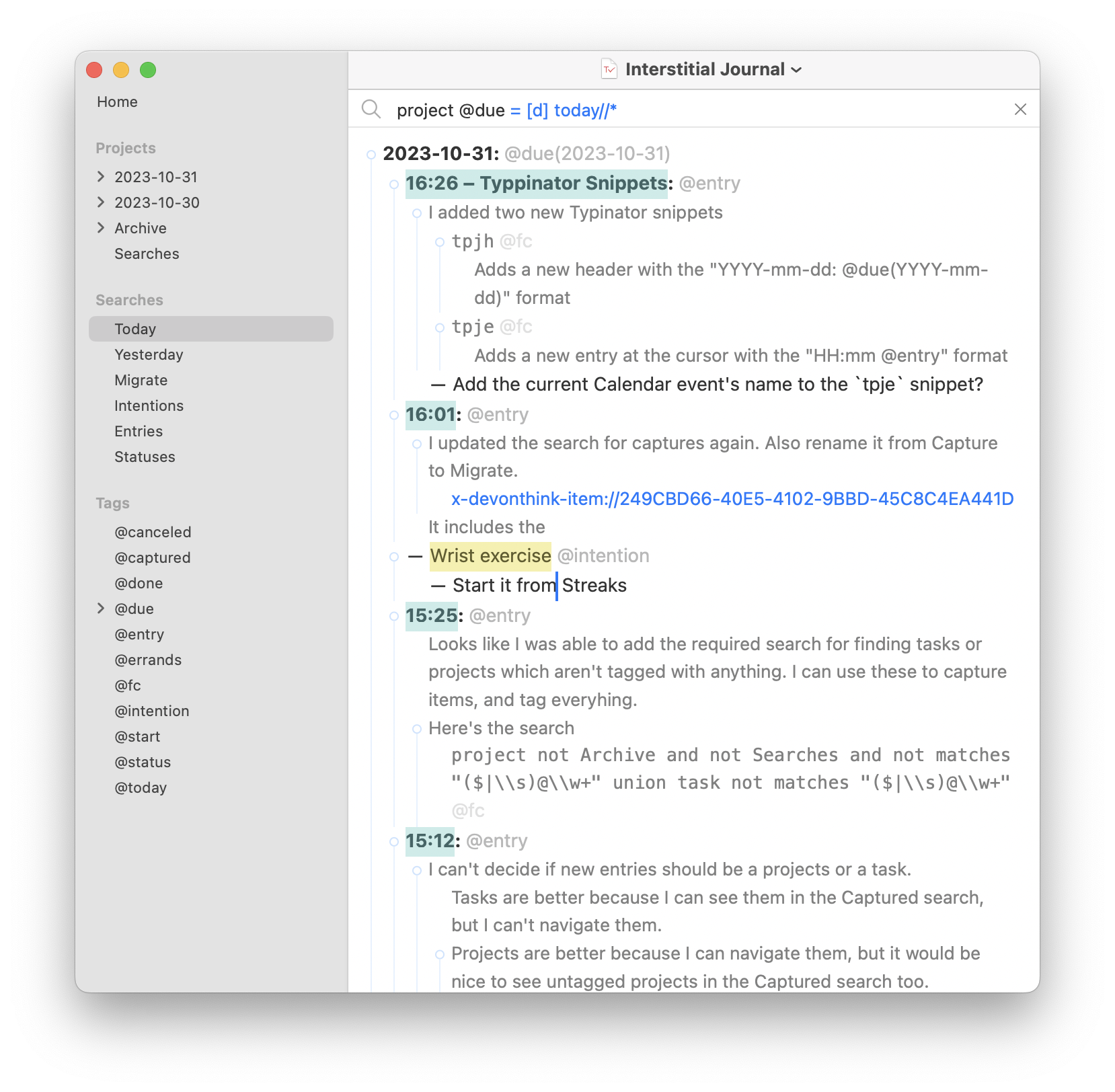
It is a mix between a capture tool, a journaling tool, and a temporary task management tool. Basically the digital replica of my Field Notes notebook.
2023.09.18.
Download iOS icons for Safari web apps using Shortcuts
I love how you can save web apps into separate apps via Safari in Sonoma like you can with Fluid.
Safari tries to fetch the default icon, but sometimes it’s not that pretty or it’s even in a wrong aspect ratio. Finding proper app icons is hard, but a lot of web apps have iOS versions, so why not use their icons?
I created a shortcut, which lets you search the App Store and download the raw app icon. Now you can also use the proper iOS style icon for the web app.
You can download the shortcut from here.
Here’s a video on how you can use it.
2023.06.09.
Saving Siri replies as images
I just discovered that you can drag out complete Siri responses on the Mac and save them as images. It can be useful for saving reference data or images from the web.
Of course, you can also take a screenshot of the Siri window using the
2023.03.19.
Notational Velocity and Twitter as Birdhouse for Mac
This is an old post about how we can select text in any app and send it to places:
Here’s an nice solution to something I’ve been wanting. I love Birdhouse for iPhone, which stores tweets until they’re ready for publication. There’s no Mac alternative, so I’ve been putting potential tweets into Notational Velocity, and then copy-and-pasting them into Twitter when ready.
Today, MacStories points out that Twitter for Mac adds a contextual menu item that lets you tweet nearly any text you’ve selected in Mac OS X. You see where this is going: I can call up Notational Velocity with a keystroke, right-click on a tweet and send it off via the contextual menu. Awesome!
Translating this into the blogging world: we can publish micro posts directly from The Archive – which is the modern version of Notational Velocity – (or any other Cocoa app) using MarsEdit’s new Micropost feature.
2023.03.16.
Of course, we need to merge the Mac and the iPad…
We’re entering the spring, and the Mac and iPad Pro are on a collision course.
How about, no?
Because Federico doesn’t like Stage Manager and iPadOS doesn’t have multi-channel audio capabilities currently, I don’t want my iPad to become a Mac, and I don’t want my Mac to have a touchscreen (and become an iPad). And I especially don’t want them to be merged into one device (buy a Surface Pro if you want to have everything in one device, that will surely be fun).
I fear that I’m going to have to wait a couple of years for the Apple computer I want to exist, and I’m not sure anymore that iPadOS can evolve in meaningful ways in the meantime.
And I fear we will end up with an OS that is just copying macOS because we must repeat the same “Apple can’t evolve iPadOS” narrative on MacStories every two years.
While discussing iPadOS, I’m also tired of hearing about the “there are no pro apps for the iPad” argument. Let me tell you something: there are many pro apps available for the iPad, only they feel different since the device these apps are running on is very different.
Where are the pro app reviews of Affinity Designer, Affinity Photo, Affinity Publisher, or DaVinci Resolve on MacStories?
And what about Ulysses, Craft, Things, MindNode, Pixelmator Photo, or Keynote, which are fantastic on the iPad? Are those pro apps enough? I use these apps every day for “serious work” on the iPad, but I also have other pro apps on my Mac for development because it is just better for that task.
Or should we have Final Cut Pro and Xcode for the iPad? That’s what Apple pundits mean? Are you seriously expecting Apple will port FCP with all its features available in the 1.0 release, and it will be usable on an 11-inch iPad Pro?
I’m sure Apple will release more of their pro apps for iPadOS down the road, but don’t expect it will work like the desktop version. Apple pundits, of course, will complain about it not being like the desktop version, like they do with Photoshop being simpler on the iPad.
Let me remind you that Photoshop and Final Cut Pro (or Logic Pro, for that matter) are apps with decades of development history. Nobody will bring the same level of functionality to the iPad on day one. If you want to use the desktop version of Final Cut Pro, then use the damn desktop version of Final Cut Pro.
Let’s not forget that iPad Pros, which are at the top of the food chain for iPadOS, have the same CPUs as Macs at the bottom of the food chain. If we consider a MacBook Air mainly made for everyday tasks (maybe with a bit of “pro-work” here and there), what performance are you expecting from an iPad Pro with the same CPU?
There are many low-hanging fruits to be fixed on iPadOS, but let the damn thing shine on its own. If Apple merges these two platforms, like how pundits want them to, we will end up with a freak-show.
2023.03.05.
The first demo of RubyGPT integrated into macOS
As an AI language model, ChatGPT has gained a lot of attention lately. It is widely known for being quite powerful and having impressive natural language processing capability (especially for programming). This is why I decided to create a Ruby gem, RubyGPT, built on top of the newly released ChatGPT API which will enable me to chat with ChatGPT from the command line.
I recorded a demo of how RubyGPT works. I encourage you to watch it to understand better how this tool can make interacting with ChatGPT more efficient. It can be used directly from the command line or integrated into almost any editor and used like an interactive REPL.
I also created a corresponding AppleScript that passes the currently edited file from BBEdit into the `rubygpt` gem, parses the request then updates the file, making it feel like an editable conversation.
RubyGPT can be helpful in programming sessions, brainstorming, or general inquiry. It feels like you’re editing a Markdown text with an AI pair.
I may release this tool if there is a demand for it.