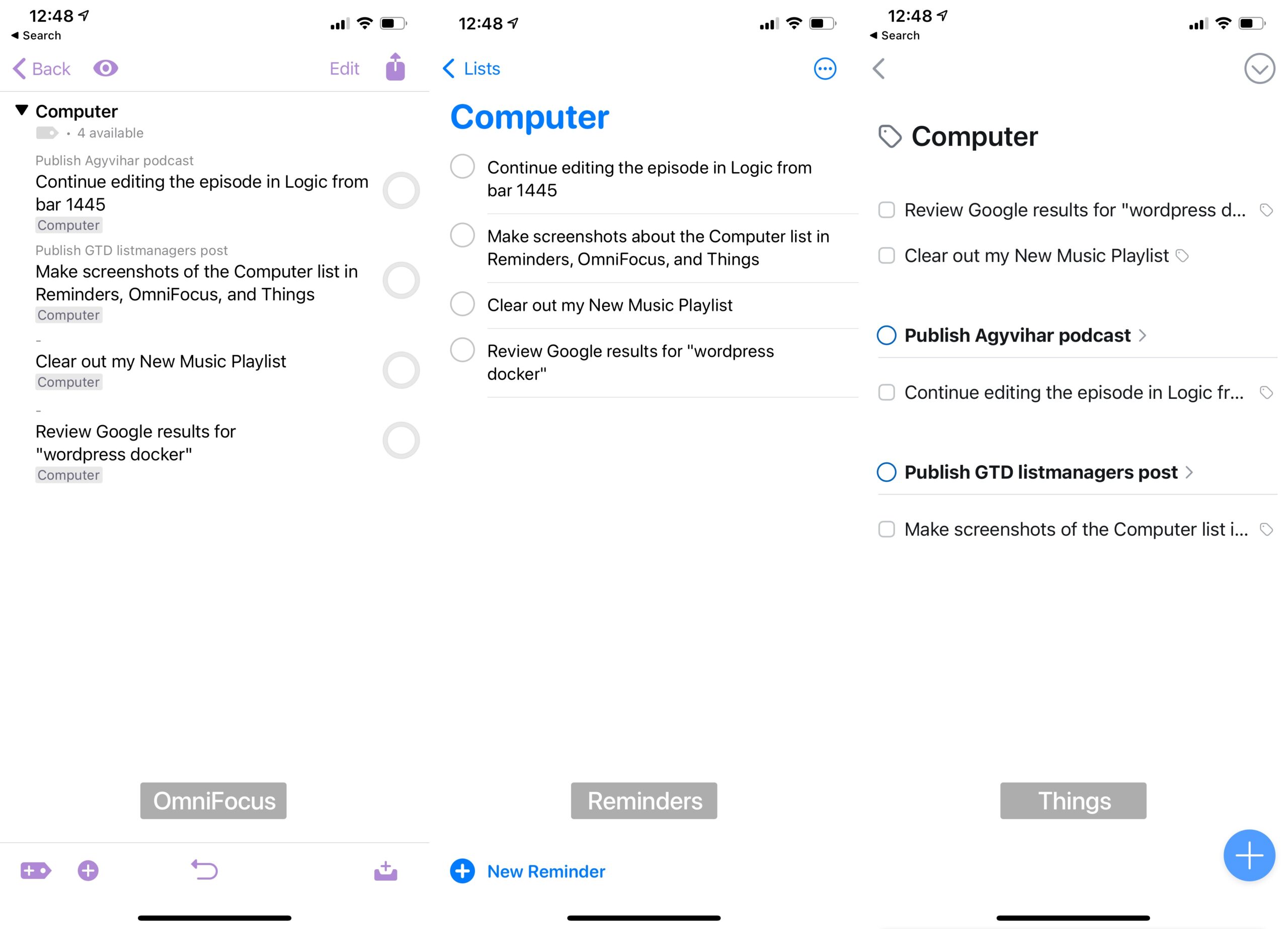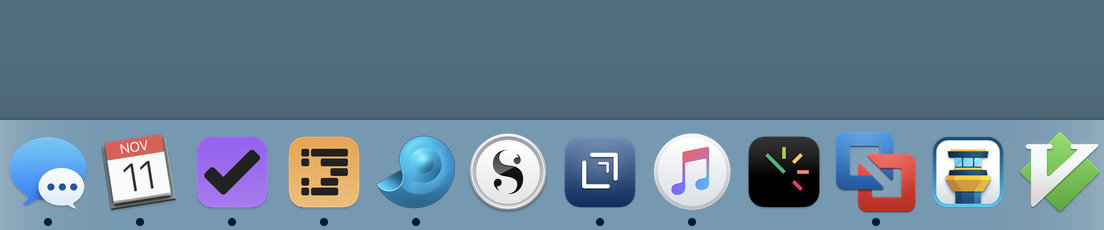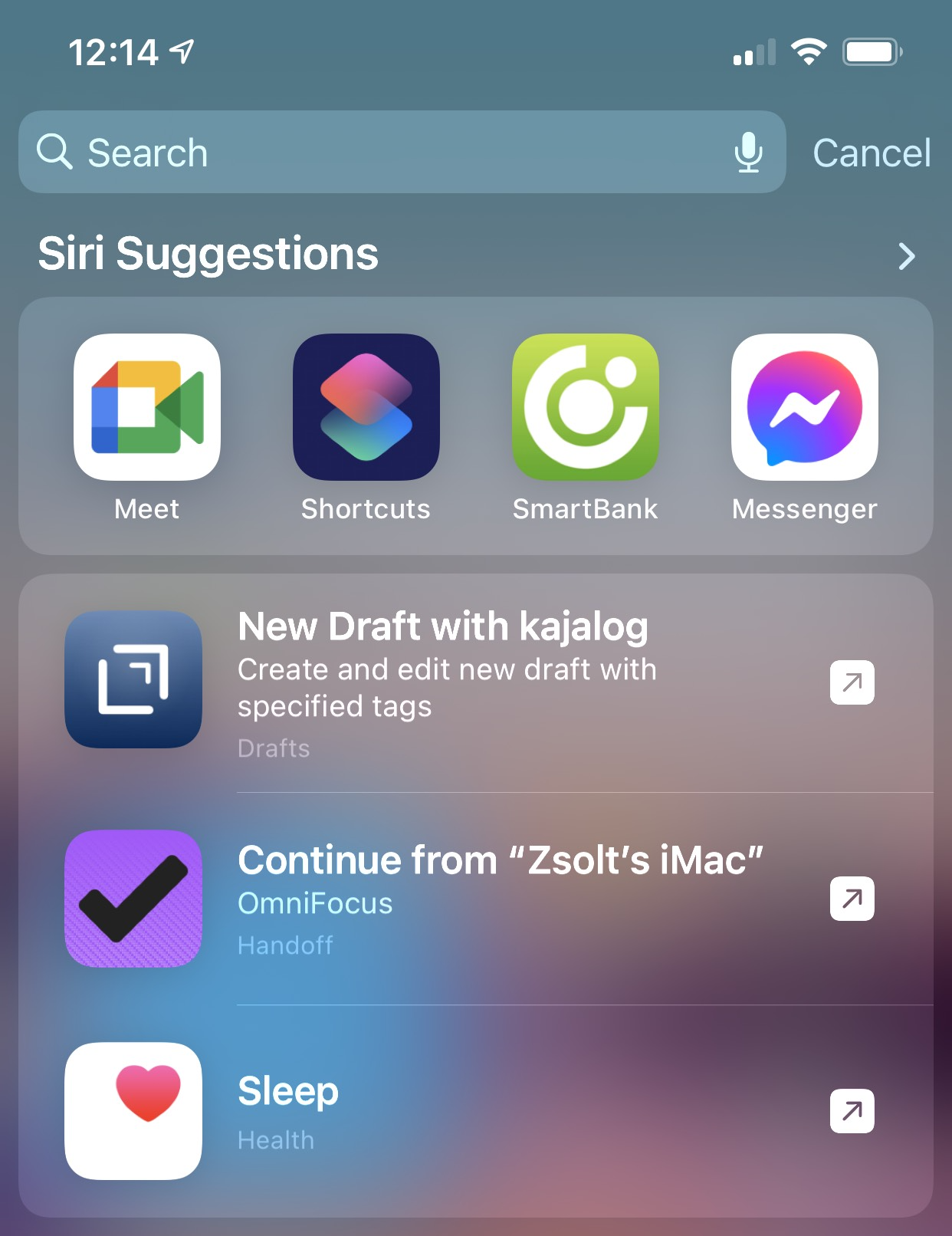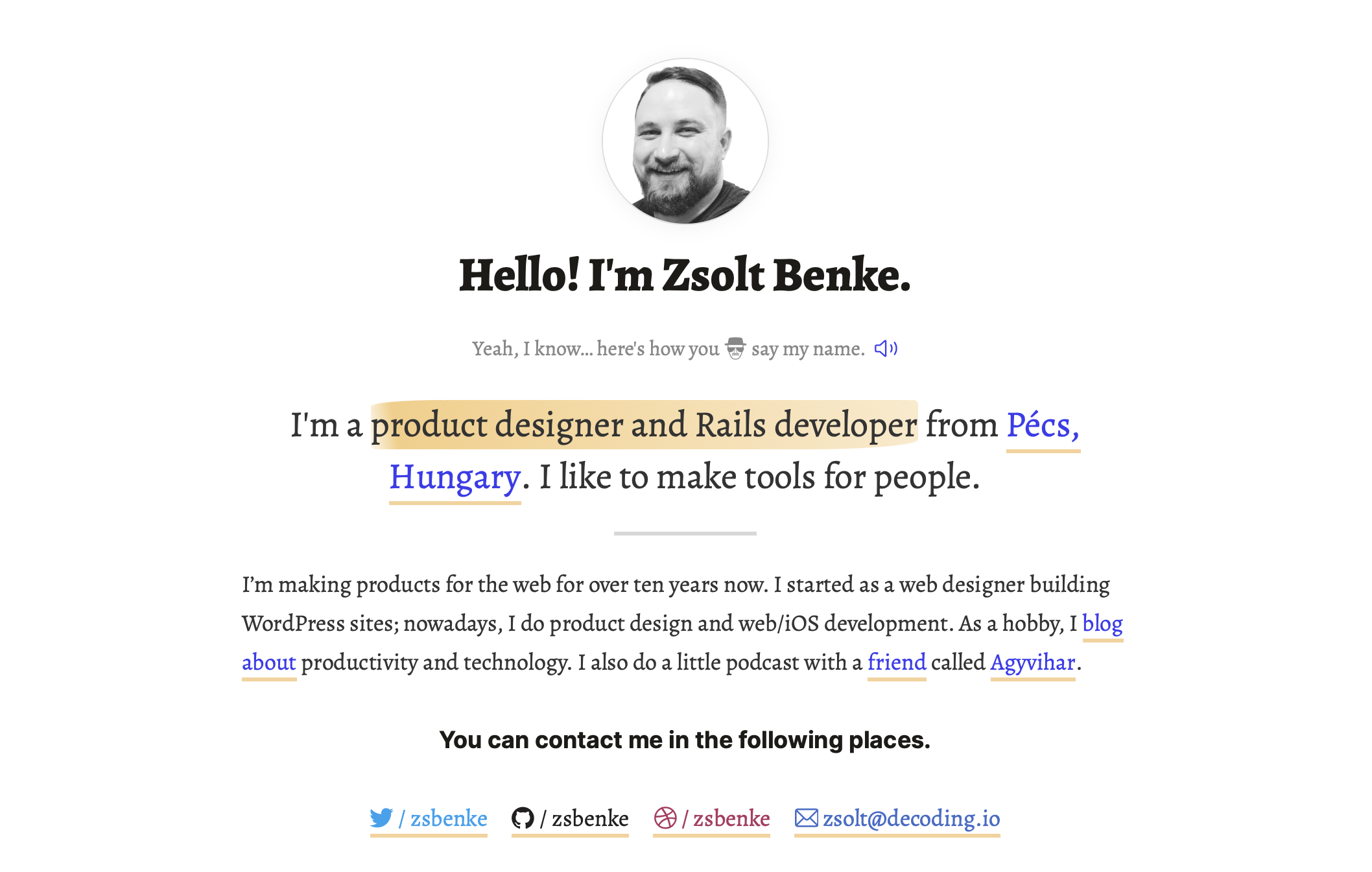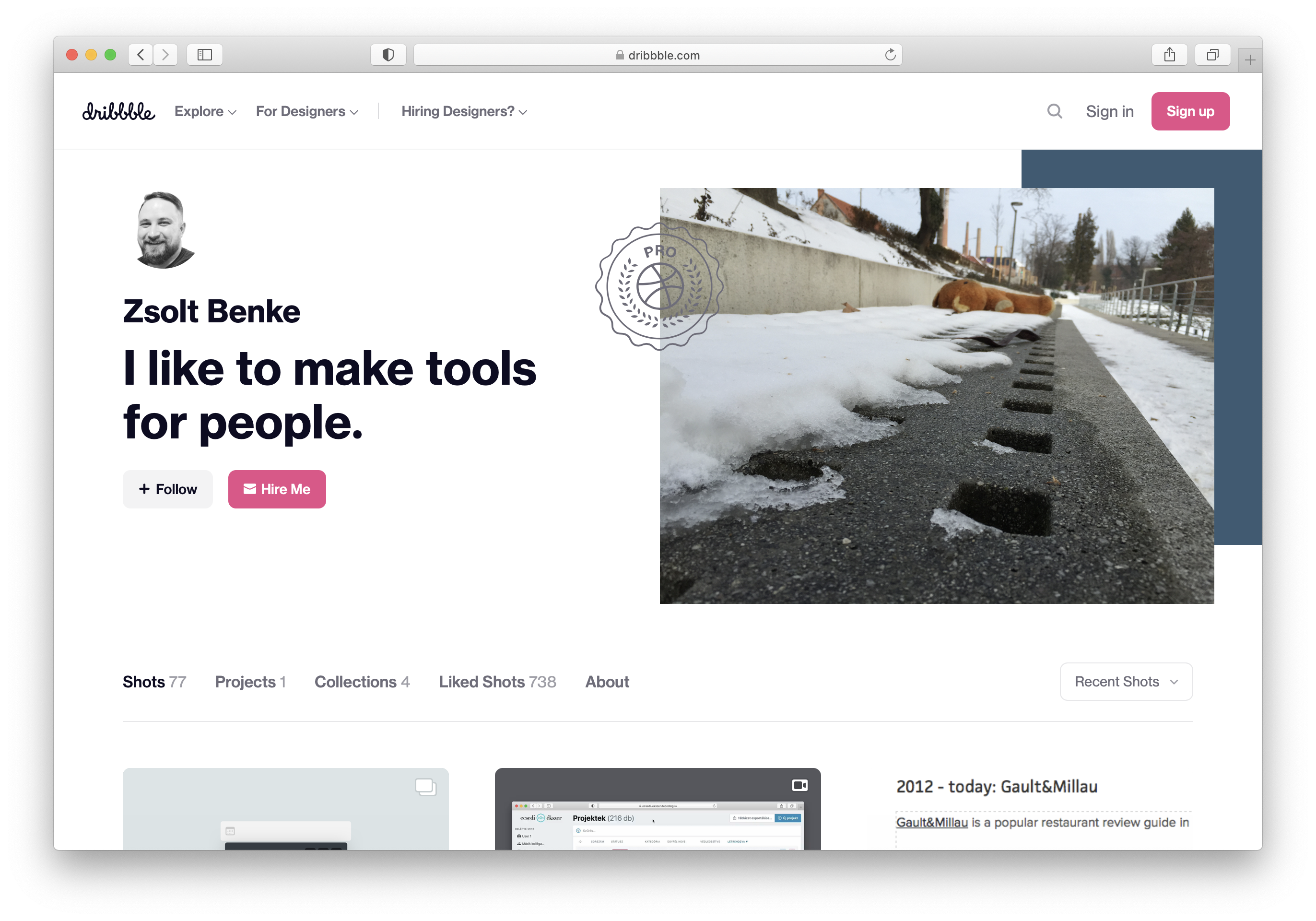I’ve been running macOS Tahoe‘s new Liquid Glass design on my MacBook Air for a couple of days. Parts work, parts don’t, but most people will adapt quickly enough.
The smart thing Apple did was leave 3rd-party apps alone. They run with the previous design intact, giving you familiar anchors while you adapt to the new interface. Electron apps will probably never update, which might be a blessing.
The dynamic background adaptation is broken. Buttons shift from black to white as the background changes, and it’s jarring every single time. Toolbar consistency is all over the place too. Photos and Mail use progressive blur with gradients while Safari keeps the old blurred rectangle, with no apparent logic to which apps get which treatment. Scrolling through Photos is particularly painful as the interface flips from black to white and back again as you move through your library. This isn’t a minor polish issue. It’s a fundamental problem with how the adaptive system responds to content, and Apple should fix it.
When the general public gets their hands on Liquid Glass, I’m sure people will complaint. The current state is too buggy to survive contact with millions of users. I expect iterative improvements throughout the OS 26 cycle as the design gets tweaked based on user feedback.
The foundation has potential, but the background adaptation logic needs fixing. Until then, it’s a work in progress.