I got a chance to talk about how I use my iPads on the latest episode of iPad Pros.
I hope you like it!
I got a chance to talk about how I use my iPads on the latest episode of iPad Pros.
I hope you like it!
Looks like Space Karen caught up with NetNewsWire too:
Twitter suspended NetNewsWire today because, according to Twitter, “This App has violated Twitter Rules and policies. As a result, it can no longer be accessed.”
I still have a couple of feeds in Reeder, which are working for now, but I don’t expect them to be around that long.
Honestly, I don’t care about Twitter (or social media in general) anymore. I can do everything I want with this blog regarding publishing my stuff on the web.
I still POSSE my blog posts to Twitter using Micro.blog because some people still follow me there. I may turn that off one day because very few people are coming to this blog from Twitter.
Previously…
I created two new shortcuts which are helping me to start to write a new post from Bike.
The first one called “Open Decoding File”, which opens (and optionally creates) the current month’s file.
I have monthly files, because of how my publishing script works.
It publishes every post from the currently opened Bike file, so I don’t want to keep the same long outline around for blogging.
It regenerates each post every time I’m adding a new one.
If there is a breaking change in the system, I can archive old files and just start a new one.
The second one just inserts today’s date into the top, with an “DRAFT” block which can be used to start writing a new post.
I added a Keyboard Maestro macro to run this one from Bike.
I can press ⇧⌥⌘T to add a new date block on the top.
These shortcuts are using the Shortcuts integration which is available in the preview version.
Here’s a demo video.
Flexibits just released Fantastical 3.7.9, which adds a bunch of new Shortcuts actions, including the ability to filter events from a given Calendar Set in a given date range, and the ability to generate a simple schedule for a given day.
Nice! I have a shortcut which syncs up calendar events with agenda items in Things. Now, I can automatically do the following in one shortcut:
Let’s start listening to this beast.
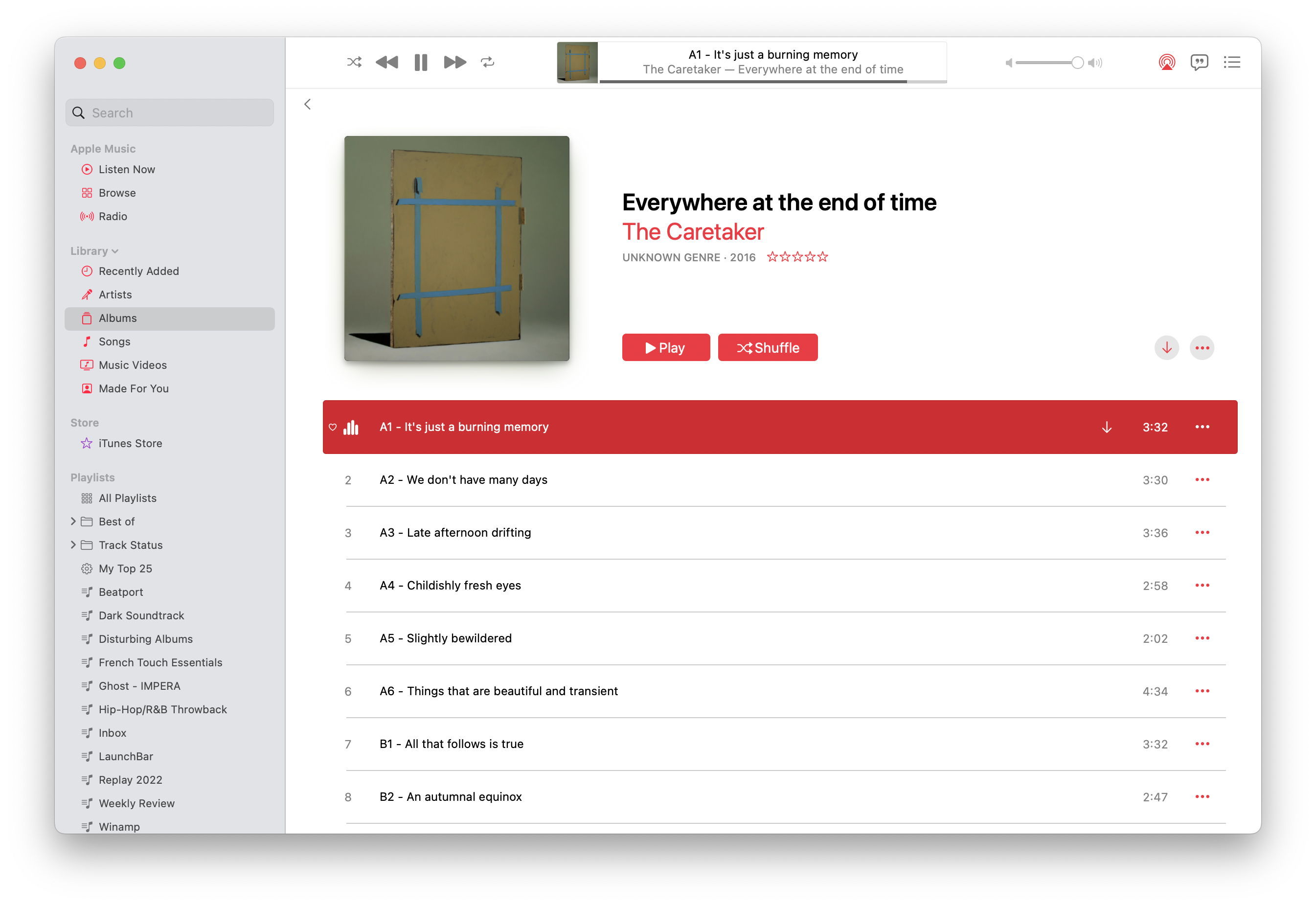
This year is going to see my journal/log’s 10th anniversary and 100th notebook.
I read the whole article and took a lot of notes which inspired me to think about how I can consolidate my capture (logging) habit a bit more into one place, but still keep multiple capture tools.
After finishing this essay, it feels like Dave accidentally invented GTD for himself in a different form based on a stream of captured ideas that are moved up in the chain to have projects and next actions.
The part at the end where he writes about weekly, monthly, and yearly recaps feels very GTD-esque.
I actually tracked my time in a notebook like this before. I had a timestamp of when I started and when I ended a session of work. I have a long history of working in sessions, as I used to do a lot of freelance work, which requires time tracking (a session means that I focus on one task for a more extended period of time). My only question is how Dave transcribes his notebook entries into his digital system? I did it by hand, and it was awful.
Anyway, this is an excellent write-up of a fantastic system that I’m going to use as inspiration.
So one thing I consider a compelling use case for a big iPhone and a small iPad mini is using them as a mobile writing environment. I could easily publish an essay from my iPhone or iPad mini just by thumb-typing. I want to explore this use case in more detail in the future.
We have had people doing this for years now, watch and read the following stuff from Patrick Rhone or Yuvi Zalkow.
I have a MacBook Pro and iPad Pro to write, so why am I interested in this phenomenon? I like when people think outside the box regarding their device usage.
The iPhone and the iPad mini are considered content consumption devices by almost everyone, which I’m afraid I have to disagree with. I create all kinds of things using these devices. I take photos, write notes and blogposts, sometimes create/edit Shortcuts, and SSH into remote servers to fix issues. Heck, I even edited an entire podcast episode on my iPhone using Ferrite while I was sitting on the train. It was actually quite fun to do. Being an owner of a big phone like the iPhone 14 Pro Max, I’m even expecting myself to use it more to create rather than consume.
Thumb-typing lengthy notes and blog posts on these devices maybe seems to be an ineffective way to write. Still, there is a focused environment to be found here—especially if you set up iOS to send only essential notifications—so even a smartphone can be a device that makes you focused.
I’m not going into details on notifications here, but let me just tell you, it’s not your smartphone that makes you distracted. It’s your laziness to set up notifications properly that makes you distracted.
Bookmarked “Easy CSV Editor Mobile“.
Continuing my idea of Drafts is a digital Hipster PDA, here’s a video of Patrick Rhone talking about the same idea but for Notes.
I’m actually re-reading/browsing the archives of minimalmac.com, so there will be a couple of posts linking to old, but still usable Mac tips and workflows.
Sometimes we forget that there is gold hidden in these old blog archives.
This is an old post about how we can select text in any app and send it to places:
Here’s an nice solution to something I’ve been wanting. I love Birdhouse for iPhone, which stores tweets until they’re ready for publication. There’s no Mac alternative, so I’ve been putting potential tweets into Notational Velocity, and then copy-and-pasting them into Twitter when ready.
Today, MacStories points out that Twitter for Mac adds a contextual menu item that lets you tweet nearly any text you’ve selected in Mac OS X. You see where this is going: I can call up Notational Velocity with a keystroke, right-click on a tweet and send it off via the contextual menu. Awesome!
Translating this into the blogging world: we can publish micro posts directly from The Archive – which is the modern version of Notational Velocity – (or any other Cocoa app) using MarsEdit’s new Micropost feature.
Really? Are we accepting this bullshit that a freaking chat app written is JavaScript is bigger than a full music production application?

We’re entering the spring, and the Mac and iPad Pro are on a collision course.
How about, no?
Because Federico doesn’t like Stage Manager and iPadOS doesn’t have multi-channel audio capabilities currently, I don’t want my iPad to become a Mac, and I don’t want my Mac to have a touchscreen (and become an iPad). And I especially don’t want them to be merged into one device (buy a Surface Pro if you want to have everything in one device, that will surely be fun).
I fear that I’m going to have to wait a couple of years for the Apple computer I want to exist, and I’m not sure anymore that iPadOS can evolve in meaningful ways in the meantime.
And I fear we will end up with an OS that is just copying macOS because we must repeat the same “Apple can’t evolve iPadOS” narrative on MacStories every two years.
While discussing iPadOS, I’m also tired of hearing about the “there are no pro apps for the iPad” argument. Let me tell you something: there are many pro apps available for the iPad, only they feel different since the device these apps are running on is very different.
Where are the pro app reviews of Affinity Designer, Affinity Photo, Affinity Publisher, or DaVinci Resolve on MacStories?
And what about Ulysses, Craft, Things, MindNode, Pixelmator Photo, or Keynote, which are fantastic on the iPad? Are those pro apps enough? I use these apps every day for “serious work” on the iPad, but I also have other pro apps on my Mac for development because it is just better for that task.
Or should we have Final Cut Pro and Xcode for the iPad? That’s what Apple pundits mean? Are you seriously expecting Apple will port FCP with all its features available in the 1.0 release, and it will be usable on an 11-inch iPad Pro?
I’m sure Apple will release more of their pro apps for iPadOS down the road, but don’t expect it will work like the desktop version. Apple pundits, of course, will complain about it not being like the desktop version, like they do with Photoshop being simpler on the iPad.
Let me remind you that Photoshop and Final Cut Pro (or Logic Pro, for that matter) are apps with decades of development history. Nobody will bring the same level of functionality to the iPad on day one. If you want to use the desktop version of Final Cut Pro, then use the damn desktop version of Final Cut Pro.
Let’s not forget that iPad Pros, which are at the top of the food chain for iPadOS, have the same CPUs as Macs at the bottom of the food chain. If we consider a MacBook Air mainly made for everyday tasks (maybe with a bit of “pro-work” here and there), what performance are you expecting from an iPad Pro with the same CPU?
There are many low-hanging fruits to be fixed on iPadOS, but let the damn thing shine on its own. If Apple merges these two platforms, like how pundits want them to, we will end up with a freak-show.
Interesting article about how we can use emails to collaborate on projects:
For something temporal, and for groups of eight people or less, I believe email is superior for planning. Pretty Trello boards may look like you’ve got your act together, but you still have to type it out, get others to agree, and not forget important details. Trello can’t help you think. Even though software like Trello is quite easy, that doesn’t mean its universally understood the way email is. The documentation for Trello still must be read and understood.
I’m one of those people who like to communicate over email because it’s quick, and you can organize your end in any way you want.
The problem with a planning approach like this is that some people can’t use email appropriately. They create new messages when they should reply; they forget to answer questions etc. It happens on other platforms too. Usually, they are terrible with planning in general. So people blame email for being old and unusable.
Nowadays, a lot of people are in love with Slack.
Let me tell you a secret: it is even worse for work-related communication and project management in any possible way because it is closed, everyone has to use the same horrible client, and people expect instant communication from it (and don’t get me started on people who want everyone to use the status field as team Twitter).
People who couldn’t manage their emails started to blame it, which made companies switch to Slack, where these people are still the bottlenecks in the process, but now everyone has to use the same crappy client.
Bookmarked “Personal Knowledge Management is exhausting – Baty.net“.
Liked “ The iPad, Apple pundits and reality“.
As an AI language model, ChatGPT has gained a lot of attention lately. It is widely known for being quite powerful and having impressive natural language processing capability (especially for programming). This is why I decided to create a Ruby gem, RubyGPT, built on top of the newly released ChatGPT API which will enable me to chat with ChatGPT from the command line.
I recorded a demo of how RubyGPT works. I encourage you to watch it to understand better how this tool can make interacting with ChatGPT more efficient. It can be used directly from the command line or integrated into almost any editor and used like an interactive REPL.
I also created a corresponding AppleScript that passes the currently edited file from BBEdit into the `rubygpt` gem, parses the request then updates the file, making it feel like an editable conversation.
RubyGPT can be helpful in programming sessions, brainstorming, or general inquiry. It feels like you’re editing a Markdown text with an AI pair.
I may release this tool if there is a demand for it.
Bookmarked “Galaxy: Mac OS X Wallpapers Remastered“:
Classic desktop pictures modernized in 6K resolution and P3 Color Gamut.
Bookmarked “Scarlet“:
Scarlet is a personal issue tracker that saves to a file that you can include in your project directory, or anywhere you prefer. No accounts, no cloud services, no syncing, no third-party integration. Just a simple place to file away your project’s to-dos and close them when they’re complete.
Bookmarked “Montaigne“.
Make a website, blog, or portfolio using nothing but Apple Notes.
Other than Apple’s official documentation, what are the best sources on learning AppKit?
Follow-up: I got my Things Box!

Bookmarked “Teenage Skeuomorphic Desktop Designs“.
I’m just testing Hookmark integration with my Bike blogging script.
Update
So now I can…
Blog freely in Bike using a new outline for each month.
I can keep posts private using the SKIP keyword.
Or I can publish them on the blog by adding a timestamp.
I removed embedding the permalink into the root node. Instead I use Hookmark to navigate between the post and the Bike node.
We can watch Chris Coyier going for a 13 minutes ride of cleaning newsletters and spam from his work inbox.
I usually try to unsubscribe from these type of emails too.
If I can, it goes into the trash. If I can’t, then it goes into spam. I don’t archive these like Chris does.