These are some alternatives to Reddit:
Each of them has shallow usage and general topics.
Reddit’s strength, for me, is the niche subreddits that any other social network or forum engine hasn’t replicated. At least they aren’t aggregated like this.
These are some alternatives to Reddit:
Each of them has shallow usage and general topics.
Reddit’s strength, for me, is the niche subreddits that any other social network or forum engine hasn’t replicated. At least they aren’t aggregated like this.
I just discovered that you can drag out complete Siri responses on the Mac and save them as images. It can be useful for saving reference data or images from the web.
Of course, you can also take a screenshot of the Siri window using the
Apollo is shutting down on June 30th.
It means that I officially end up using any social network.
I stopped using Twitter when Tweetbot was killed. I’ll do the same with Reddit too – which I liked better because the community was awesome, but I’m not going to visit a site that kills a superior app like Apollo.
All I need nowadays is a blog and an RSS reader and I’m good.
Greg Morris writing about notebooks:
You don’t need to start a second brain, or do some weird PKM stuff, you just need to have a place full of things that will help you out. Record things you find interesting, things you need to remember, things that might help you work later on, literally anything you might need later on. You don’t need to start a commonplace book or anything, you just require a notebook around, all the time.
I start to wonder if there is a more straightforward way to manage ideas other than keeping a full PKM or Zettelkasten.
Previously…
I created two new shortcuts which are helping me to start to write a new post from Bike.
The first one called “Open Decoding File”, which opens (and optionally creates) the current month’s file.
I have monthly files, because of how my publishing script works.
It publishes every post from the currently opened Bike file, so I don’t want to keep the same long outline around for blogging.
It regenerates each post every time I’m adding a new one.
If there is a breaking change in the system, I can archive old files and just start a new one.
The second one just inserts today’s date into the top, with an “DRAFT” block which can be used to start writing a new post.
I added a Keyboard Maestro macro to run this one from Bike.
I can press ⇧⌥⌘T to add a new date block on the top.
These shortcuts are using the Shortcuts integration which is available in the preview version.
Here’s a demo video.
This year is going to see my journal/log’s 10th anniversary and 100th notebook.
I read the whole article and took a lot of notes which inspired me to think about how I can consolidate my capture (logging) habit a bit more into one place, but still keep multiple capture tools.
After finishing this essay, it feels like Dave accidentally invented GTD for himself in a different form based on a stream of captured ideas that are moved up in the chain to have projects and next actions.
The part at the end where he writes about weekly, monthly, and yearly recaps feels very GTD-esque.
I actually tracked my time in a notebook like this before. I had a timestamp of when I started and when I ended a session of work. I have a long history of working in sessions, as I used to do a lot of freelance work, which requires time tracking (a session means that I focus on one task for a more extended period of time). My only question is how Dave transcribes his notebook entries into his digital system? I did it by hand, and it was awful.
Anyway, this is an excellent write-up of a fantastic system that I’m going to use as inspiration.
So one thing I consider a compelling use case for a big iPhone and a small iPad mini is using them as a mobile writing environment. I could easily publish an essay from my iPhone or iPad mini just by thumb-typing. I want to explore this use case in more detail in the future.
We have had people doing this for years now, watch and read the following stuff from Patrick Rhone or Yuvi Zalkow.
I have a MacBook Pro and iPad Pro to write, so why am I interested in this phenomenon? I like when people think outside the box regarding their device usage.
The iPhone and the iPad mini are considered content consumption devices by almost everyone, which I’m afraid I have to disagree with. I create all kinds of things using these devices. I take photos, write notes and blogposts, sometimes create/edit Shortcuts, and SSH into remote servers to fix issues. Heck, I even edited an entire podcast episode on my iPhone using Ferrite while I was sitting on the train. It was actually quite fun to do. Being an owner of a big phone like the iPhone 14 Pro Max, I’m even expecting myself to use it more to create rather than consume.
Thumb-typing lengthy notes and blog posts on these devices maybe seems to be an ineffective way to write. Still, there is a focused environment to be found here—especially if you set up iOS to send only essential notifications—so even a smartphone can be a device that makes you focused.
I’m not going into details on notifications here, but let me just tell you, it’s not your smartphone that makes you distracted. It’s your laziness to set up notifications properly that makes you distracted.
We’re entering the spring, and the Mac and iPad Pro are on a collision course.
How about, no?
Because Federico doesn’t like Stage Manager and iPadOS doesn’t have multi-channel audio capabilities currently, I don’t want my iPad to become a Mac, and I don’t want my Mac to have a touchscreen (and become an iPad). And I especially don’t want them to be merged into one device (buy a Surface Pro if you want to have everything in one device, that will surely be fun).
I fear that I’m going to have to wait a couple of years for the Apple computer I want to exist, and I’m not sure anymore that iPadOS can evolve in meaningful ways in the meantime.
And I fear we will end up with an OS that is just copying macOS because we must repeat the same “Apple can’t evolve iPadOS” narrative on MacStories every two years.
While discussing iPadOS, I’m also tired of hearing about the “there are no pro apps for the iPad” argument. Let me tell you something: there are many pro apps available for the iPad, only they feel different since the device these apps are running on is very different.
Where are the pro app reviews of Affinity Designer, Affinity Photo, Affinity Publisher, or DaVinci Resolve on MacStories?
And what about Ulysses, Craft, Things, MindNode, Pixelmator Photo, or Keynote, which are fantastic on the iPad? Are those pro apps enough? I use these apps every day for “serious work” on the iPad, but I also have other pro apps on my Mac for development because it is just better for that task.
Or should we have Final Cut Pro and Xcode for the iPad? That’s what Apple pundits mean? Are you seriously expecting Apple will port FCP with all its features available in the 1.0 release, and it will be usable on an 11-inch iPad Pro?
I’m sure Apple will release more of their pro apps for iPadOS down the road, but don’t expect it will work like the desktop version. Apple pundits, of course, will complain about it not being like the desktop version, like they do with Photoshop being simpler on the iPad.
Let me remind you that Photoshop and Final Cut Pro (or Logic Pro, for that matter) are apps with decades of development history. Nobody will bring the same level of functionality to the iPad on day one. If you want to use the desktop version of Final Cut Pro, then use the damn desktop version of Final Cut Pro.
Let’s not forget that iPad Pros, which are at the top of the food chain for iPadOS, have the same CPUs as Macs at the bottom of the food chain. If we consider a MacBook Air mainly made for everyday tasks (maybe with a bit of “pro-work” here and there), what performance are you expecting from an iPad Pro with the same CPU?
There are many low-hanging fruits to be fixed on iPadOS, but let the damn thing shine on its own. If Apple merges these two platforms, like how pundits want them to, we will end up with a freak-show.
Interesting article about how we can use emails to collaborate on projects:
For something temporal, and for groups of eight people or less, I believe email is superior for planning. Pretty Trello boards may look like you’ve got your act together, but you still have to type it out, get others to agree, and not forget important details. Trello can’t help you think. Even though software like Trello is quite easy, that doesn’t mean its universally understood the way email is. The documentation for Trello still must be read and understood.
I’m one of those people who like to communicate over email because it’s quick, and you can organize your end in any way you want.
The problem with a planning approach like this is that some people can’t use email appropriately. They create new messages when they should reply; they forget to answer questions etc. It happens on other platforms too. Usually, they are terrible with planning in general. So people blame email for being old and unusable.
Nowadays, a lot of people are in love with Slack.
Let me tell you a secret: it is even worse for work-related communication and project management in any possible way because it is closed, everyone has to use the same horrible client, and people expect instant communication from it (and don’t get me started on people who want everyone to use the status field as team Twitter).
People who couldn’t manage their emails started to blame it, which made companies switch to Slack, where these people are still the bottlenecks in the process, but now everyone has to use the same crappy client.
As an AI language model, ChatGPT has gained a lot of attention lately. It is widely known for being quite powerful and having impressive natural language processing capability (especially for programming). This is why I decided to create a Ruby gem, RubyGPT, built on top of the newly released ChatGPT API which will enable me to chat with ChatGPT from the command line.
I recorded a demo of how RubyGPT works. I encourage you to watch it to understand better how this tool can make interacting with ChatGPT more efficient. It can be used directly from the command line or integrated into almost any editor and used like an interactive REPL.
I also created a corresponding AppleScript that passes the currently edited file from BBEdit into the `rubygpt` gem, parses the request then updates the file, making it feel like an editable conversation.
RubyGPT can be helpful in programming sessions, brainstorming, or general inquiry. It feels like you’re editing a Markdown text with an AI pair.
I may release this tool if there is a demand for it.
Other than Apple’s official documentation, what are the best sources on learning AppKit?
Follow-up: I got my Things Box!

I’m just testing Hookmark integration with my Bike blogging script.
Update
So now I can…
Blog freely in Bike using a new outline for each month.
I can keep posts private using the SKIP keyword.
Or I can publish them on the blog by adding a timestamp.
I removed embedding the permalink into the root node. Instead I use Hookmark to navigate between the post and the Bike node.
We can watch Chris Coyier going for a 13 minutes ride of cleaning newsletters and spam from his work inbox.
I usually try to unsubscribe from these type of emails too.
If I can, it goes into the trash. If I can’t, then it goes into spam. I don’t archive these like Chris does.
One of the best features of Craft is daily pages notes, which can be used as a starting point for many ideas and drafts.
I’m thinking of giving Bike a go as a daily logging app.
Still, I like Bike better because there is so much power behind this simple app.
I can automate things around my notes using standard Apple Script.
I can parse Bike files using Ruby and Nokogiri.
It can link to other parts of a document, even link to other rows in other Bike files.
One of the best things about using Bike as my daily logging tool is that I can write blogposts inline and post them instantly.
I can’t do that with Craft.
Craft is excellent for writing documents, so I’m not getting rid of it, but as a thinking tool, I like Bike better.
I can consider Bike as a starting point for everything I do creatively.
Enhanced with Hookmark, I can even start a new anything and still go back to the source.
I can continue a line of thought in a different app, like TaskPaper, which can be better for the task at hand.
Previously
The next decade of innovation is ahead of us, which means that the Web 2.0 “r” suffix (Flickr, Tumblr, etc) will be replaced with InsertNameHere AI.
Actually not a bad idea for nested CSS. 🧐
Greg Pierce: “Really Bad SwiftUI Advice: Use…” – Mastodon:
Really Bad SwiftUI Advice: Use @Iconfactory‘s xScope alignment guides so you can find where the dang closing brace if for the views you nested way too deeply!
The Services menu is getting a well deserved love from the Kaleidoscope blog:
The Services menu, originally part of NeXTSTEP, was introduced to the Mac with the advent of OS X in 2001. Throughout the entire history of OS X (now called macOS), Services never received a lot of love or major updates. Luckily, Services continues to work to this day and can be remarkably helpful.
One of the things I like about LaunchBar is its integration with the Services menu. There is no need to install a bunch of LaunchBar plugins; you can simply reuse already provided system services and share extensions from installed apps.
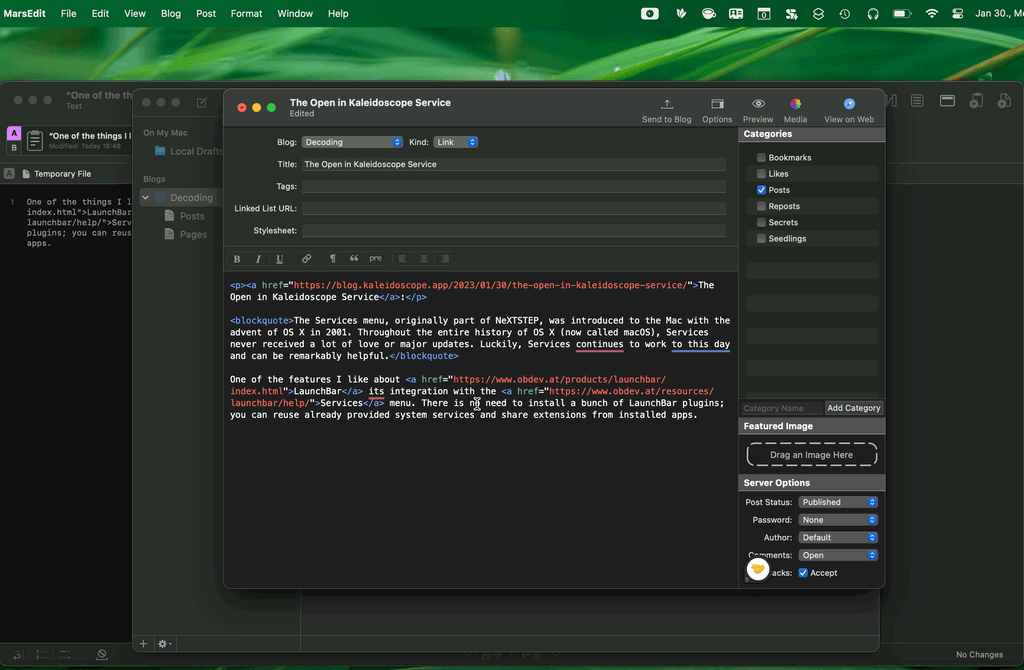
I found this old video of me doing a morning browsing session on my old plastic MacBook. This video was recorded 14 years ago! Please don’t ask me why I recorded this.
Here are some interesting tidbits:
I added a way to post digital garden seedlings to the blog.
What are seedlings?
Seedlings are half-done articles/notes kept in a digital garden.
They are like drafts, but we keep them public because not every one of them will be finalized.
I can also use seedlings to privately reply to people using my blog and send them the link.
Seedlings are entirely hidden, but you can find them if you know their URL.
The goal
The goal of my Zettelkasten is to develop my notes into posts I publish here.
I’m migrating my Zettelkasten notes from Craft into Bike because it’s more open, and I can do fun things with it, like post directly from it to my blog.
Posting seedlings from Bike
There are note branches in my Zettelkasten, which can be migrated to a seedling, so I can start working on it.
I extract these notes into separate files, naming them using their number from my Zettelkasten.
I can invoke a simple Ruby script, which is going to prepare and post to my blog.
The script also links them using Hookmark, so I can switch back and forth between writing the post and previewing it.
Demo
Previously
I was thinking about making a more advanced GTD system in Numbers other than just using Reminders in macOS. This post lays out this idea in more detail.
We can store next actions of a GTD system in Apple Numbers by creating two tables for “Next Actions” and “Projects”.
Writing an AppleScript for syncing with Reminders should be possible.
Excellent app, but you can switch tabs from the keyboard in Safari by focusing on the URL bar and typing the tab’s name. Safari will offer you to switch to a matched tab.
It works on iOS and macOS too.
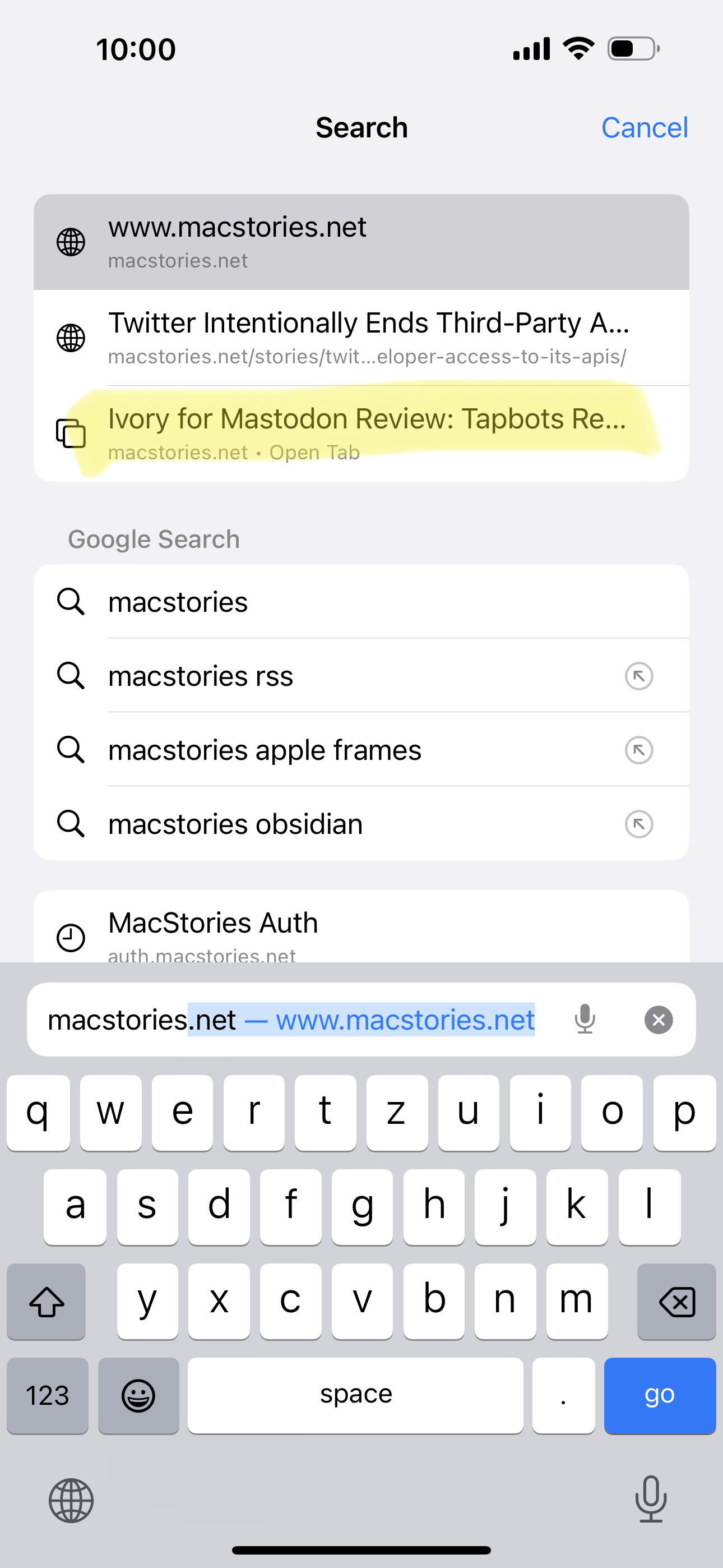
I was thinking about installing a new Mastodon instance and creating a new account. Still, this blog is already capable of RSS and ActivityPub, so I’m not sure if I need the social aspect of yet another social network. I simply want to blog. It’s an easy to follow concept, and I have comments open if you want to leave a reply.
There is a way to follow me on Mastodon, though; you can do it by pasting the following handle into Mastodon’s search bar:
@zsbenke@decoding.io
Elon Musk is the best thing that happened to RSS in years.
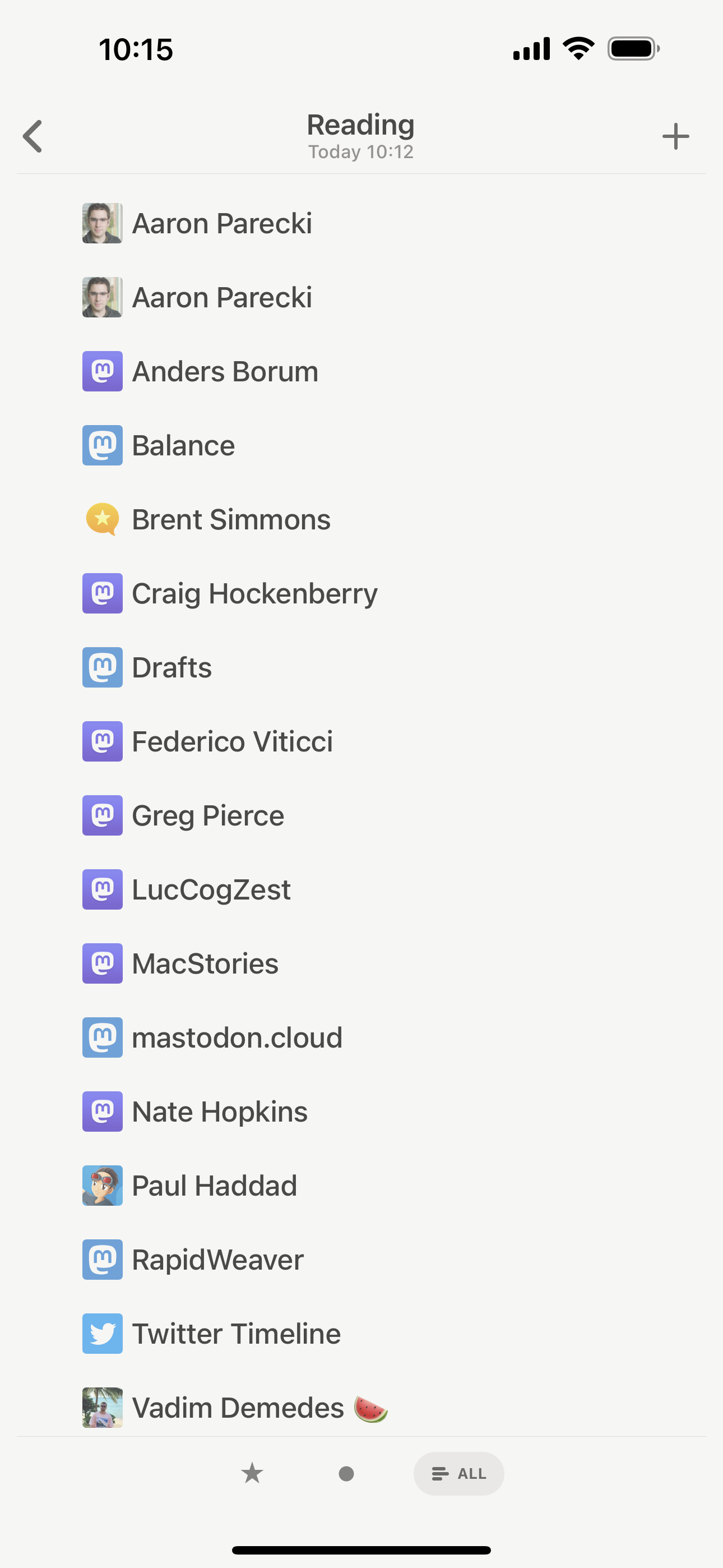
I recently started making read/review-related GTD projects to be more disciplined about consuming websites and books. I do this because I want to extract information from them and not just read and forget it.
The current one is 43folders.com, which is old, but still contains many valuable tips and tricks regarding Mac productivity. I’m unsure if there is anything like that today like the Mac blogging scene was from 2003-2008 – maybe MPU Talk — when everybody was obsessed with GTD, QuickSilver, Mac OS X, and productivity. Good times!
Anyway… I started to archive interesting articles linked on 43 Folders into DEVONthink. Sadly, many of those blogs are no longer around, but archive.org has them saved.
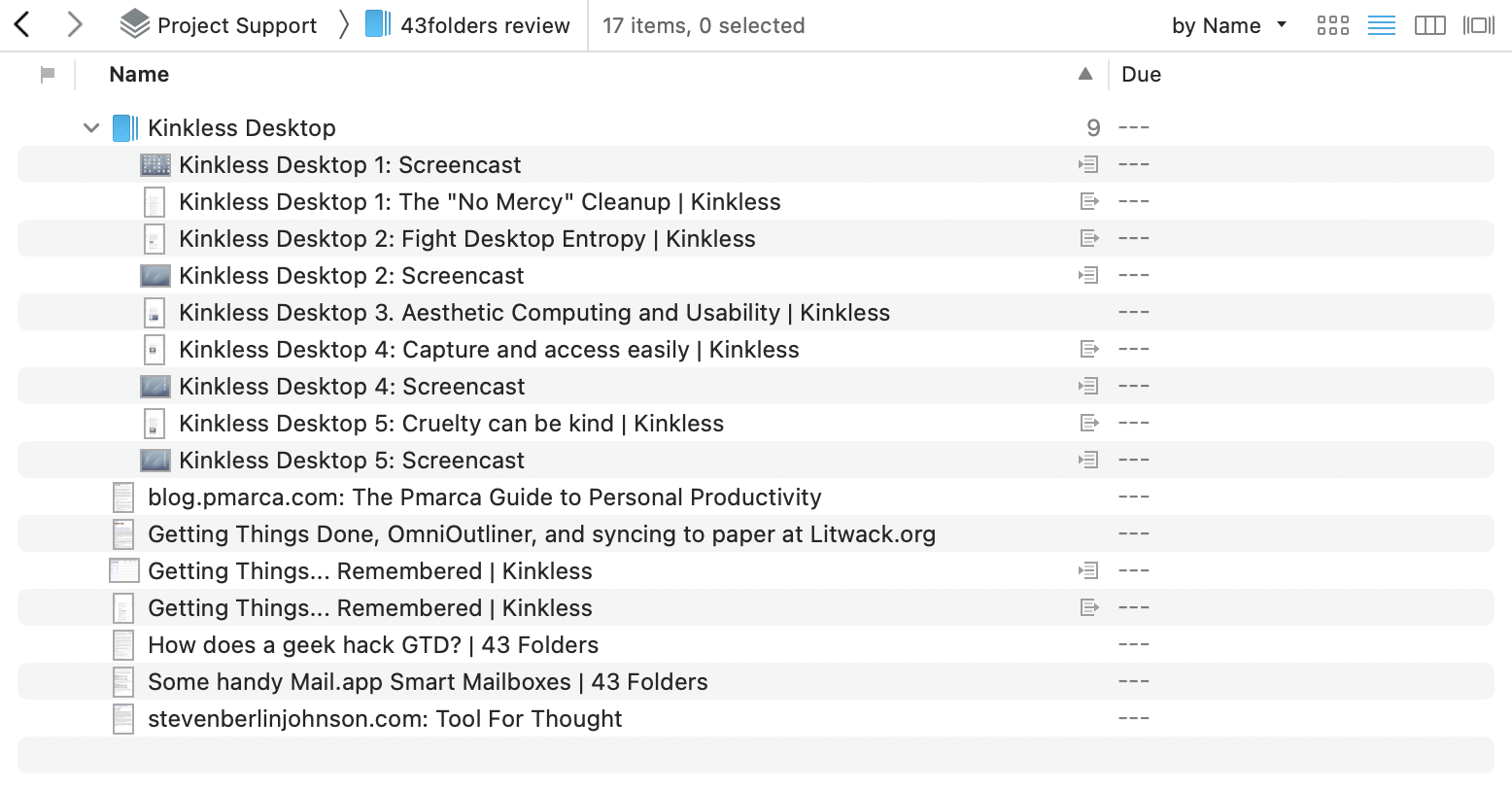
How I download YouTube videos into DEVONthink automatically.
1. While browsing YouTube or checking my subscriptions from Reeder, I can save videos to my Decoding playlist.
2. By subscribing to the channel using its hidden RSS feed from DEVONthink, I can get saved videos into my Decoding database.
3. DEVONthink watches this RSS feed via a smart rule and downloads videos using yt-dlp.
Here’s a screenshot of the rule and the attached script.
I use yt-dlp because it’s faster than youtube-dl lately.
I use a custom “Seen” field to mark videos in the RSS feed as downloaded, so the script downloads them only once.
4. The script saves videos into my inbox folder at ~/Library/Application Support/DEVONthink 3/Inbox, which automatically gets imported by DEVONthink.
5. From here, I can organize downloaded videos, start watching them and take notes.
I constantly tweak my workflows this time of the year. I usually provide tools for others—that’s what I do for a living—but I also have to keep my knives sharp.
This year I’m tweaking two things.
Take better notes while watching a video.
1. I set up a YouTube channel piped into DEVONthink using RSS to download videos automatically.
2. I can use DEVONthink’s Annotations feature locally to insert timestamp-specific notes for the video.
3. I can export the annotation into Craft and create “permanent notes” in my Zettelkasten.
Moving my Zettelkasten over to Bike.
I like to think about my Zettelkasten being a large outline. Keeping it inside Bike could be beneficial.
I’m trying to mimic the analog Zettelkasten (or Antinet).
I won’t use an analog one since I like the digital one’s benefits better, but I also want ideas from the analog one.
I’m a programmer and I use my Zettelkasten to understand coding concepts. I have some code snippets stored in SnippetsLab, so it’s easier to link to those from my Zettelkasten outline than keeping them on paper.
I can nest notes under each other.
I can easily link notes together thanks to the Bike and Hook integration.
Disadvantages
I don’t have backlinks, but I’m not sure I need that inside a Zettelkasten.
This is just a test to see if Brid.gy POSSE works from a client.
Okay, I’m turning back post syndication to my Twitter feed. You should be able to follow me there too, but I would recommend Mastodon or Micro.blog.
Sometimes I forget how superb Micro.blog is. I can interact with Mastodon users but can also post directly to my blog.