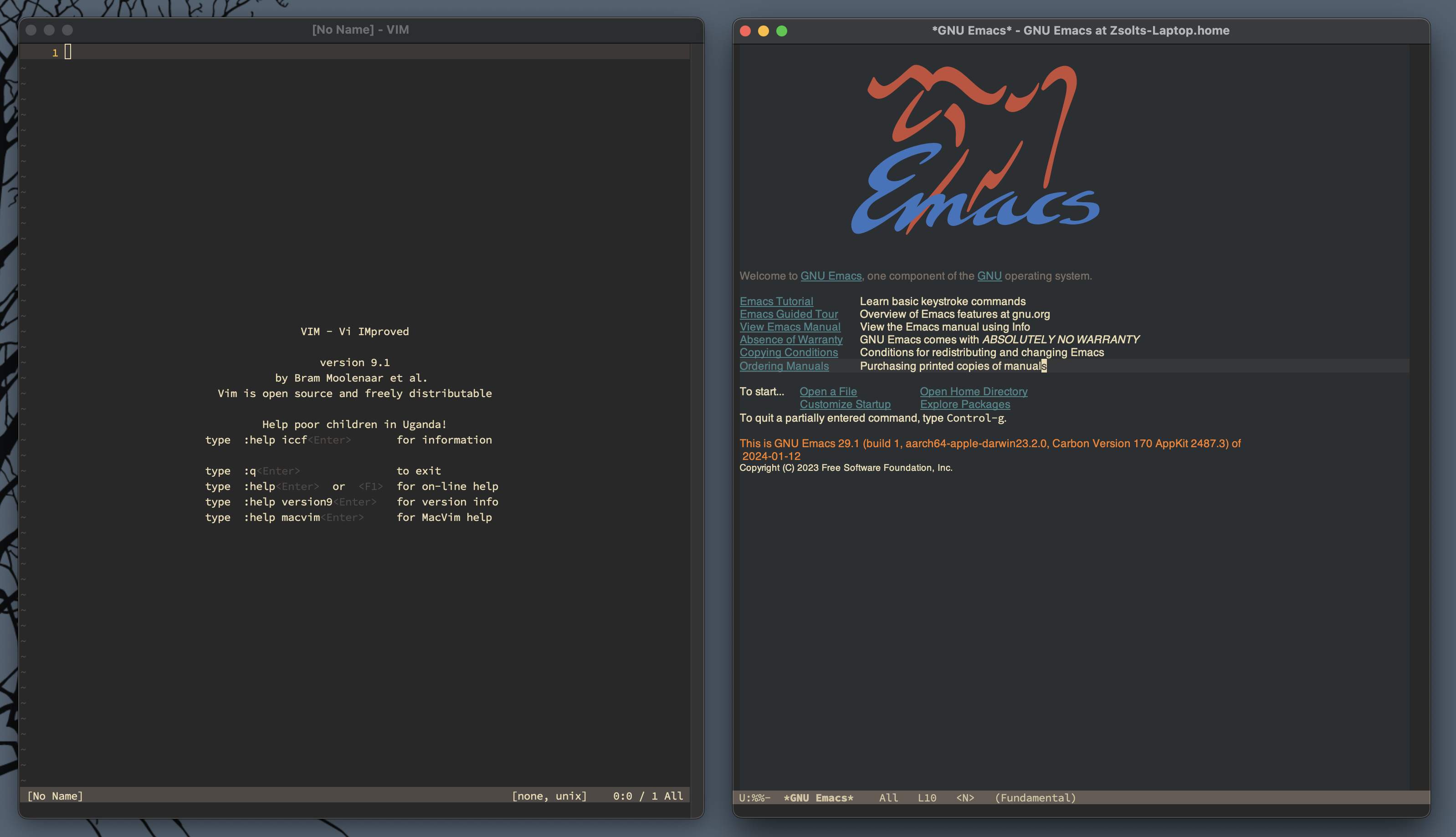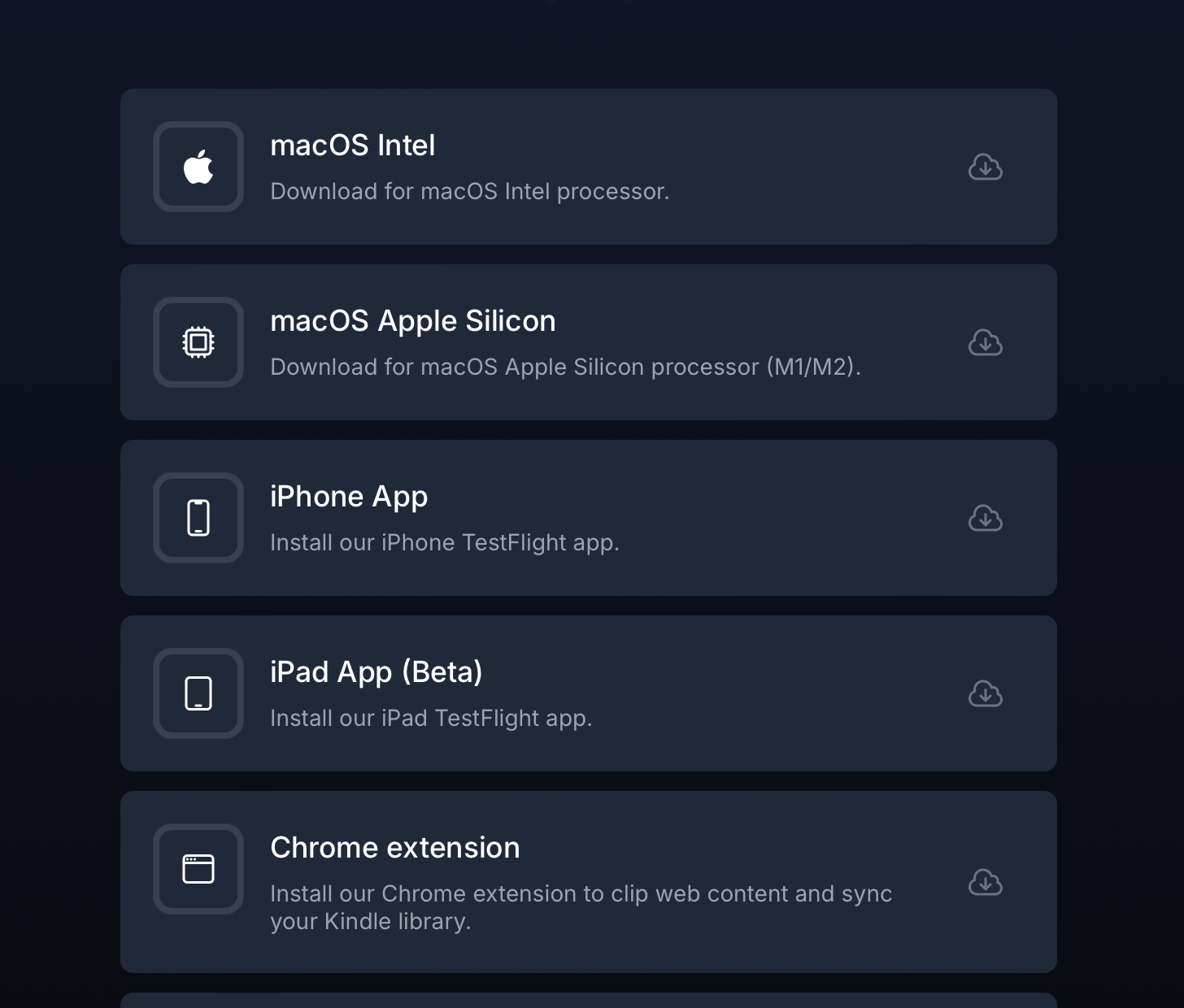I subscribed to Gibberish again. It’s a pretty simple app with a weird idea: you can write blog posts by typing out your thoughts in a text messaging-style UI. Each message represents a paragraph.
Why that’s great? The messaging UI somehow triggers me to spit ideas into a chat thread, which I can revise later. Well, the “revise later” part is not the strongest suit of Gibberish, but creating the first draft is the best I found for me.
I just love this chat UI for capturing ideas. It’s not coincidental that people text themselves a lot. Also, it just makes sense how the app calls drafts “thoughts” and published stuff “posts.” I love small touches like this.
Though these are not posts, and I’m not writing a blog here, since I have to publish a post to get the “Copy Post Text” menu working, I figured, why the hell not? I’m not going to share the URL of my Gibberish “blog” since it is just a side effect of using the app “wrong,” but because I love this way of drafting things, I’m going to keep it around. I don’t care if people find it.
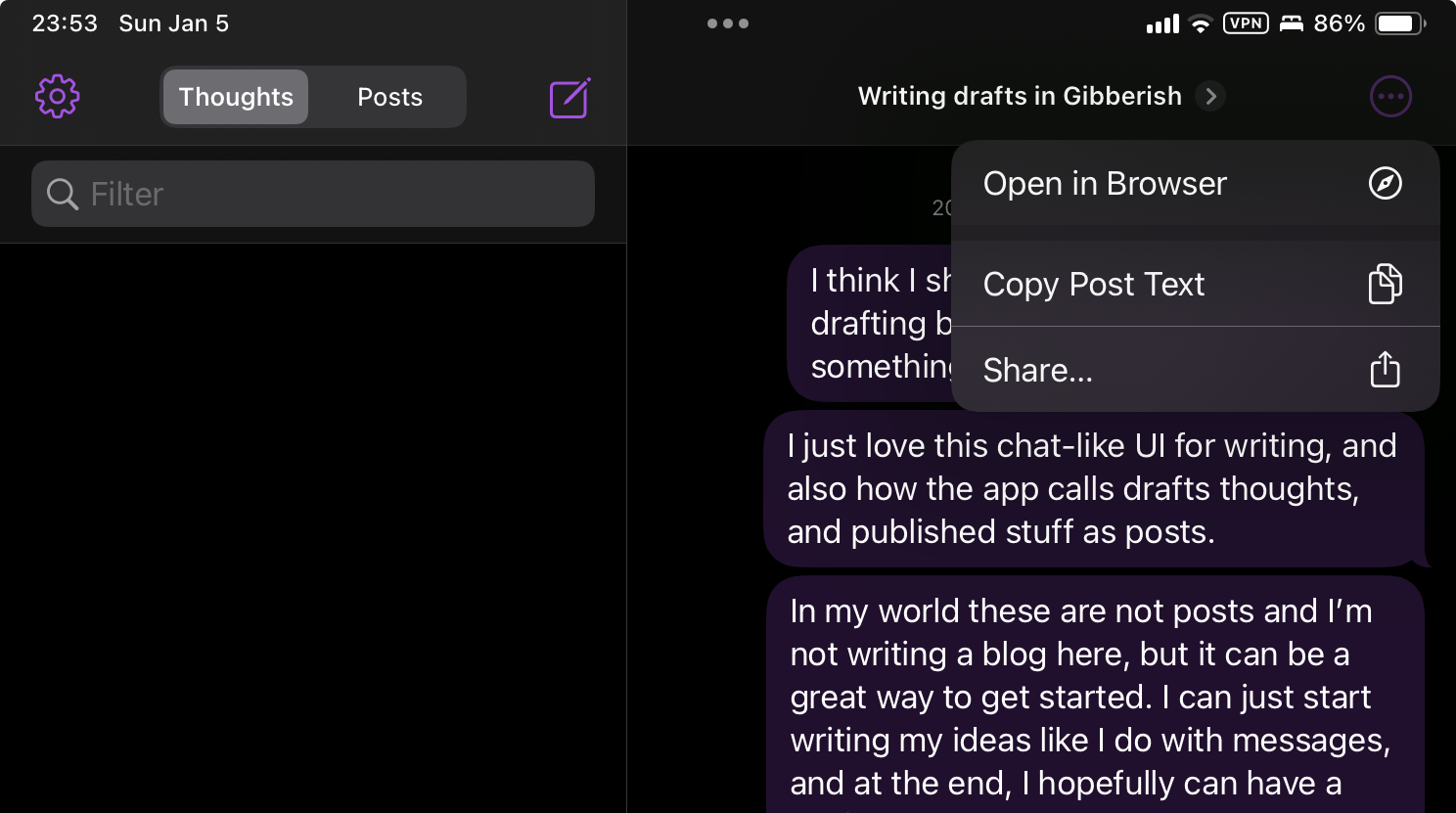
Since I’m using the app just kinda right (I don’t care about the blogging part), I wish it was just a private thing that syncs over iCloud (or whatever) with better support for exporting my “thoughts” into other apps like Drafts. As mentioned, I only publish my posts there to get the “Copy Text” option working.
So, essentially, I just want an app that I can use to ramble about stuff and then export to revise the content somewhere else. Gibberish would be an awesome app for collecting thoughts without having a blog behind it.