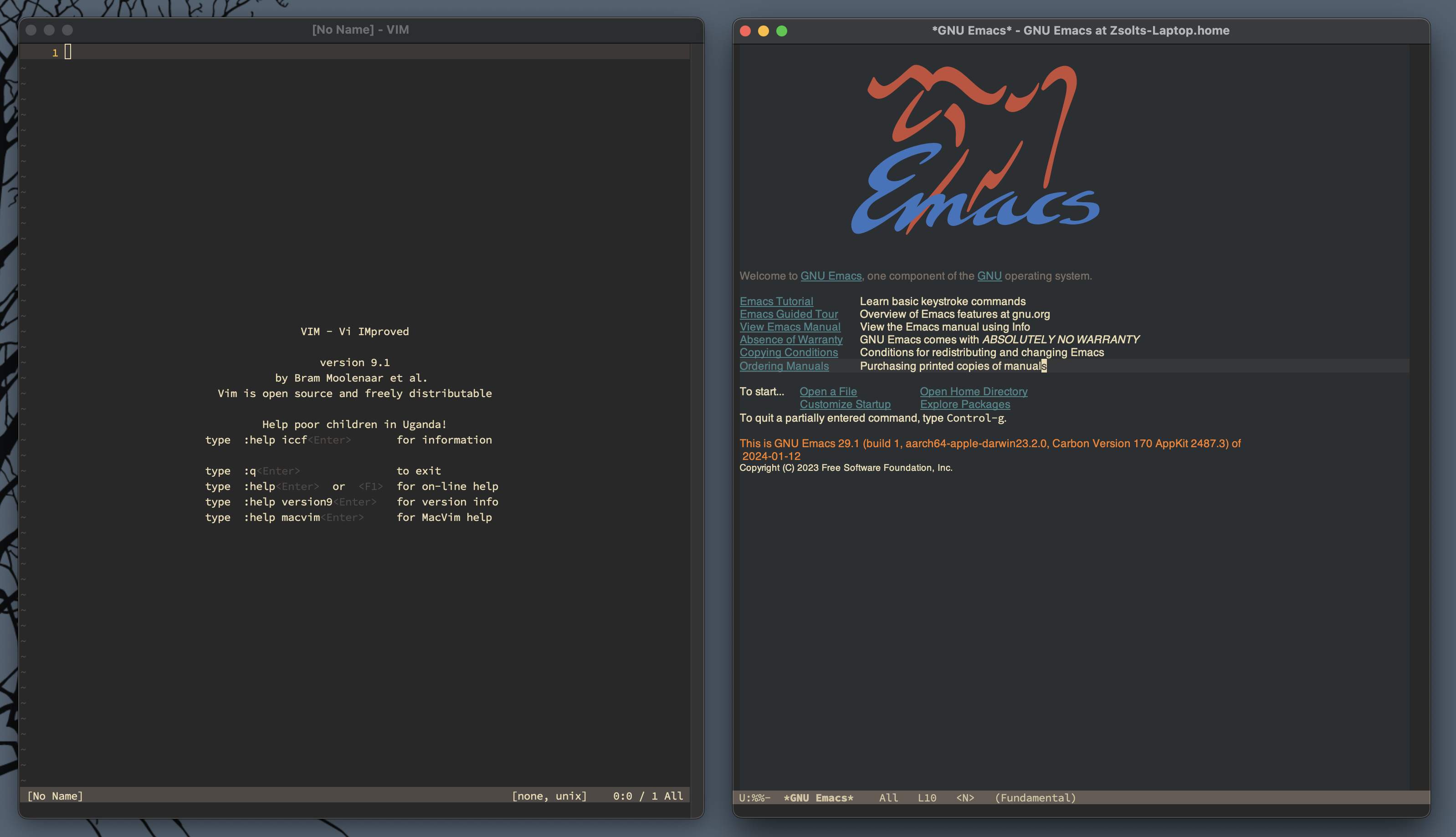I looked into how Tailscale works behind the scenes, but I’m still not sure I need a 3rd-party tool to create a virtual network for my devices. There are a couple of cool uses of a network like this, like syncing DEVONthink and OmniFocus over WebDAV using my Mac mini. Still, I also have an Apple Watch, which doesn’t seem to work with Tailscale, so I can’t sync OmniFocus with my Mac mini there like I originally planned.
Initially, I was looking for something that could give me access to my Mac mini outside of my network to get to my file archive stored on my external drives connected to my Mac mini. But giving it a second thought, there is a good reason we have the distinction between Cold Storage and Active Storage.
For me, Active Storage is iCloud Drive, which is synced to all my devices. Cold Storage is not something that I should have access to all the time (not to mention ransomware and other dangers). So, from a security point of view, it’s a good thing that I have a local Mac server and a remote Linux server used for different things. Each of them requires a different level of security, and Tailscale merges them all into one network, which I’m not sure I’m comfortable with.
I’m thinking about shelving this whole idea of reaching my Mac mini server outside of my network and making a distinction between private networks and public networks. A public network means it should be available anywhere, but it should be end-to-end encrypted. This is what DEVONthink and OmniFocus do: each uses my WebDAV server running on my public server as a syncing backend, but these apps store data encrypted.
On the other hand, my private network should be guarded, and data stored there should have a good 3–2–1 backup plan instead.
So, instead of using the network as a transport layer to access my file archive, I’m thinking about using an external drive to bring a copy of my archive with me when I’m away.