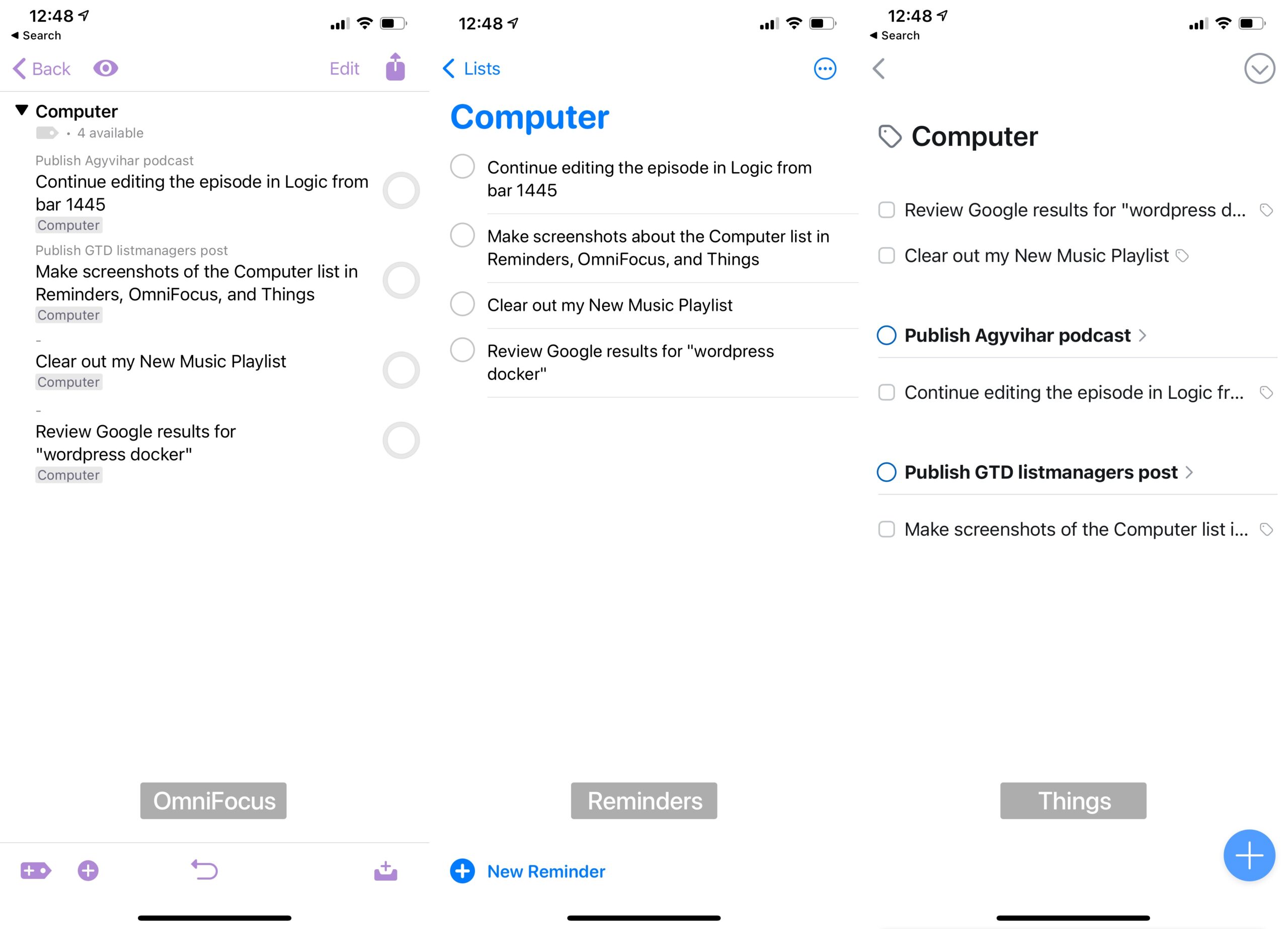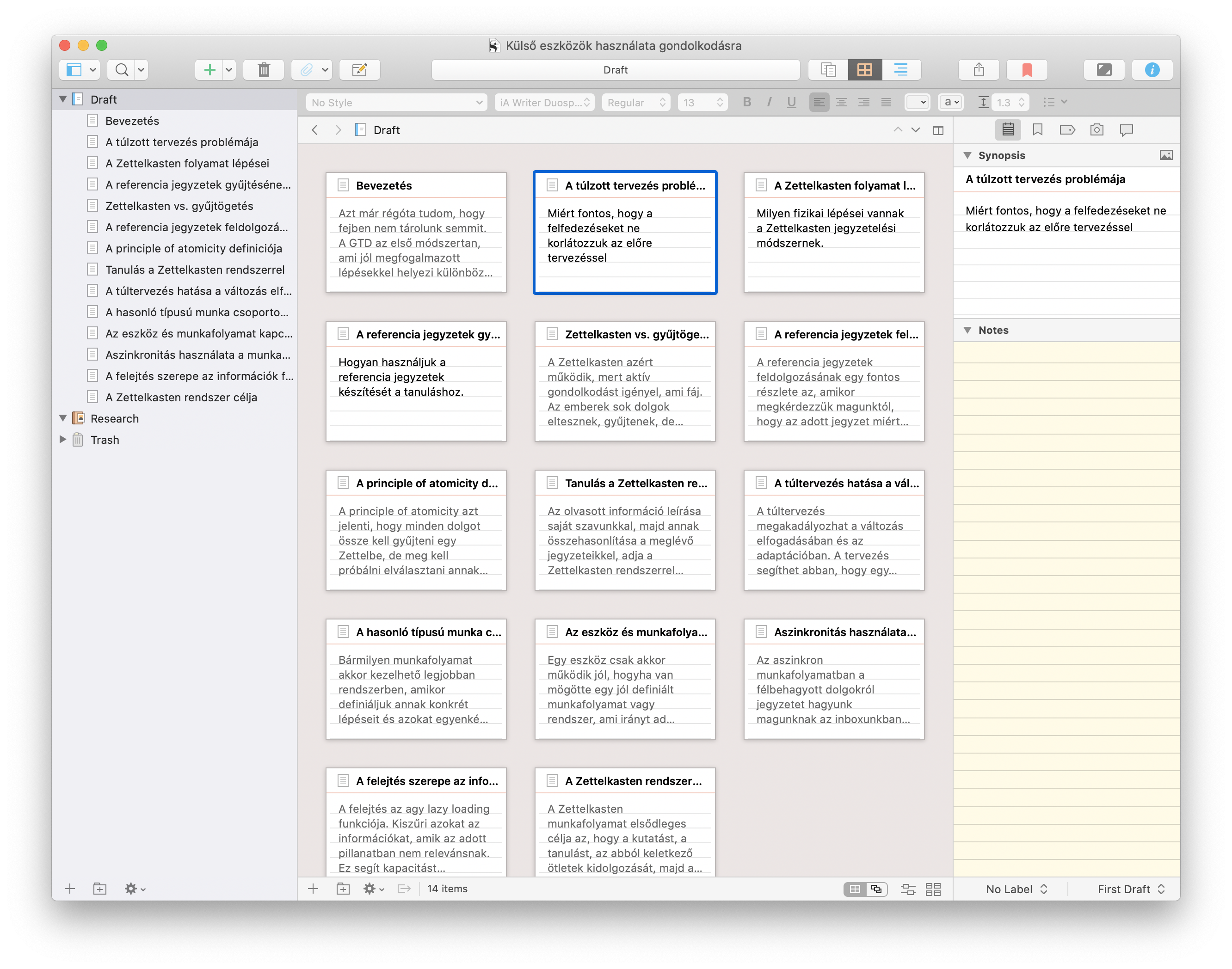Jason Fried wrote a post about doing remote work, with the expectations of local employment. This post resonated with me very well since I had a couple of weird interviews lately. Just a side note: yes, I quit my current job as a Ruby backend developer at TerraCycle about three weeks ago, and I’ll start working as a frontend developer/product designer at Nearcut on March 10th.
There are still companies that refuse to accept that remote work is a viable alternative. They want you to be in the office because “this is what we did before the pandemic, and everything should be back to normal soon.” No, nothing will be like before, and companies should embrace that, not deny it.
Not everyone’s like that. Even big ones consider remote work a viable alternative but don’t have the hiring process and experience to work like that, so they’re relying on old habits.
The enlightened companies coming out of this pandemic will be the ones that figured out the right way to work remotely. They’ll have stopped trying to make remote look like local. They’ll have discovered that remote work means more autonomy, more trust, more uninterrupted stretches of time, smaller teams, more independent, concurrent work (and less dependent, sequenced work).
I’m interested in what COVID-19 will do to remote work because, seriously considering remote work is one of the positive changes of the pandemic that happened in many workplaces. People were forced to work from home. Many companies figured out how to do this successfully, and they don’t want to throw out this knowledge because “everything will be back to normal.”
Jason also writes about native platforms:
Porting things between platforms is common, especially when the new thing is truly brand new (or trying to gain traction). As the Mac gained steam in the late 80s and early 90s, and Windows 3 came out in 1990, a large numbers of Windows/PC developers began to port their software to the Mac. They didn’t write Mac software, they ported Windows software. And you could tell – it was pretty shit. It was nice to have at a time when the Mac wasn’t widely developed, but, it was clearly ported.
When something’s ported, it’s obvious. Obviously not right.
Stuff that’s ported lacks the native sensibilities of the receiving platform. It doesn’t celebrate the advantages, it only meets the lowest possible bar. Everyone knows it. Sometimes we’re simply glad to have it because it’s either that or nothing, but there’s rarely a ringing endorsement of something that’s so obviously moved from A to B without consideration for what makes B, B.
Maybe Basecamp should create a Catalyst version of HEY for Mac from their iOS app, which is quite nice, instead of having a cross-platform Electron thing on the desktop called a “native Mac app.”