Rewrite Git history with a single drag-and-drop. Undo anything with ⌘Z. All speed, no bumps.
2024.08.28.
2024.08.15.
Read “A love letter to The Archive”
A lot of folks use Obsidian for managing a system like this; I’m here to provide an impassioned and perhaps overzealous argument for my tool of choice, The Archive (macOS). Because what’s life without fighting for what you love?
I was in the habit of trying to find the perfect Zettelkasten app lately, but I’ve come to the conclusion that there is no app like that, so I’ll just keep using what I have, which is The Archive, iA Writer, and my Zettelkasten website.
I am also trying to simplify my “Zettelkasten” setup (Zettelkasten refinements) to be more like a journal rather than a knowledge base, which would require a lot of discipline to maintain. Instead, I want to capture ideas in a stream and see what will emerge.
Bookmarked “kindaVim”
Vim Mode for macOS. The mode you love in your favorite editor, now in your favorite OS.
I want to use something like this, but I don’t like that it is automatically enabled in every text view. Also, a subscription for this?
I remember the QuickCursor app from Hog Bay Software, which lets you select any text by pressing a keyboard shortcut, which would open the text in your favorite editor. Saving the file in the editor would update the text view. Sadly, it is not developed anymore.
These days, I select the text in the text view and use the “New MacVim Buffer With Selection” service. This opens the selected text in MacVim, although I have to paste the text manually back.
2024.07.12.
Read “Quick Tip: Change the Default App That Opens Files in iOS and iPadOS – Loren’s Blog”
Yes, you can change the default app associated to a file on iOS/iPadOS:
Since the new iPads were introduced several weeks ago there has been a lot of talk amongst Apple pundits about what one can and can’t do on an iPad. One of the complaints I encountered was about not being able to set a default app to open certain file types in iPadOS.
A couple of weeks ago I mentioned the same tip for the same complaint. There was no reply, so… 🙃
2024.07.07.
Bookmarked “Mike Grindle’s Webpage”
I’m Mike, an essayist and blogger. I write about culture, tech, psychogeography and web spaces.
Read “Blogs as Modern Commonplace Books”
I rarely feel an urge to write about things I fully comprehend. More often than not, such regurgitation feels like a chore. I might do it to spread awareness on an issue, but rarely for its own sake.
Instead, I find it more exciting to write about things I don’t yet fully understand, where new information has become available or where I want to clarify my thinking. In other words, to “write so that I know what I think,” or to “write what I need to know.”
2024.07.03.
Bookmarked “RSS Please – Generate RSS feeds from web pages”
rssplsgenerates RSS feeds from web pages using CSS selectors to extract parts of the page and turn them into a feed.
David Allen’s GTD System Up Close
A few years ago, I found a hidden video series about how David Allen does GTD. I instantly downloaded it and merged it into one video.
While browsing today on YouTube, I stumbled upon two existing videos from this series that are still available. The rest are removed or marked as private, I don’t know… Edit: actually I checked the video and these in fact are the same ones. But I wanted to share them because they are pretty interesting.
Luckily, I saved the full video, although I can’t share it here. If you are interested, maybe you can ping me via email. Otherwise, I embedded the two existing videos here as an introduction.
Bookmarked “yums.email”
I use Mela for recipe storage but this one is interesting as well.
Yums is a recipe storage system built on top of email. Content on the web disappears with time, but email you have control over forever.
2024.05.11.
Read “Bookending | everything changes”
Mandy Brown on ending your day:
Here’s a small trick that worked for me over the dozen years I led remote teams: at the end of your working day, shut down every app on your machine. Yes, all of them. Stash your tabs somewhere if you must, but close them all down. The only exception that may be made is for a simple note-taking app—the kind that lacks any kind of notifications. Then, spend ten or perhaps fifteen minutes reflecting on your day, whether in said note-taking app or, even better, on paper. This needn’t be anything formal or structured, just jot a few things down—maybe short phrases, maybe just some key words. The only hard rule is to do your best to keep any sense of judgement out. Then, in the morning, when you open up your machine, there should be nothing yelling at you—no unread badges, no cluster of notifications calling for your attention.
This is the best shutdown routine you can do.
2024.04.12.
Read “An ode to Things・The Jolly Teapot”
But using it after spending the day on Things really makes it look like a baby app, like an Electron-packaged web app made by people who haven’t smiled in decades.
😃
2024.04.07.
Read “What We Give Up”
Whatever regulation that required these kinds of policy-change notification emails greatly failed us. A notification is not enough. If a company changes their policies, individual user data should be made completely inaccessible to that company until that user explicitly agrees to the new policy.
Yes, this should be the default. However, companies would heavily exploit a rule like this, like they abused the cookie consent UIs on the web.
2024.04.01.
Read “Digital Homesteading”
If your passion or livelihood depends on a set of tools or capabilities, don’t rent those tools from someone who can deny you access or claim your output at any time. Own your tools. Be a digital homesteader.
2024.03.26.
Read “Welcome to Canva, Affinity!”
Oh shit, I smell bad stuff.
2024.03.18.
Making my file archive portable in a different way
I looked into how Tailscale works behind the scenes, but I’m still not sure I need a 3rd-party tool to create a virtual network for my devices. There are a couple of cool uses of a network like this, like syncing DEVONthink and OmniFocus over WebDAV using my Mac mini. Still, I also have an Apple Watch, which doesn’t seem to work with Tailscale, so I can’t sync OmniFocus with my Mac mini there like I originally planned.
Initially, I was looking for something that could give me access to my Mac mini outside of my network to get to my file archive stored on my external drives connected to my Mac mini. But giving it a second thought, there is a good reason we have the distinction between Cold Storage and Active Storage.
For me, Active Storage is iCloud Drive, which is synced to all my devices. Cold Storage is not something that I should have access to all the time (not to mention ransomware and other dangers). So, from a security point of view, it’s a good thing that I have a local Mac server and a remote Linux server used for different things. Each of them requires a different level of security, and Tailscale merges them all into one network, which I’m not sure I’m comfortable with.
I’m thinking about shelving this whole idea of reaching my Mac mini server outside of my network and making a distinction between private networks and public networks. A public network means it should be available anywhere, but it should be end-to-end encrypted. This is what DEVONthink and OmniFocus do: each uses my WebDAV server running on my public server as a syncing backend, but these apps store data encrypted.
On the other hand, my private network should be guarded, and data stored there should have a good 3–2–1 backup plan instead.
So, instead of using the network as a transport layer to access my file archive, I’m thinking about using an external drive to bring a copy of my archive with me when I’m away.
Related
Read “The best blog posts are genuine”
This is what differentiates blogs from newspapers, journals, and academic writing. This is supposed to be a space where anyone and everyone can express themselves. I’d hate for someone to be put off sharing something because they don’t meet a hypothetical bar of wit.
This is something I also talked about couple of days ago.
2024.03.17.
Playing around with Tailscale
I’m playing around with Tailscale, but I’m not sure about the privacy aspect of being on a VPN all the time. I want to sync DEVONthink and OmniFocus using a WebDAV server on my Mac mini, but running Tailscale 24/7 raises some questions.
- Is it really end-to-end encrypted?
- Does all traffic go through the VPN?
- What about network issues when using a VPN? I’ve seen some connection drops in the OmniFocus sync logs when I used my Mac mini as a sync server.
I love the idea of having my private network of devices available everywhere. But I don’t trust random companies with my data, so I want to do my research before I start to use Tailscale with all my devices.
2024.03.16.
Open-sourcing thinking
I write a lot every day, but I don’t publish a lot of it since I have this fear of being judged. But I have a lot of ideas and thoughts that can be boring for some people but maybe interesting for others.
I ramble about tools and workflows in Day One and my Zettelkasten. Those are private posts that are not necessarily useful to anyone, but I want to publish them anyway because I can see a history of my thoughts, which can give someone else an idea.
That’s what #DigitalGarden is about, but it is still different. Sometimes, I want to write a journal entry and be done with it. I don’t need a full-fledged Zettelkasten all the time.
Actually, I’m afraid of publishing these ideas, but as we have had success with open-source software in the last couple of decades, maybe open-source thinking can be a helpful thing to master, too.
What do I mean by that? Blogposts without much crafting and maybe even with a lot of grammar errors, but the idea is that I can write about something, then continue thinking about that idea in a new post, and so on. Maybe I’ll run into a conclusion and come up with something cool or ignore the whole thing at the end, but the critical point here is that I should flex my writing more, and my blog is still the best place for that.
Inspired by More people should write
Read “Building a Stronger Web Without AI”
If we all build our own places, we can live the dream of the web, now. We can create the web that was always meant to be. By connecting our websites together by—spoiler alert—linking to the people who inspire us, we build a stronger web than a search engine can index, one that won’t be littered with content we can’t control.
Amen!
2024.03.05.
Read “All-New Shortcuts: iA Writer 7.1”
We’re releasing a huge upgrade to iA Writer’s integration with Apple Shortcuts today. With 18 built-in actions and 22 ready-made shortcuts, iA Writer 7.1 makes it easy to automate common tasks.
Finally!
2024.02.28.
Read “The future needs files – Scott Jenson”
2024.02.24.
On Apple pundits attitude towards the iPad
-
After the latest “iPad can’t do shit” meme popping up in the Apple community, I just unsubscribed from a bunch of Apple pundits.
-
I’m just tired of this negativity towards the iPad from people who sometimes have no idea how the device actually works or what it is capable of.
-
If you want to get into the arguments, just read posts on Beardy Guy Musings with Denny’s awesome Macalope style reactions.
-
-
I’m not saying that having criticism toward a device is wrong. We should criticize something if it has issues.
-
But because it works differently than the other device, or simply not knowing something then whining about it just for the sake of it is just trolling attitude at this point.
-
As I said, I’m just ignoring these people at this point.
2024.02.22.
Bookmarked “Ruby on Mac: Get Ruby working on your Mac in minutes with a single command.”
I am still not sure if I need this or not, but interesting nonetheless.
The new version of the ActivityPub WordPress plugin lets me reply to comments coming from Mastodon and federate them back as standard replies. I just wanted to install an instance this morning to have a profile that I can use to reply to incoming comments, but this one is way better.
Again, you can follow me on Mastodon by searching for my profile (zsbenke@decoding.io) from your instance.
2024.02.20.
Sonar – Mac App for GitHub/GitLab Issues
Sonar is a beatiful (and native) Mac app for managing Github and GitLab issues. I used the beta in the last couple of weeks for managing GitHub issues and it’s really good. The high-level outline view changes how you manage issues.
If you use Hookmark, I also made a integration scripts for it which is pretty useful for linking OmniFocus/Things projects to issues in Sonar.
2024.02.18.
Building my own web
I’m very disappointed after reading comments on this article: How Twitter’s descent into chaos is paving the way for a new web
I don’t want to see this divided mentality (especially politics) under articles that are talking about cool indie projects. The mainstream web has gotten into a state where people just inject politics into everything. If I want to have a place that I like, I have to build my part of the web.
A Zettelkasten and a blog can help with that. I can make my blog cozy, write about what I like, and then browse that from time to time to rediscover things.
2024.01.27.
Getting familiar with Emacs
-
I can safely say that Emacs (with Org mode) is my new PKM app. It is really good (and I’m telling you as someone who loves Vim).
-
I started to mess around with Org mode about a week ago.
-
Org mode is just an awesome way of organizing information and actually do something with it.
-
-
I added Hookmark integration for Org mode based on these scripts.
-
Video → Using Emacs with Hookmark
-
-
I’m still going to use Vim for web development, but Emacs is my thinking space now (my home-grown Roam if you will).
-
Of course I’m using Evil mode in Emacs.
-
I don’t have time to learn a new way of editing text currently.
-
2024.01.19.
Letters to Myself
I’m writing emails to myself. Seems like other people do this as well. It is yet another way of journaling, but I email is special since it’s open, and I can never change it again (I mean I can change it, but you get the idea).
I just discovered that both Emacs and Vim nicely wrap text in a message-mode / mail file type. This is cool since properly formatted plain-text emails are a treat these days. On top of messing around with Org Mode, I’m playing around with the idea of using Emacs for sending emails to myself. It has a bunch of macOS services built around creating new messages, so starting one from LaunchBar is easy. Emacs will open a new buffer and I can start writing a plain-text email. Then I can send the message over to Apple Mail with the keyboard shortcut of C-c C-c.
So why do I want to send letters to myself?
Well, it is a way to write about something interesting to me at the moment. Since both Emacs and Vim wrap the line as I write, it is a bit hard to edit these messages afterward, so I’ll think a bit more about how I say things. This is a benefit since it slows me down.
Emailing myself is a way to reflect on things. It is a journal entry basically, and I have Day One for that, but I still like the aspect of sending something somewhere. I have feeling being done with it, so I don’t have to deal with it anymore. I just like getting thoughts and feelings out of my head, and sending it to myself to park it later. If an email is sent, it can’t be changed anymore.
After sending these emails, they reappear in my inbox, where I can just read them again, then move them to a folder called “Letters to Myself”. After a while, I’ll have a bunch of cool letters that my past me sent to the future me.
I should read more about this habit…
I guess I love them both now.
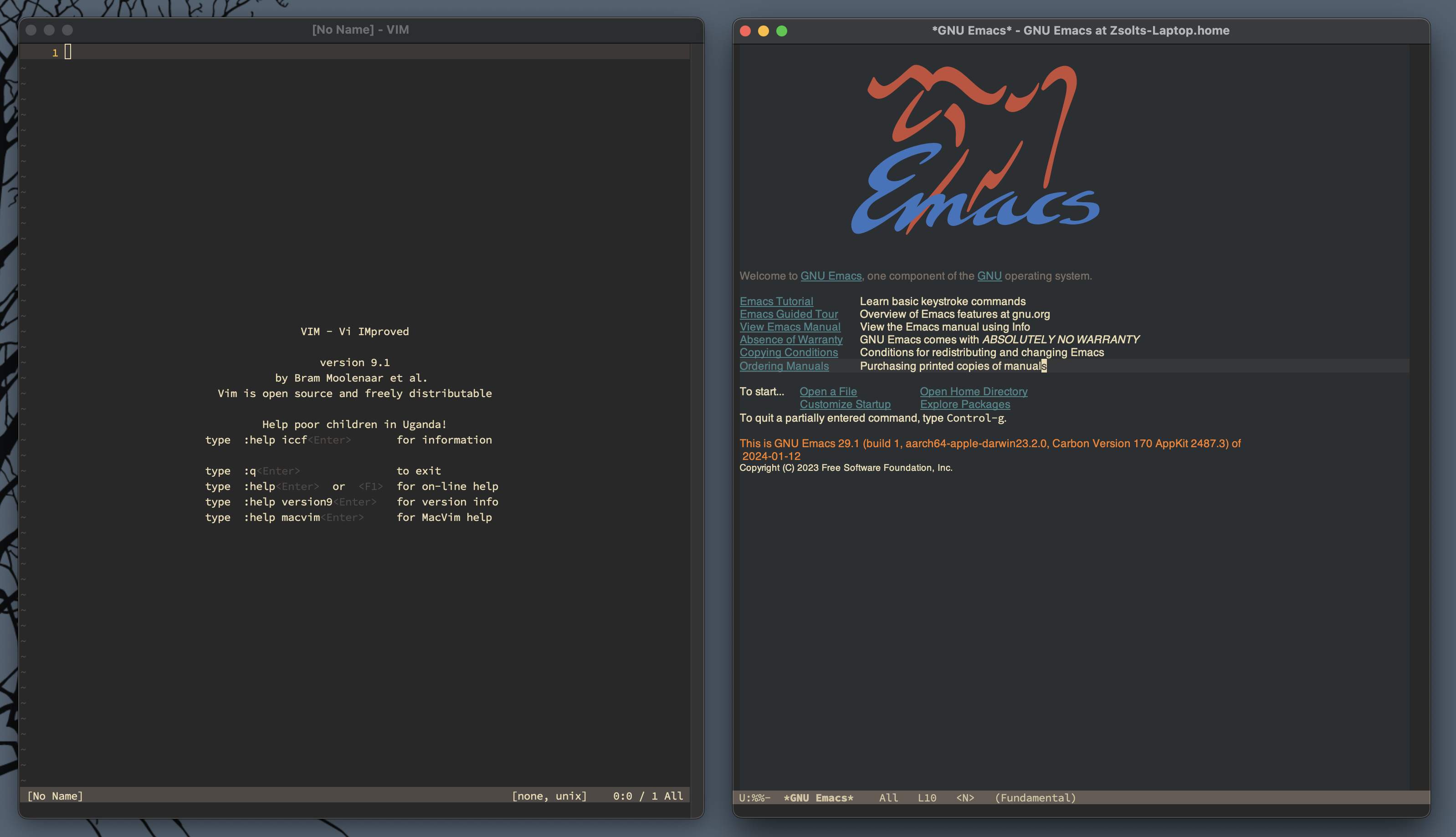
2024.01.13.
Bookmarked “extratone/siri: complete list of siri voice commands”
complete list of siri voice commands