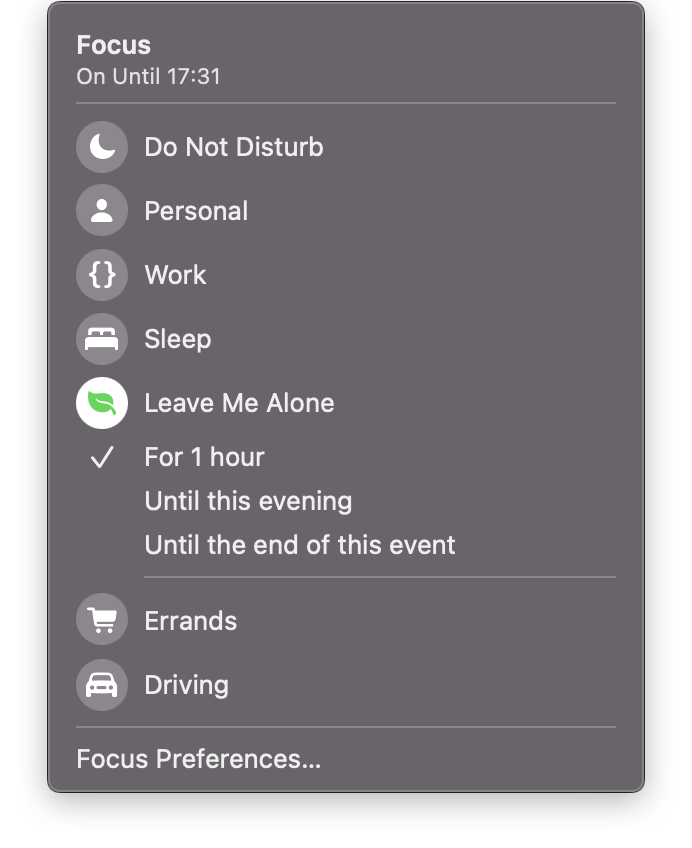There are multiple ways to develop ideas. Sometimes the best one is where you can’t change the history of an idea. It’s there as breadcrumbs to go back in time and see how an idea was developed.
Other people use email as an append-only note-taking tool and storage medium. From How I use append-only log to store information:
Choose any email client you like and basically dump all your PDFs, notes, digitized papers, files into it as it arrives from various sources. Just write a meaningful subject that you can search for later. You can use labels or folders to organize, but mostly just send it to an email address of your choice and archive it. Usually, you will not even read it again after you have saved it.
The E-mail format itself is well understood and has many features. The max attachment size of most service providers is around 20 MB. It’s more than enough. Try to use plain text for just taking short notes and messages to yourself. If you want to dump more than 20mb of files, just archive it or split into many emails or upload it to cloud storage and copy and paste the link to email.
When you need the information. It’s there. Always.
No more fiddling with the file managers, renaming. It is saved as it is.
Even if you would like to edit, you can just forward the message again to yourself with the edit and delete the original one.
You can also use it to schedule mails and track future tasks, TV shows, anime, movies or Reminder to yourself in the future. If you are working on a piece of text for a long time, you can just keep it as a draft and keep working. It will be auto-saved.
I am a fan of the bullet journal method. Handwritten text is immutable. The same goes for emails. Once you send it, it becomes immutable.
I don’t know if other use emails to store all their digital content in emails like me. But it’s a pretty neat trick.
Here’s how Steve Jobs used email to write his Stanford commencement speech:
In January 2005, John Hennessy, the president of Stanford, asked Steve to give the commencement address to that spring’s graduating class. Steve agreed.
On and off for the next six months, Steve took stabs at writing his talk. He emailed stories and memories to himself. He asked friends, Apple colleagues, and the screenwriter Aaron Sorkin for their thoughts. In the end, however, he wrote the speech on his own. Even three days before the event, Steve was unsatisfied with his talk. He sent it to a friend, warning, “I’ll send it to you, but please don’t puke. I never do stuff like this.” He was still refining the speech the morning that he gave it. Uncharacteristically, Steve read from the lectern, rather than memorizing his text (as he did with Apple keynotes) or speaking extemporaneously from a few scrawled notes (as he did in nearly every other talk).
Steve was happy with the speech—he emailed himself a copy a few days after giving it—but he generally deflected the praise that he received for it. “I bought it on CommencementSpeeches.com,” he joked to one person. The commencement address has been viewed millions of times online and is included[…]
These use cases are similar to how I use email threads to develop ideas in the GTD capture phase, where I’m leaving notes for myself within an email thread. All I have to do is send a reply to my own address by replying to an email, so Apple Mail keeps the message in the same thread.
One of the benefits of using this method is that I can still see the email as part of the thread, but my notes will be kept private.
This is helpful for various purposes, such as making code review comments or jotting down ideas by replying to email notifications but changing the recipient to my own address, which acts a bit like the poor men’s version of HEY’s sticky notes
I also have another app where I keep journal entries called Everlog. I’m thinking about applying the same append-only storage idea there and never editing my Everlog entries after I added them. It is also an append-only app, where entries shouldn’t be changed afterward, only deleted. I can always add a follow-up to an entry but I should never change it, so I can see how something was developed over time.
This is why I like to use Drafts for capturing and drafting ideas. I can easily edit them while I’m working on the idea, but I shouldn’t change them too much after I share them with their destination app (except when I continue working on them).
Related posts
- Get A Notebook And Write Stuff Down
- My Notebook System – ratfactor
- Using Zettelkasten to draft our writings