-
A couple of months ago I started to use Messages for talking to myself.
-
Why do I want to do that?
-
When I want to figure something out, I noticed that the best way to do it is to start writing in freeform text.
-
It feels like talking to myself, which helps me to externalize my ideas, and find solutions quickly to problems. It’s like a pre-thinking phase for capturing ideas in a timeline format, then organizing them later in a mindmap or an outline.
-
Slack has a similar idea of why you should start to message yourself. When you open your profile and press the Direct Message button, the following message appears on the top.
-
This is your space. Draft messages, list your to-dos, or keep links and files handy. You can also talk to yourself here, but please bear in mind you’ll have to supply both sides of the conversation.
-
-
Others also wrote about this idea in more detail. It is the modern version of emailing ourselves.
-
Messages is actually a pretty cool candidate for this workflow. It is available on all my devices, I can pin messages for reviewing them later, and it is still the best way to share information between my devices when AirDrop and Handoff farts themselves.
-
-
How to set it up?
-
Texting with ourselves in Messages is a bit weird since every message will be sent back in the same thread duplicating everything. We can avoid that by registering a new iCloud account and sending messages to there.
-
I have a sparse iCloud sandbox account which I use for testing. I logged in from my old MacBook Air, then I started to write thoughts for myself over iMessage.
-
We have to log into a separate iCloud account at least once, otherwise, Messages won’t pick up the account as a proper recipient.
-
-
-
This is yet another version of the capture step in GTD
-
This idea was cool, but for me it quickly fell apart. People get the idea of writing stuff down, but they forget that it needs to be processed later.
-
When I had to pull out data from Messages, it was hard to mark my processed position in the timeline.
-
I started to use a marker message by typing 5 equal signs which is similar to how I mark my processed position in my notebook using a double line.
-
This is a very important note about something. -
======← This is my “processed” bookmark. Anything above this line is processed and I don’t need to see it again. -
My Notebook System (part 3): Field Notes Pocket Notebook – Decoding
-
-
When I process, I usually reference information between apps, which means that I like to link to the source or at least copy the text out into a place that I can link to.
-
There is a hidden URL scheme in Messages, but it is really hard to link to messages.
-
sms://open?message-guid=UUID -
If there is a data detector visible in your message (like the text of “tomorrow 9:00am”), Messages will underline it, and you can create a new event or a reminder by clicking on it. Creating a new reminder will also add the link to the message which you can copy.
-
-
-
Getting links or text out of Messages is actually bit convoluted.
-
-
Strflow, an actual app made for texting yourself
-
I just found a unique new app today called Strflow, which mixes note-taking with a messaging interface. It works exactly like I wanted to use Messages.
-
Why it is better than Messages?
-
There is a “Copy Note Link” command for every note.
-
Notes can be edited after they are created.
-
There is a minimal Markdown-like syntax available, which lets me have the right amount of formatting for quick notes like these.
-
-
I love unique apps like this one – that’s one the reasons I love the Mac, since you can always find interesting tools like this – although it still has some missing pieces.
-
iOS version (the developer mentioned that he’s working on it).
-
Spotlight integration: it just feels right to index and search snippets of information in Spotlight.
-
Better export: we get a JSON file on export, but since the app uses Markdown for formatting, why not export proper Markdown notes?
-
It would be even better if I could define a date range for exporting, so processing information can be done outside of Strflow.
-
-
Although there are unique links for each note, getting them is a bit hard. I have to
⌃Clickand choose the “Copy Link to Note” command from the context menu which is not available in the app’s menubar.-
strflow://show-note?id=UUID
-
-
Selecting notes can be done using the trackpad, but having keyboard shortcuts for navigating up and down would be useful to select one or multiple notes.
-
Related to the previous issue, I could use UI scripting and Hookmark to get the currently selected notes’ URL.
-
-
-
-
So what am I using Strflow for?
-
As I mentioned, I mostly use this app for talking with myself to figure out something by writing.
-
I started the draft of this post there.
-
I saved couple of links which I want to revisit later.
-
It is like a private version of Mastodon.
-
-
It is going to be another inbox/journal/status update tool next to my interstitial journal in TaskPaper.
-
2024.01.05.
2023.05.21.
Get A Notebook And Write Stuff Down
Greg Morris writing about notebooks:
You don’t need to start a second brain, or do some weird PKM stuff, you just need to have a place full of things that will help you out. Record things you find interesting, things you need to remember, things that might help you work later on, literally anything you might need later on. You don’t need to start a commonplace book or anything, you just require a notebook around, all the time.
I start to wonder if there is a more straightforward way to manage ideas other than keeping a full PKM or Zettelkasten.
2020.04.28.
I just grabbed out two old friend from the bottom of the drawer. I have a couple of projects running parallel, so it could be helpful to schedule which client I’m dealing with on which day.
Also capturing notes using analog tools is still the best (I love the smell of that pencil).

2018.08.18.
Why I Use Paper Notebooks in 2018
Stephen Hackett talking about notebooks.
I’m a bit Field Notes junkie too and I use them as a capture tool. I like to read and watch stuff about other people workflows, so it’s always refreshing to see how somebody else uses something that I use as well.
2016.11.26.
My Notebook System (part 3): Field Notes Pocket Notebook
There is a bit analogue cult going on nowadays. Lot of people are returning to paper based note taking. I get it, having a phone is great, but it is also a trap of lot of things: instantly forgetting why you took out your phone in the first place. Pocket memo books are returning and I'm really glad they are back. Finishing up the third instalment of my notebook usage series, I'm going to talk about how I use my pocket Field Notes.
I love GTD. It is the best way for me to get everything in control and lose the fear of forgetting something. I'm not going to write about how GTD works, David Allen has already did that, but I have to mention the steps of Capture and Process, since this is what I use my pocket notebook for. There are a lot of ways to capture things digitally, but those things are usually coming from external sources. I work as a web developer, so I have to deal with clients, bug reports, and emails every day. I need to have a frictionless way to capture those, and I have that in a form of Siri or Drafts. But what about my ideas, my internal noise, how's that gets captured?

This is where my pocket Field Notes comes into the picture. My EDC usually contains my phone, my watch, and my pocket notebook. I can capture things on my phone, which I do sometimes, but there is so much noise. I don't want to deal with that when I'm writing down a great idea. Those are the moments when I'm really glad that I've got into the habit of keeping a Field Notes memo book with me all the time. They are bringing back those times when a tool just did one thing. I'm fine without my phone for a while, but capture is critical. When something comes into my mind that I have to write down, I instantly grab my notebook.
I also have a big Steno at my desk, but I'm not carrying that around. My pocket notebook is basically with me for those moments when I not working at my desk. Sometimes I even just throw it out on the table while we are having a meal with my girlfriend. We usually eat together once a day, that's when we discuss about stuff to do. My Field Notes just sits on the table waiting for capturing stuff. I wouldn't do that with my iPhone.
At the end of the day I just open my Field Notes and go through each item I've written down. I usually just make lists starting with a dash, which later turns into a plus when it gets processed. I've stole this idea from Patrick Rhone's Dash/Plus which is a complete system for marking up lists. It's pretty great if you keep your task lists on paper. Everything in my Field Notes gets moved into my digital task manager. I define projects and next actions needed for the current item. If it's non actionable but I want to keep it, then I transfer it into Notes which contains my project support and reference material. When I'm done, I just convert the dash into a plus in my notebook. When I processed everything, I make a double line at the end which marks the current processing point. It means next time I will just deal with things coming after this line.
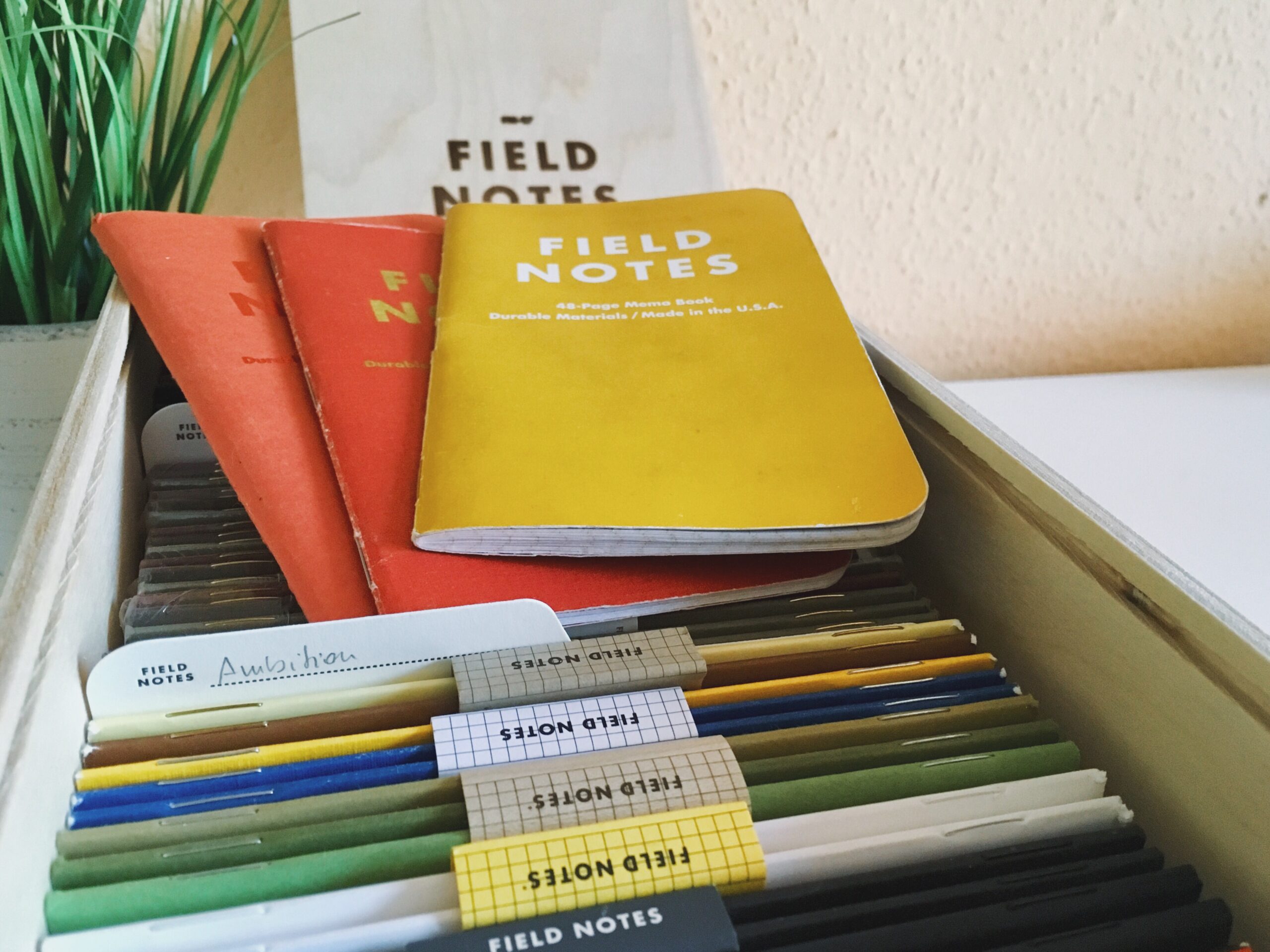
I usually use a Field Notes memo book for 3-4 weeks, depending on how much I travel. When I'm away, I fill them so much quicker, so I have a lot to spare. I also keep an empty one with me while I travel – you never know when your are going to run out of a Field Notes in the middle of writing down something great. It's also important to carry this memo book around with me all the time. There are a couple of items always in hand reach for me, and my pocket Field Notes is one of them. I even bring it with me when I go for a walk. I leave my phone at home, but my Field Notes and my Fisher Space is with me all the time to capture ideas.
These small memo books have really changed the way I write things down, and also how much mindful I am using my phone. Since I don't use it for capture anymore, I have a less chance to go down into the rabbit hole of distractions. I've started treating my devices as tools, not as something that controls me. Going back to paper was really successful for me. It is easy to use, peaceful and a natural way to express our ideas into external stuff, which can be transformed into the real thing.
2016.07.07.
My notebook system (part 1): Field Notes 56-Week Planner
I was one of those "paper is dead" guys. We all have some kind of mobile device with productivity apps installed on them, why would you use paper? Actually, my devices got me into using notebooks again. I spend so many time with screens. I'm a developer, so using my iPad for development made me a bit more aware about adding dedicated tools to my tool belt. Couple of months ago, I've read an article about carrying a pocket notebook which instantly made me want to have paper with me all the time.
Since then, I've tried so many Moleskines, but eventually I've settled with Field Notes. I love their quirky designs; their memo book looks like an everyday tool that I can tear apart. Currently, I use three Field Notes notebooks for different things. I like to have a specific placement of my work tools. My iPad Pro is centered. On the left side, I have a Field Notes 56-Week Planner: I use that as a daily planner and a calendar. On the right side, I have a Field Notes Steno used for todo lists, notes, and work journal. I also have a pocket sized notebook always with me used as an inbox to quickly capture ideas.

Problems with digital calendars
I've never owned a paper planner — I used those card sized yearly calendars years ago, but it wasn't anything like a full-fledged planner. Nowadays, I use Apple's Calendar app for time sensitive stuff like meetings and appointments, but I've also started carrying around a paper based planner from Field Notes. I've realized that there are things I just don't like about digital calendars (or Reminders or any other task management app).
I usually have a daily plan for things I want to touch on that day listed along with my meetings and appointments. It's a great map to have, but my digital calendar is not going to work for this type of workflow. When I add something to it, I have to specify not just a date, but hours and minutes too. To be honest, my work has a really small part that has anything to do with specific dates and times, so planning things like this doesn't makes sense to me. Sure, I have deadlines of projects, but those more like anchor points of priorities.
My digital calendar is also hidden in an app. I'm all for keeping important stuff digitally, but I also want to reach my calendar quickly. I can open my calendar app really fast, but I want it to be like "look down next to my iPad" fast. Having a paper planner always next to my iPad is exactly what I need.
Writing on paper also feels better than dragging stuff around on a timetable. Digitally stored events are long forms that I have to fill every time I add or change something. Sure, I can use Siri or Fantastical, but that still feels unnatural to me. Not to mention, Fantastical's natural language parser works only with new events. Start to edit existing stuff and you're thrown back to a form.

Going back to paper: Field Notes 56-Week Planner
About 2 months ago, I've started using a small Field Notes memo book as a daily planner. It was great, my only problem was it's size, so I ordered their 56-Week Planner (56 instead of 52 to have a buffer month to order a new one, maybe). It's been great since then. The Planner is bigger than a pocket notebook, it has thicker paper, and more pages. It gives me a weekly spread divided into six equal sections. The last section, representing weekends, divided once more for Saturday and Sunday. I have 7 days worth of space to add plans and events. Also, it has only 10 lines per day which protects me from overplannig my day.
My usage of the Planner is really simple. I review my schedule every morning. First, I look at my digital calendar which contains my hard landscape (I have to be at somewhere at a specific time). I like to keep these appointments in Calendar, because then my Watch pings me at the right time. I also transfer them into my Planner. Writing it down makes me more aware of them. Then I have my next actions list stored in Reminders, which I review and pick a few items that I also write down in my Planner. This way, I'm not setting false due dates for myself in Reminders which causes stress by constantly pinging me at different times through the day. And remember, I just have 10 lines to write for one day which limits me picking too much stuff. Interesting tidbit: I never use pens with my Planner since plans can change, so I use a pencil with an eraser.
I love to work this way. With my Field Notes Planner, I can have a whole-week view of my life. I can easily plan projects and next actions in advance without feeling stressed about notifications through the day. It's also really nice that I can rely on an single-purpose analog tool. Checking things off my Planner gives me the feeling of accomplishment, which is truly the first time since I use a productivity tool.